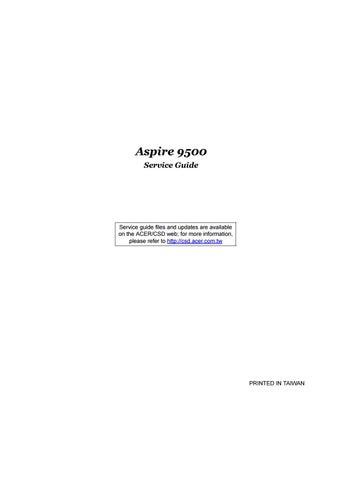2 minute read
Keyboard
The keyboard features full-size keys with an embedded keypad, separated cursor keys, two Windows keys, and twelve function keys (hot keys).
Special keys
Lock keys
The computer features three lock keys, each with its own status indicator light.
NOTE: Scroll Lock doesn’t work in all applications. Toggle on and off by pressing the Fn+F12 keys simultaneously.
Lock Key Description Caps Lock When Caps Lock is on, all alphabetic characters are typed in uppercase. Toggle on and off by pressing the Caps Lock key on the left side of the keyboard. Num lock When Num Lock is on, the embedded numeric keyboard can be used. Toggle on and off by pressing the Fn+tkeys simultaneously. Scroll lock When Scroll Lock is on, the screen toggles up or down one line at a time when the up and down cursor control keys are pressed.
Fn F11
Windows Keys
The keyboard features two keys that perform Windows-specific functions.


Key Description Windows logo key Pressed alone, this key has the same effect as clicking on the Windows Start button; it launches the Start menu. It can also be used with other keys to provide a variety of functions: + Tab (Activates the next Taskbar button) + E (Opens the My Computer window) + F1 (opens Help and Support) + F (opens the Find: All Files dialog box) + M (minimizes all windows) Rj + Windows icon + M (undoes the minimize all windows action) + R (opens the Run dialog box)
Application key This key has the same effect as clicking the right mouse button; it opens the application’s context menu.
Tab
E
F1
F
M
Shift M
Function Keys
Using the Fn key with another key creates a hot key, providing a quick and convenient method for controlling various functions.
To use a hot key, first hold down the Fn key. Next, press the second key in combination. Finally, release both keys.


Your computer provides the following hot keys:
Hot Key Function Description
Fn+F1 Hot key help Displays help on hot keys
Fn+F2 Setup Access the computer’s configuration utility.
Fn+F3 Power management scheme toggle Switches the power management scheme used by the computer (function available if supported by operating system).
Fn+F4 Sleep Puts the computer in Sleep mode.
Fn+F5 Display toggle Switches display output between the display screen, external monitor ( if connected) and both the display screen and external monitor.
Fn+F6 Screen blank Turns the display screen backlight off to save power. Press any key to return.
Fn+F7 Touchpad toggle Turns the internal touchpad on and off.
Fn+F8 Speaker toggle Turns the speaker on and off. Fn+Subwoofer key
Fn F1 Sub-woofer Turns the sub woofer on and off Fn+w Volume up Increases the speaker volume. Fn+y Volume down Decreases the speaker volume. Fn+x Brightness up Increases the screen brightness. Fn+z Brightness down Decreases the screen brightness.
NOTE: When activating hotkeys, press and hold the Fn key before pressing the other key in the hotkey combination.
Euro key
Your computer supports the new Euro currency character. First, hold down the Alt Gr key, and then press the
Euro key.