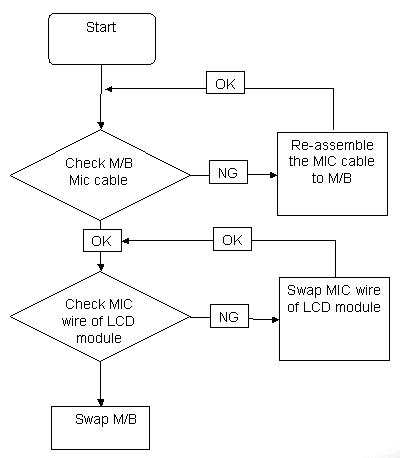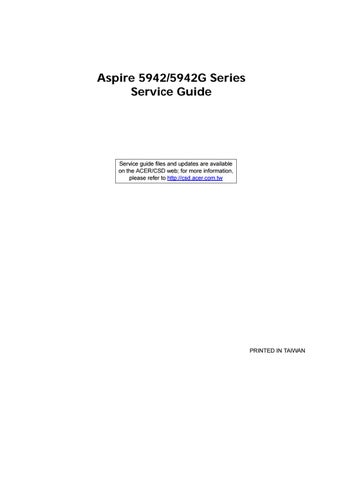1 minute read
System Block Diagram
No. Icon Item
Description
4 Backup key Launches Acer Backup Management for three-step data backup.
5 Bluetooth communication button/indicator
Wireless LAN communication button/indicator HDD1 Enables/disables the Bluetooth function. Indicates the status of Bluetooth communication (only certain models). Enables/disables the wireless LAN function. Indicates the status of wireless LAN communication. Indicates when the hard disk drive is active.
Num Lock1 Lights up when Num Lock is activated.
Caps Lock1 Lights up when Caps Lock is activated.
Power1 Indicates the computer's power status.
Battery1 Indicates the computer's battery status. 1. Charging: The light shows amber when the battery is charging. 2. Fully charged: The light shows green when in AC mode. 6 Keyboard For entering data into your computer. 7 TouchPad Touch-sensitive pointing device which functions like a computer mouse.
8 Click buttons (left, center* and right)
The left and right buttons function like the left and right mouse buttons. *The center button serves as Acer Bio-Protection fingerprint reader supporting Acer FingerNav 4-way control function (only for certain models). 9 TouchPad toggle Turns the internal TouchPad on and off.
10 Palmrest Comfortable support area for your hands when you use the computer. 11 Microphone Internal microphone for sound recording.
12 Acer CineDash 2.0 media console 13 Acer PowerSmart key Capactive human interface featuring: Acer Arcade, hold, volume wheel and media controls.
Puts your computer into power-saving mode.
14 Speakers Left and right speakers deliver stereo audio output. 15 Acer CineBoost Color Engine key Turns Acer CineBoost Color Engine on and off.
Screen blank Turns the display screen backlight off to save power. Press any key to return.
NOTE: 1The front panel indicators are visible even when the computer cover is closed