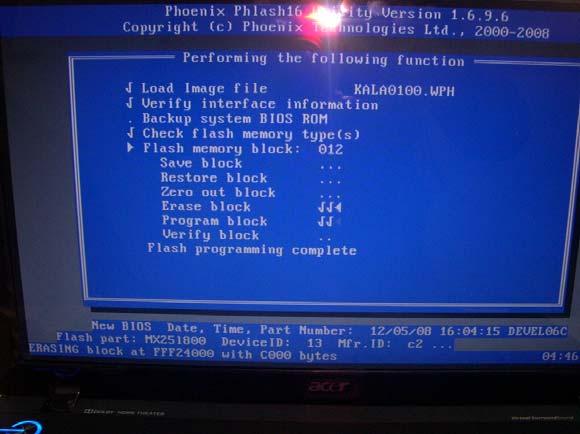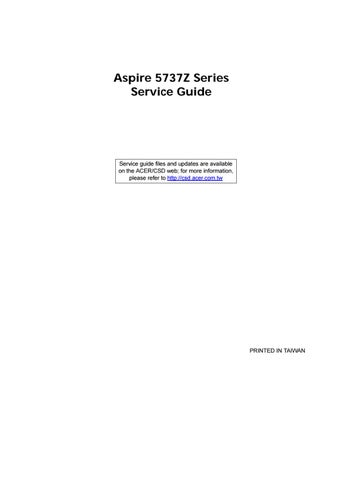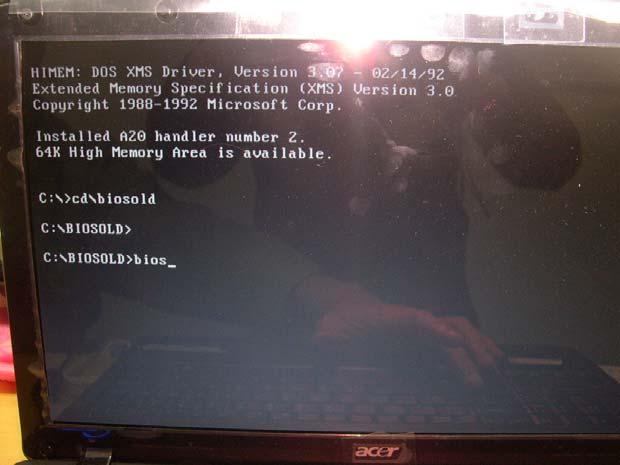
1 minute read
DOS Flash Utility
Perform the following steps to use the DOS Flash Utility: IMPORTANT:Use USB KEY, USB HDD, DVD-RW, and HDDs that can boot to DOS mode. 1. Press F2 during boot to enter the Setup Menu. 2. Select Boot Menu to modify the boot priority order, for example, if using USB HDD to Update BIOS, move
USB HDD to position 1.
PhoenixBIOS Setup Utility Main Boot SecurityInformation Advanced Exit
Boot priority order: Boot priority order: 1: IDE0: Hitachi HTS543235L9A300-(S 1: IDE0: Hitachi HTS543235L9A300-(S 2: CD/DVD: Slimtype DVD A DS8A2S-(S2 2: CD/DVD: Slimtype DVD A DS8A2S-(S2 3: Network boot: MBA v11.0.14 Slot 0B00 3: Network boot: MBA v11.0.14 Slot 0B00 4: USB FDD: 4: USB FDD: 5: USB HDD: 5: USB HDD: 6: USB KEY: 6: USB KEY: 7: USB CD/DVD ROM: 7: USB CD/DVD ROM: ItemSpecificHelp
Use < > or < > to select a device, then press <F6> to move it up the List, or <F5> to move it down the list. Press <Esc> to escape the menu.
F1 Esc Help Exit Select Item Select Menu F5/F6 Enter ChangeValues Select Sub-Menu F9 F10 SetupDefaults SaveandExit
3. Execute the BIOS.BAT batch file to update BIOS.
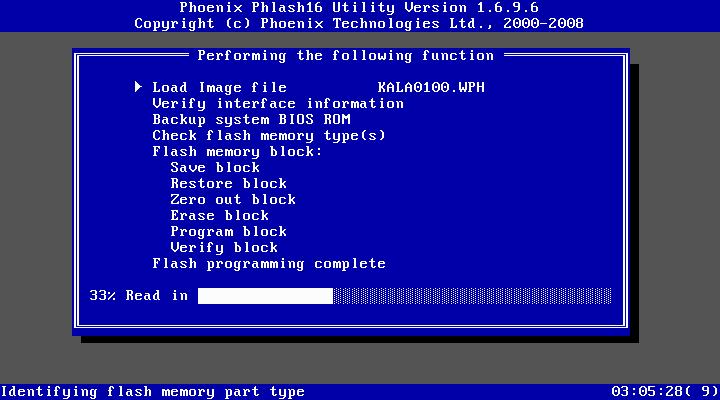
4. In flash BIOS, the message Please do not remove AC Power Source displays.
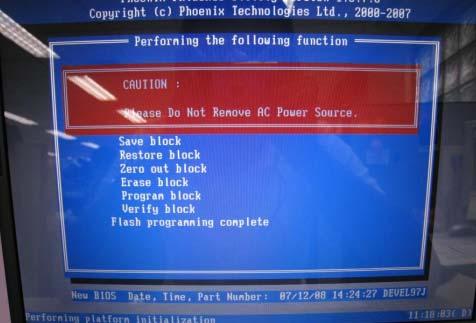
Flash is complete when the message Flash programming complete displays.