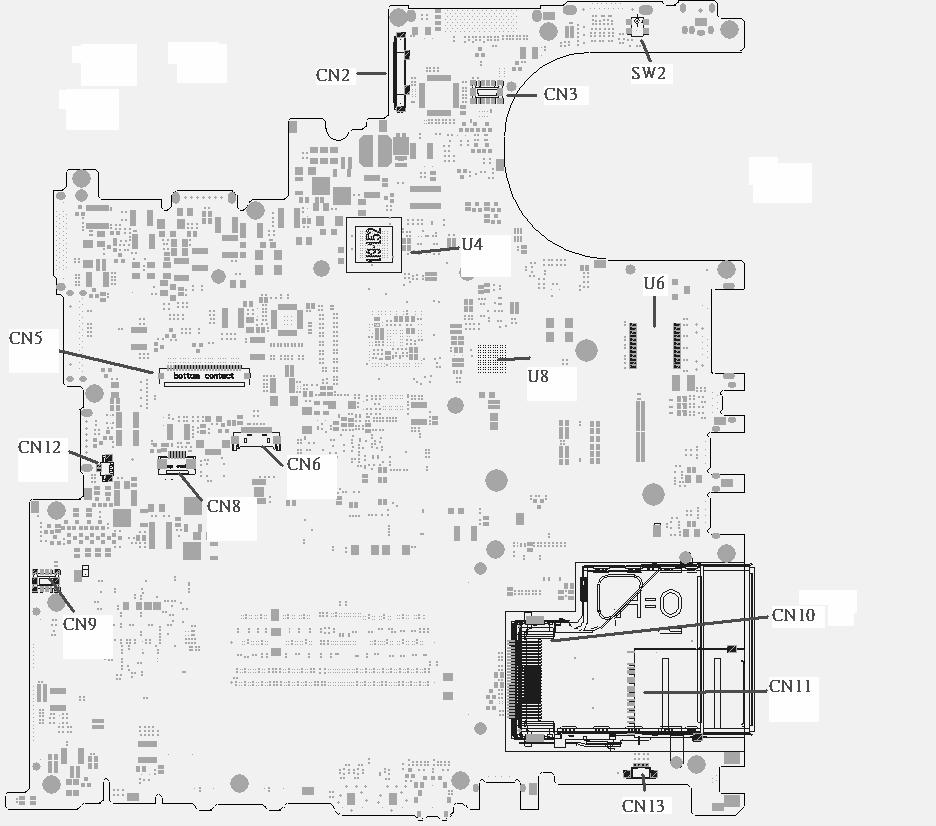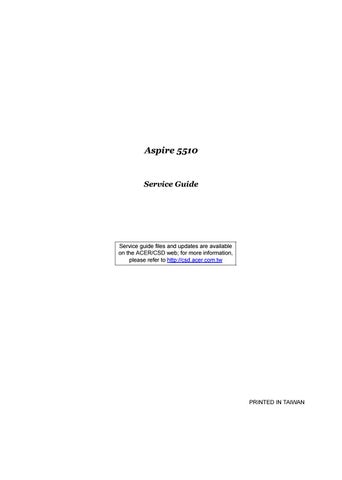3 minute read
Outlook View
A general introduction of ports allow you to connect peripheral devices, as you would with a desktop PC. Just for Starters...
Open View
# Item Description # Item Description 1 Display screen Also called Liquid-Crystal Display (LCD), displaying computer output. 2 Microphone Internal microphone for sound recording. 3 Keyboard Inputs data into your computer. 4 Palmrest Comfortable support area for your hands when you use the computer. 5 Click buttons (Left, center and right) The left and right buttons function like the left and right mouse buttons; the center button serves as a 4-way scroll button. 6 Touchpad Touch-sensitive pointing device which functions like a computer mouse. 7 Status indicators Light-Emitting Diodes (LEDs) that turn on and off to show the status of the computer’s functions and components. 8 Launch keys Buttons for launching frequently used programs. 9 Power button Turns the computer on and off.
# Icon Item Description

# Icon Item Description
# Icon Item Description 1 N/A Speakers Left and right speakers deliver stereo audio output. # Icon Item Description # Icon Item Description # Icon Item Description 2 CIR Receiver Receives remote control infrared signals. # Icon Item Description
# Icon Item Description
3 Power indicator Lights when the computer is on.
# Icon Item Description
4 Battery indicatorLights when the battery is being charged.
5 Bluetooth communication button/indicator Press to enable/disable Bluetooth function. Lights to indicate the status of Bluetooth communications.
6 Wireless communications button/indicator Press to enable/disable Wireless function. Lights to indicate the status of wireless LAN communications. (manufacturing option)
7 Line-in jack Accepts audio line-in devices (e.g., audio CD player, stereo walkman).
8 Mic-in jack Accepts inputs from external microphones.
9 Speaker-Out / Line-Out/ Headphone jack Connects to audio line-out devices (e.g., speakers, headphones).
# Icon Item Description 10 USB 2.0 port Connects to Universal Serial Bus (USB) 2.0 devices (e.g., USB mouse, USB camera).
11 N/A Latch Locks and releases the lid.

#
Item 1 Slot-load optical drive eject button 2 Optical disk access indicatir Description Ejects the optical disk from the drive.
Lights up when the optical drive is active.
3 Slot-load optical drive Internal optical drive;accepts CDs and DVDs
NOTE: The slot-load optical drive can only accept 12 cm disks.
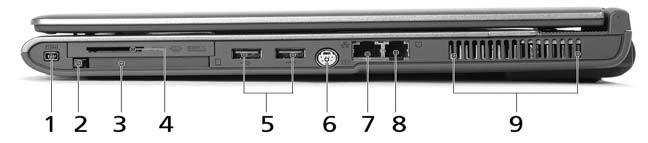
# Item Description Item# Description 1 IEEE 1394 port Connects to IEEE 1394 devices. 2 PC Card slot eject button Ejects the PC Card from the slot. 3 PC Card slot Connects to one Type II CardBus PC Card. 4 4-in-1 card reader Accepts MS, MMC, MS PRO and SD card. Note: The 4-in-1 card reader is a manufacturing option, subject to configuration. Only one card can operate at any given time. 5 Two USB 2.0 ports Connect to Universal Serial Bus (USB) 2.0 devices (e.g., USB mouse, USB camera). 6 S-video port Connects to a television or display device with S-video input. 7 Network jack Connects to an Ethernet 10/100/1000-based network (for selected models). 8 Modem jack Connects to a phone line. 9 Ventilation slots Enable the computer to stay cool, even after prolonged use.
Note:

# Item Description
1 DC-in jack Connects to an AC adapter. 2 External display portConnects to a display device (e.g., external monitor, LCD projector). 3 RF jack Connects to a TV antenna or cable. 4 AV input port Accepts input signals from audiovisual(AV) devices. 5 Kensington lock slotConnects to a Kensington-compatible computer security lock.

# Item Description 1 Hard disk bay Houses the computer's hard disk (secured with screws). 2 Battery release latch Unlatches the battery to remove the battery pack. 3 Battery bay Houses the computer's battery pack. 4 Battery lock Locks the battery in place. 5 Cooling fan Helps keep the computer cool. NOTE: Do not cover or obstruct the opening of the fan. 6 Memory compartment Houses the computer's main memory