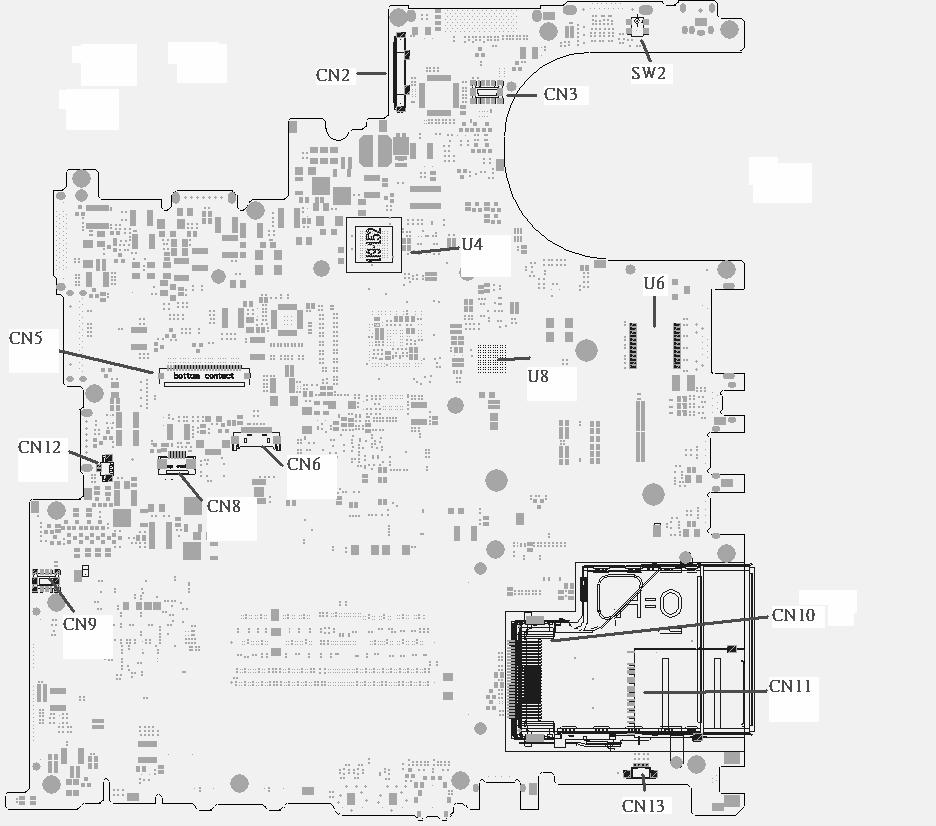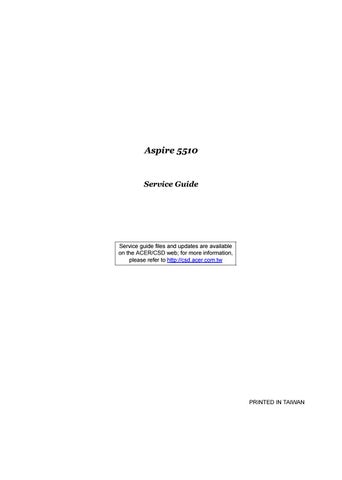3 minute read
Using the Keyboard
The full-sized keyboard includes an embedded numeric keypad, separate cursor keys, two Windows keys and twelve function keys.
Lock keys
The keyboard has four lock keys which you can toggle on and off.
The computer features three lock keys, each with its own status indicator light.
NOTE: Scroll Lock doesn’t work in all applications. Toggle on and off by pressing the Fn+F12 keys simultaneously.
Lock Key Description Caps Lock When Caps Lock is on, all alphabetic characters are typed in uppercase. Toggle on and off by pressing the Caps Lock key on the left side of the keyboard. Num lock <Fn+F11>
Lock key Description
Caps
Lock When Num Lock is on, the embedded numeric keyboard can be used. Toggle on and off by pressing the Fn+tkeys simultaneously. Scroll lock <Fn+F12> When Scroll Lock is on, the screen toggles up or down one line at a time when the up and down cursor control keys are pressed.Fn F10
Fn F11
Fn F12
The computer employs hot keys or key combinations to access most of the computer’s controls like screen brightness, volume output and the BIOS Utility. To activate hot keys, press and hold the <Fn> key before pressing the other key in the hot key combination. Fn

Hot Key Function DescriptionHot key Icon Function Description
Fn-F1 Hot key help Displays help on hot keys.
Fn-F2 Acer eSetting Launches the Acer eSetting in the Acer eManager Fn-F1 set by the Acer Empowering Key.
Fn-F3 Acer ePowerManagement Launches the Acer ePowerManagement in the Acer eManager set by the Acer Empowering Key.
Fn-F4 Sleep Puts the computer in Sleep mode. Fn-F2
Fn-F5 Display toggle Switches display output between the display screen, external monitor (if connected) and both the display screen and external monitor.
Fn-F6 Screen blank Turns the display screen backlight off to save power. Fn-F3 Press any key to return.
Fn-F7 Touchpad toggle Turns the internal touchpad on and off.
Fn-F8 Speaker toggle Turns the speakers on and off. Fn+w Volume up Increases the sound volume. Fn+y Volume down Decreases the sound volume. Fn+x Brightness up Increases the screen brightness. Fn+z Fn-F4 Brightness down Decreases the screen brightness. Fn-F5 Fn-F6
Special Keys
You can locate the Euro symbol and US dollar sign at the upper-centerand/or bottom-right of your keyboard. To type:

1. Open a text editor or word processor. 2. Either directly press the Euro symbol at the bottom-right of the keyboard, or hold Alt Gr and then press the Euro symbol at the upper-center of the keyboard. The US dollar sign 1. Open a text editor or word processor. 2. Either directly press the dollar sign at the bottom-right of the keyboard, or hold Shift and then press the dollar sign at the upper-center of the keyboard.
Windows Keys
The keyboard features two keys that perform Windows-specific functions.

Key Description
Tab
E
F
Key Description Windows logo key Pressed alone, this key has the same effect as clicking on the Windows Start button; it launches the Start menu. It can also be used with other keys to provide a variety of functions: + Tab (Activates the next Taskbar button) + E (Opens the My Computer window) + F1 (opens Help and Support) + F (opens the Find: All Files dialog box) + M (minimizes all windows) + j + M (undoes the minimize all windows action) + R (opens the Run dialog box)
Application key This key has the same effect as clicking the right mouse button; it opens the application’s context menu.