
1 minute read
Remove HDD/BIOS Password Utilities
This section provide you with removing HDD/BIOS method:
Remove HDD Password:
Advertisement
When the user keys in the wrong password three times, the system reports the following error code to user.
To unlock the HDD password, perform the following steps: 1. Press Enter to display the Select Item screen.

2. Select Enter Unlock Password and press Enter. An Unlock Password displays.

3. Make a note of the key, 76943488 in the example. 4. Boot up the system and open a DOS prompt. 5. Enter the UnlockHD.EXE command and input the key to create an unlock code. Make a note of the result, for example 46548274. 6. Reboot and enter the BIOS by pressing F2 when prompted. 7. Go to the Security menu and select Set Hdd Password (see “Security” on page 35).
8. Enter the unlock code generated by UnlockHD.EXE as the current password, 46548274 in the example, and complete the New Password and Confirm fields to create a new HDD password. 9. Save and exit the BIOS to complete the process.
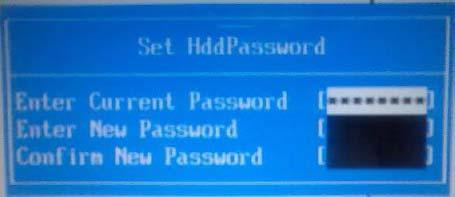
Removing BIOS Passwords:
If you key in the wrong Supervisor Password three times, System Disabled displays on the screen. See the image below.

To reset the BIOS password, run BIOS_PW.EXE as follows: 1. Key in bios_pw 14452 0 2. Select one string from the list.
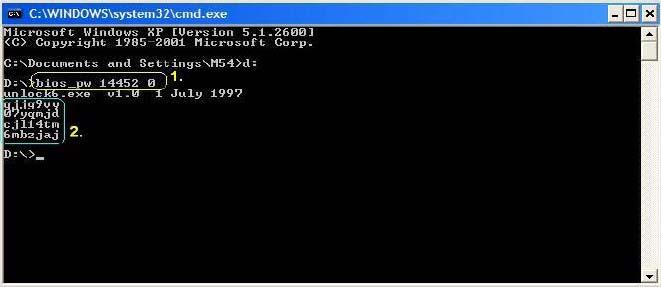
3. Reboot the system and key in the selected string (qjjg9vy, 07yqmjd etc.) for the BIOS user password.

Cleaning BIOS Passwords
To clear the password, perform the following steps: 1. From a DOS prompt, Execute clnpwd.exe
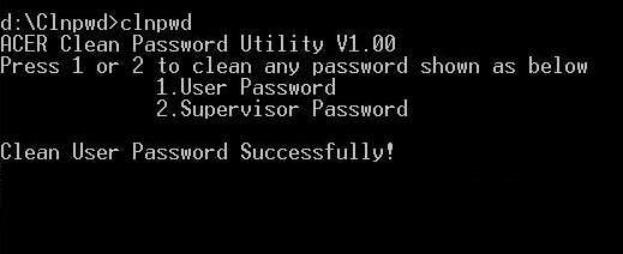
2. Press 1 or 2 to clean the desired password shown on the screen. The onscreen message determines whether the function is successful or not.





