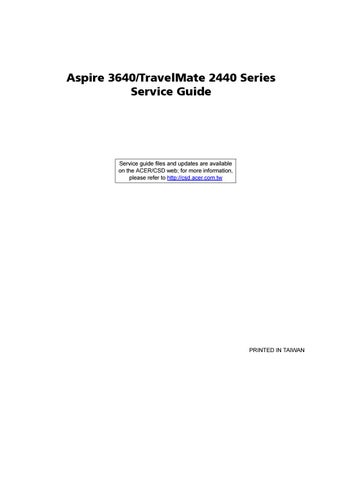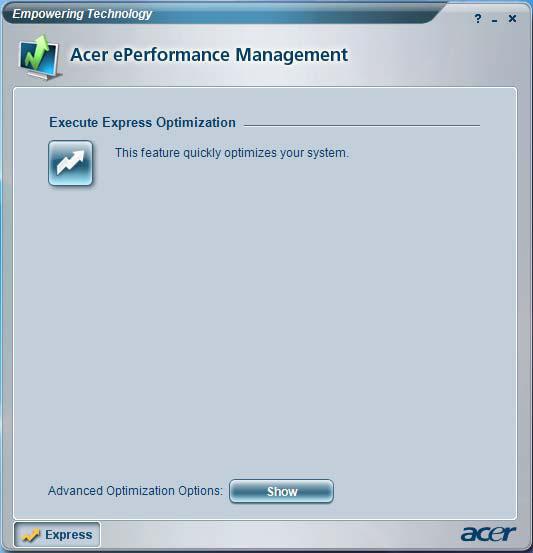
2 minute read
Acer OrbiCam
The Acer OrbiCam is a 1.3 megapixel CMOS camera appropriately mounted on the top of the LCD panel. The camera’s 225-degree ergonomic rotation allows you to capture high-resolution photos or videos up front or at the back of the LCD panel. The Acer OrbiCam fully supports the Acer Video Conference technology so that you can transmit the best video quality over an instant Messenger service.
Getting to know your Acer OrbiCam
1 23
# Item
No. 1 Lens 2 Power indicator Item
# Item No.
Item 3 Rubber grip (selected models only)
Rotating the Acer Orbicam The Acer OrbiCam rotates 225 degrees counterclockwise to achieve the desired angle. Refer to the illustrations below:
For your convenience, the camera snaps 45 degrees to match the position of your face in front or at the back of the LCD panel. NOTE: Do not rotate the camera clockwise to prevent damage to the device.
Launching the Acer OrbiCam
To launch the Acer OrbiCam, double click on the Acer OrbiCam icon on the screen. OR Click Start > All programs > Acer > Acer OrbiCam. The Acer OrbiCam capture windows window appears.
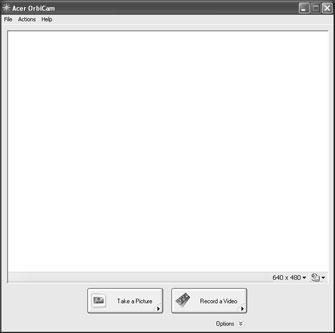
Changing the Acer OrbiCam settings
Resolution To change the capture resolution, click the displayed resolution at the bottom right corner of the capture window, then select the desired resolution. Options
Click Options to display the Window, Preview, and Folder tabs. Use the options to change the capture window Options Window, Preview Folder size, preview settings, and the folder for captured photos or videos.
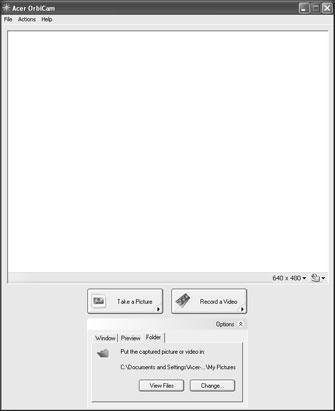
Camera Settings Basic settings: Click the Camera Settings icon on the bottom right corner of the capture display, then select Camera Settings from the pop-up menu. You can adjust the Video, Audio, and Zoom/ Face tracking options from this window. Camera Settings Video, Audio Zoom/Face tracking Camera Settings Video, Audio Zoom/Face tracking
Capture settings: From the Camera Settings window, click the Driver Settings button. The Properties window will appear. Driver Settings Properties Driver Settings Properties
Device Settings Device Settings
Device Settings allows you to change the camera brightness, contrast, hue, saturation, sharpness, etc. Advanced Settings allows you to achieve gain control, implement image mirror, select image enhancements and anti-flicker settings, and turn on/off the camera indicator. Zoom/Face Track Settings allows you to adjust the zoom level and turn the face tracking feature on or off.
Capturing photos or videos
To capture a photo or a video clip, rotate the Acer OrbiCam to get the desired angle, then click the Take a Picture or Record a Video button. The Windows Picture and Fax Viewer or the Windows Media Player automatically launches to display or play a preview of the photo/video clip. NOTE: By default, all photos and videos are saved in the My Pictures and My Videos folder.
Using the Acer OrbiCam as webcam
The Acer OrbiCam is automatically selected as the capture device of any instant messenger (IM) application. To use the Acer OrbiCam as a webcam, open the IM service, then select the video/webcam feature. You can now broadcast from your location to an IM partner anywhere in the world.