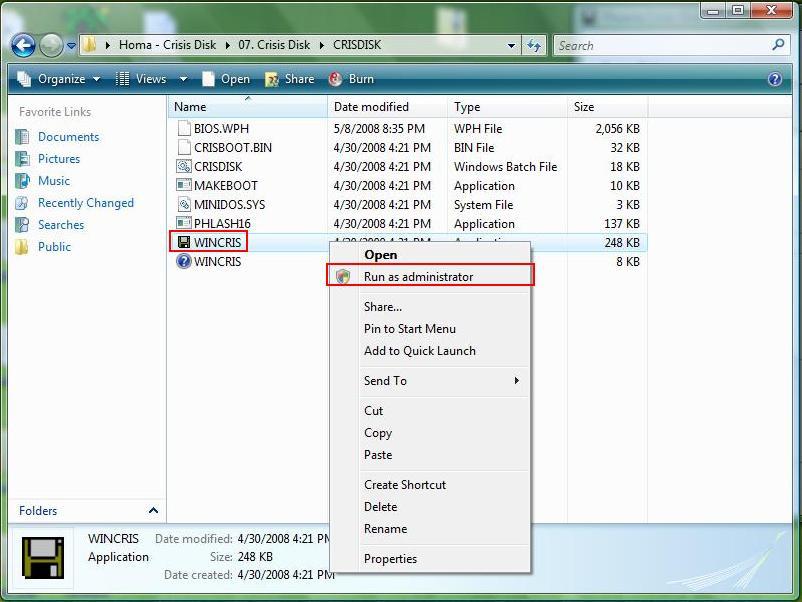
3 minute read
BIOS Recovery by Crisis Disk
BIOS Recovery Boot Block:
BIOS Recovery Boot Block is a special block of the BIOS. It is used to boot up the system with minimum BIOS initialization. Users can enable this feature to restore the BIOS firmware to a successful one once the previous BIOS flashing process failed.
BIOS Recovery Hotkey
The system provides a function hotkey: Fn+Esc, for enabling the BIOS Recovery process at system power-on during BIOS POST. To use this function, the AC adapter and the battery must be connected. If this function is enabled, the system will force the BIOS to enter a special BIOS block called Boot Block.
Steps for BIOS Recovery by Crisis Disk
Before doing this, prepare a Crisis Disk (refer to the “Steps for Creating the Crisis Disk in Windows XP/Vista” section below) and keep it ready in hand. Follow these steps for BIOS recovery: 1. Power off the system. 2. Connect a removable USB storage device containing the Crisis Disk to a USB port connected to the BIOS flash failed system. 3. Under power-off state, press and hold Fn+Esc and then press the power button. The system should be powered on with the Crisis BIOS Recovery process. 4. BIOS Boot Block starts to restore the BIOS code from the Crisis Disk to BIOS ROM on the failed system. 5. After the crisis flashing process is finished, the system will restart. After the Crisis Recovery process is finished, the system should have a successful and workable BIOS after power on. The user can then update the latest BIOS version for this system using the regular BIOS flashing process.
Creating the Crisis Disk in Windows XP/Vista
Follow these steps to create the Crisis Disk: 1. Prepare a removable USB storage device (size greater than 10MB). Note that all data on the USB storage device will be cleared during the creation of the Crisis Disk. 2. Set up another computer loaded with Windows XP or Vista operating system.
4. Keep the default settings and then click on the Start button.
5. When the pop-up warning dialog box appears, press OK to continue creating the Crisis Disk.



7. Press No if you do not want to create another Crisis Disk.

8. Reconnect the USB removable storage device and check if it contains the 3 files shown in the following figure.

FRU (Field Replaceable Unit) List
This chapter gives you the FRU (Field Replaceable Unit) listing in global configurations of Aspire 7738/7738G, Aspire 7735/7735G/7735Z/7735ZG and Aspire 7535/7535G/7235 Series. Refer to this chapter whenever ordering for parts to repair or for RMA (Return Merchandise Authorization). Please note that WHEN ORDERING FRU PARTS, you should check the most up-to-date information available on your regional web or channel. For whatever reasons a part number change is made, it will not be noted on the printed Service Guide. For ACER AUTHORIZED SERVICE PROVIDERS, your Acer office may have a DIFFERENT part number code from those given in the FRU list of this printed Service Guide. You MUST use the local FRU list provided by your regional Acer office to order FRU parts for repair and service of customer machines.
NOTE: To scrap or to return the defective parts, you should follow the local government ordinance or regulations on how to dispose it properly, or follow the rules set by your regional Acer office on how to return it.






