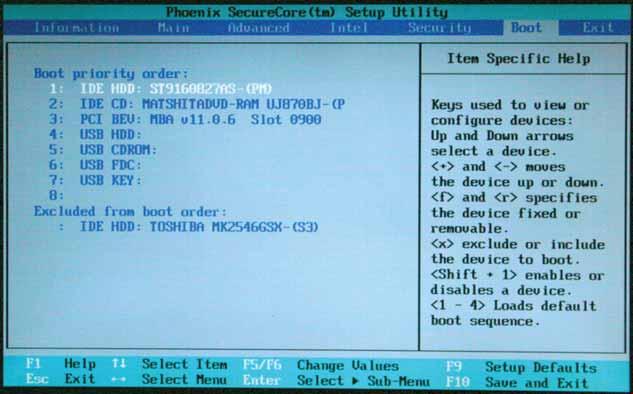
2 minute read
Security screen
5 Optional: you can enable the Password on Boot parameter. 6 When you are done, press F10 to save your password and exit the BIOS Setup Utility or you can proceed to setting the User password.
To set the User password: 1 Press ↑ or ↓ to highlight Set User Password, then press ENTER. The Set User Password box opens. 2 Type a password in the Enter New Password field. The password length cannot exceed eight alphanumeric characters (A-Z, a-z, 0-9). The password is not case sensitive. 3 Retype the password in the Confirm New Password field.
Caution: Be very careful when typing your password because the characters do not appear on the screen. 4 Press ENTER. After setting the password, the value of User Password changes to Set. 5 When you are done, press F10 to save your password and exit the BIOS Setup Utility.
Removing a Password
2 Type the current password in the Enter Current Password field, then press ENTER. 3 Press ENTER twice without typing anything in the Enter New Password and Confirm
New Password fields. After removing the password, the value of Supervisor
Changing a Password
Note: If you enter an incorrect current password, the screen displays the following.
Press ENTER, then re-enter the current password. 3 Type a password in the Enter New Password field. 4 Retype the password in the Confirm New Password field.
Note: If you do not enter the same new password and confirm new password, the screen displays the following.
Press ENTER, then re-enter the new password and confirmation password. 5 Press ENTER. The screen displays the following.
Utility.
This menu allows the user to decide the order of boot devices to load the operating system. Bootable devices include the onboard hard disk drive and the optical drive. Follow the instructions in Item Specific Help to change to boot order of the notebook devices.
The Exit screen contains options for leaving the BIOS Setup Utility and starting Windows.
The table below describes the options on this screen.
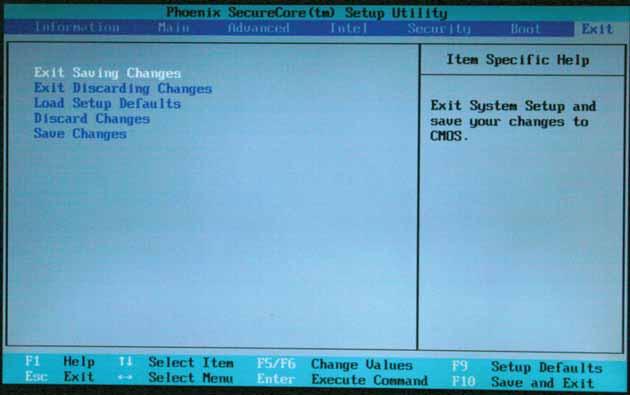
Option Description Exit Saving Changes Exit the BIOS Setup Utility and save your changes to CMOS. Exit Discarding Changes Exit the BIOS Setup Utility without saving your changes to CMOS. Load Setup Default Load default values for all SETUP items. Discard Changes Load previous values from CMOS for all SETUP items. Save Changes Save your changes to CMOS.


