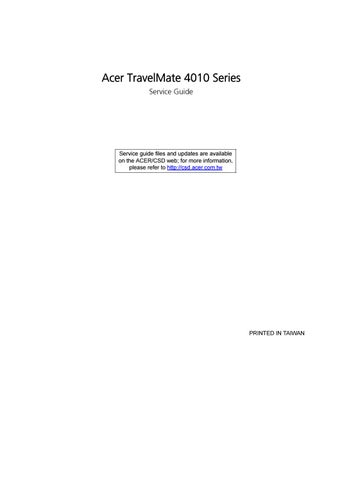2 minute read
Main
The Main screen displays a summary of your computer hardware information, and also includes basic setup parameters. It allows the user to specify standard IBM PC AT system parameters.
NOTE: The screen above is for your reference only. Actual values may differ.
PhoenixBIOS Setup Utility Info. Main Advanced Security Boot Exit
Item Specific Help
System Time: [05:34:07]
System Date: [07/23/2004]
System Memory: 640 KB Extended Memory: 238MB Video Memory [16MB] <Tab>, <Shift-Tab>, or <Enter> selects field. Shows system base memory size Shows extended memory size VGA memory size
Quiet Boot: [Enabled] Power on Display: [Auto ] Network boot: [Enabled] F12 Boot Menu: [Disabled] D2D recovery: [Enabled]
F1 Help ↑↓ Select Item F5/F6 Change Values F9 Setup Defaults Esc Exit ← → Select Menu Enter Select 4 Sub-Menu F10 Save and Exit
The table below describes the parameters in this screen. Settings in boldface are the default and suggested parameter settings.
Parameter Description Format/Option
System Time Sets the system time. The hours are displayed with 24-hour format.
Format: HH:MM:SS (hour:minute:second) System Time System Date Sets the system date. Format MM/DD/YYYY (month/day/ year) System Date
System Memory This field reports the memory size of the system. Memory size is fixed to 640MB Extended Memory This field reports the memory size of the extended memory in the system. Extended Memory size=Total memory size-1MB VGA Memory Shows the VGA memory size. VGA Memory size=64/128MB Fast Boot Determines if Customer Logo will be displayed or not; shows Summary Screen is disabled or enabled. Enabled: Customer Logo is displayed, and Summary Screen is disabled. Disabled: Customer Logo is not displayed, and Summary Screen is enabled. Option: Enabled or Disabled
Power on display Auto: During power process, the system will detect if any display device is connected on external video port. If any external display device is connected, the power on display will be in CRT (or projector) only mode. Otherwise it will be in LCD only mode. Both: Simultaneously enable both the integrated LCD screen and the system’s external video port (for an external CRT or projector). Option: Auto or Both
LCD Auto Dim Determines if the system will automatically dim the LCD brightness in order to save power when AC is not present. The system will support an automatic dimming of the LCD backlight when the AC power is NOT available (running on battery power). Option: Enabled or Disabled
Network Boot Enables, disables the system boot from LAN (remote server). Option: Enabled or Disabled
F12 Boot Menu Enables, disables Boot Menu during POST. Option: Disabled or Enabled D2D Recovery Enables, disables D2D Recovery function. The function allows the user to create a hidden partition on hard disc drive to store operation system and restore the system to factory defaults. Option: Enabled or Disabled
NOTE: The sub-items under each device will not be shown if the device control is set to disable or auto. This is because the user is not allowed to control the settings in these cases.