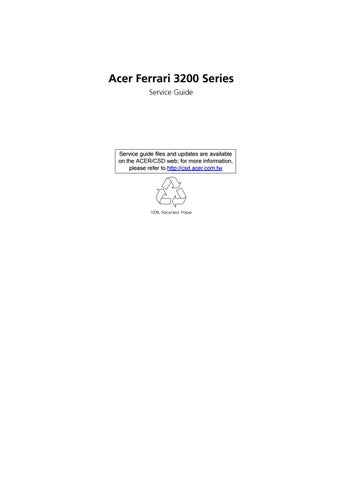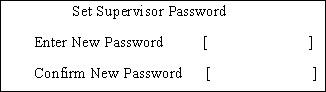
12 minute read
Chapter 2 System Utilities
System Utilities
BIOS Setup Utility
The BIOS Setup Utility is a hardware configuration program built into your computer’s BIOS (Basic Input/ Output System). Your computer is already properly configured and optimized, and you do not need to run this utility. However, if you encounter configuration problems, you may need to run Setup. Please also refer to Chapter 4 Troubleshooting when problem arises. To activate the BIOS Utility, press m during POST (when “Press <F2> to enter Setup” message is prompted on the bottom of screen). Press m to enter setup. Press <F12> during POST to enter multi-boot menu. In this menu, user can change boot device without entering BIOS SETUP Utility.
CPU Type:: AMD Athlon(tm) 64 CPU Speed: 1800 MHz
HDD Model Name: HDD Serial Number:
IC25N080ATMR04-0 MRG408K4GY5HUH ATAPI Device: MATSHITADVD-RAM UJ-825S System BIOS Ver: S3A16 VGA BIOS Ver: ATi 008.017M.123.000 KBC Ver: 1A25 Serial Number xxxxxxxxxxxxxxxxxxxxxx Asset Tag Number: N/A Product Ferrari 3200 Manufacturer Name: Acer UUID: xxxxxxxxxxxxxxxxxxxxxxxxxxxxxxxx 22 Byte 32 Byte 16 Byte 16 Byte 16 Byte
There are six menu options: Info., Main, System Devices, Security, Boot, and Exit. Follow these instructions: To choose a menu, use the cursor left/right keys (zx). To choose a parameter, use the cursor up/down keys ( wy). To change the value of a parameter, press por q. A plus sign (+) indicates the item has sub-items. Press e to expand this item. Press ^ while you are in any of the menu options to go to the Exit menu. In any menu, you can load default settings by pressing t. You can also press u to save any changes made and exit the BIOS Setup Utility.
NOTE: You can change the value of a parameter if it is enclosed in square brackets. Navigation keys for a particular menu are shown on the bottom of the screen. Help for parameters are found in the Item Specific Help part of the screen. Read this carefully when making changes to parameter values.
This menu provides you the information of the system.
CPU Type:: AMD Athlon(tm) 64 CPU Speed: 1800 MHz
HDD Model Name: HDD Serial Number:
IC25N080ATMR04-0 MRG408K4GY5HUH ATAPI Device: MATSHITADVD-RAM UJ-825S System BIOS Ver: S3A16 VGA BIOS Ver: ATi 008.017M.123.000 KBC Ver: 1A25 Serial Number xxxxxxxxxxxxxxxxxxxxxx Asset Tag Number: N/A Product Ferrari 3200 Manufacturer Name: Acer UUID: xxxxxxxxxxxxxxxxxxxxxxxxxxxxxxxx 22 Byte 32 Byte 16 Byte 16 Byte 16 Byte
Parameter Description HDD Model Name This field shows the model name of HDD installed on primary IDE master. HDD Serial Number This field displays the serial number of HDD installed on primary IDE master. ATAPI Device This field displays the mofel name of devices installed on secondary IDE master. The hard disk drive or optical drive model name is automatically detected by the system. ATAPI Serial Number This field shows the serial number of devices installed on secondary IDE master. Serial Number This field displays the serial number of this unit. UUID Number This will be visible only when there is an internal LAN device present. UUID=16bytes in length
The Main screen displays a summary of your computer hardware information, and also includes basic setup parameters. It allows the user to specify standard IBM PC AT system parameters.
NOTE: The screen above is for reference only. Actual values may differ.
Item Specific Help
System Time: System Date: [02:19:31] [04/21/2004]
System Memory: 624 KB Extended Memory: 522240 KB Video Memory 128 MB <Tab>, <Shift-Tab>, or <Enter> selects field. Shows system base memory size Shows extended memory size VGA memory size
Quiet Boot: [Enabled] Power on Display: [Auto ] LCD Auto Dim: [Enabled] F12 Boot Menu: [Disabled]
The table below describes the parameters in this screen. Settings in boldface are the default and suggested parameter settings.
Parameter Description Format/Option System Time Sets the system time. Format: HH:MM:SS (hour:minute:second) System Time System Date Sets the system date. Format MM/DD/YYYY (month/day/ year) System Date System Memory This field reports the memory size of system base memory. Memory size is fixed to 640KB Extended Memory This field reports the memory size of the extended memory in the system. Extended Memory size=Total memory size-1MB Video Memory Shows the VGA memory size. The default value is set to 128MB Quiet Boot Determines if Customer Logo will be displayed or not; shows Summary Screen is disabled or enabled. Enabled: Customer Logo is displayed, and Summary Screen is disabled. Disabled: Customer Logo is not displayed, and Summary Screen is enabled. Option: Enabled or Disabled
Power on display Auto: During power process, the system will detect if any display device is connected on external video port. If any external display device is connected, the power on display will be in CRT (or projector) only mode. Otherwise it will be in LCD only mode. Both: Simultaneously enable both the integrated LCD screen and the system’s external video port (for an external CRT or projector). LCD Auto Dim Determines if the system will automatically dim the LCD brightness in order to save power when AC power is not present. Option: Auto or Both
Option: Enabled or Disabled
F12 Boot Menu Enables or disables Boot Menu function during POST. Option: Disabled or Enabled
NOTE: The sub-items under each device will not be shown if the device control is set to disable or auto. This is because the user is not allowed to control the settings in these cases.
The Advanced menu screen contains parameters involving your hardware devices. It also provides advanced settings of the system.
The table below describes the parameters in the screen. Settings in boldface are the default and suggested parameter settings. PhoenixBIOS Setup Utility Info. Main Advanced Security Boot Exit
Parallel port: Mode: Base I/O address: Interrupt: DMA channel [Enabled] [2F8] [IRQ 3] [DMA1]
[Enabled] [ECP] [378] [IRQ 7] [DMA3] Item Specific Help
Configure Infrared Port using options: [Disable] No configuration
[Enabled] User configuration
[Auto] BIOS or OS chooses configuration
(OS Controlled) Displayed when controlled by OS
Parameter Description
Options Infrared Port (FIR) Enables, disables or auto detects the infrared port. Disabled/EnabledDisabled/Auto Parallel Port Enables, disables or auto detects the parallel port. Enabled/Disabled/Auto Mode Sets the operation mode of the parallel port. ECP, EPP, Normal or Bi-directional Base I/O address Sets the I/O address of the parallel port. This parameter is enabled only if Mode is set to ECP or Bi-directional. This parameter is enabled only if Mode is set to ECP. 378h/278h/3BCH Interrupt Sets the interrupt request of the parallel port. IRQ7/IRQ5 DMA channel Sets a DMA channel for the printer to operate in ECP mode. This parameter is enabled only if Mode is set to ECP. DMA3/DMA1
The Security screen contains parameters that help safeguard and protect your computer from unauthorized use.
Supervisor Password Is: Clear User Password Is: Clear HDD Password Is: Clear HDD Master ID: 47874073
Password on Boot [Enter] [Enter] [Enter]
[Disabled] Item Specific Help
Supervisor Password controls accesses of the whole setup utility. It can be used to boot up when Password on boot is enabled.
The table below describes the parameters in this screen. Settings in boldface are the default and suggested parameter settings.
Parameter Description
Option Supervisor Password is Shows the setting of the Supervisor password Clear or Set User Password is Shows the setting of the uer password. Clear or Set HDD Password is This feature is available to user when Supervisor password is set. Password can be written on HDD only when Supervisor password or user password is set and password on HDD is set to enabled. Supervisor Password is written to HDD only when Supervisor password is being set. User password is written to HDD when both passwords are set. When both Supervisor and user password are present, both passwords can unlock the HDD. Disabled or Enabled HDD Master ID You can use HDD Master ID and MasterID program together to remove HDD password. Note: Remove HDD password SOP wll not be released in service guide because of security concern. Please request Remove HDD SOP via tracking system--http://csd.acer.com.tw Set Supervisor Password Press Enter to set the supervisor password. When set, this password protects the BIOS Setup Utility from unauthorized access. Set User Password Press Enter to set the user password. When set, this password protects the BIOS Setup Utility from unauthorized access. Note: The user password may not be set unless the supervisor password is set. If the user wishes to have only one password, please set supervisor password. Set HDD Password Press Enter to set the HDD password. When set, this password protects the internal hard disk from unauthorized access. Password on Boot Defines whether a password is required or not while the events defined in this group happened. The following sub-options are all requires the Supervisor password for changes and should be grayed out if the user password was used to enter setup. Disabled or Enabled
NOTE: When you are prompted to enter a password, you have three tries before the system halts. Don’t forget your password. If you forget your password, you may have to return your notebook computer to your dealer to reset it.
Setting a Password
Follow these steps as you set the user or the supervisor password: 1. Use the w andy keys to highlight the Set Supervisor Password parameter and press the e key. The Set Supervisor Password box appears:
2. Type a password in the “Enter New Password” field. The password length can not exceeds 8 alphanumeric characters (A-Z, a-z, 0-9, not case sensitive). Retype the password in the “Confirm New
Password” field.
IMPORTANT:Be very careful when typing your password because the characters do not appear on the screen. 3. Press e. After setting the password, the computer sets the User Password parameter to “Set”. 4. If desired, you can opt to enable the Password on boot parameter. 5. When you are done, press u to save the changes and exit the BIOS Setup Utility.
Removing a Password
Follow these steps: 1. Use the w and y keys to highlight the Set Supervisor Password parameter and press the e key. The Set Password box appears:
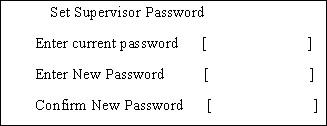
2. Type the current password in the Enter Current Password field and press e. 3. Press e twice without typing anything in the Enter New Password and Confirm New Password fields.
The computer then sets the Supervisor Password parameter to “Clear”. 4. When you have changed the settings, press u to save the changes and exit the BIOS Setup Utility.
Changing a Password 1. Use the w and y keys to highlight the Set Supervisor Password parameter and press the e key. The Set Password box appears:
3. Type a password in the Enter New Password field. Retype the password in the Confirm New Password field. 4. Press e. After setting the password, the computer sets the User Password parameter to “Set”. 5. If desired, you can enable the Password on boot parameter. 6. When you are done, press u to save the changes and exit the BIOS Setup Utility.
If the verification is OK, the screen will display as following.
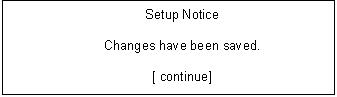
The password setting is complete after the user presses u. If the current password entered does not match the actual current password, the screen will show you the Setup Warning.
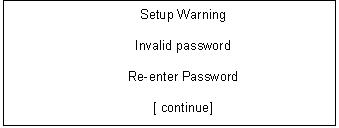
If the new password and confirm new password strings do not match, the screen will display the following message.
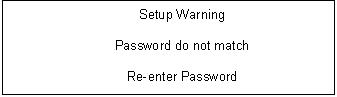
This menu allows the user to decide the order of boot devices to load the operating system. Bootable devices includes the distette drive in module bay, the onboard hard disk drive and the CD-ROM in module bay.
CD-ROM/DVD Drive +Hard Drive
Removable Devices
Network Boot Item Specific Help
+ and - indicate device categories. Use <Enter> to expand/collapses.
Boot order is top-down using only the top device in each category.
Use <F6> and <F5> to move highlighted item up and down.
The Exit screen contains parameters that help safeguard and protect your computer from unauthorized use.
The table below describes the parameters in this screen.
Exit Saving Changes Exit Dicarding Changes Load Setup Defaults Discard Changes Save Changes Item Specific Help
Exit System Setup and save your changes to CMOS.
Parameter Description Exit Saving Changes Exit System Setup and save your changes to CMOS. Exit Discarding Changes Exit utility without saving setup data to CMOS. Load Setup Default Load default values for all SETUP item. Discard Changes Load previous values from CMOS for all SETUP items. Save Changes Save Setup Data to CMOS.
The BIOS flash memory update is required for the following conditions: New versions of system programs New features or options Restore a BIOS when it becomes corrupted. Use the Phlash utility to update the system BIOS flash ROM. NOTE: If you do not have a crisis recovery diskette at hand, then you should create a Crisis Recovery Diskette before you use the Phlash utility. NOTE: Do not install memory-related drivers (XMS, EMS, DPMI) when you use the Phlash. NOTE: Please use the AC adaptor power supply when you run the Phlash utility. If the battery pack does not contain enough power to finish BIOS flash, you may not boot the system because the BIOS is not completely loaded. Fellow the steps below to run the Phlash. 1. Prepare a bootable diskette. 2. Copy the Phlash utilities to the bootable diskette. 3. Then boot the system from the bootable diskette. The Phlash utility has auto-execution function.