
3 minute read
Outlook View
A general introduction of ports allow you to connect peripheral devices, as you would with a desktop PC.
Open View
Item# Description 1 Screen Wide scrren display provides visual output 2 Status Indicators LEDs that turn on and off to show system statuss. 3 Launch keys Buttons that can be programmed to start frequently used applications. 4 Keyboard Full-size keyboard for inputting typed data. 5 Built-in Microphone For recording audio on the computer 6 Touchpad Touch sensitive pad that functions like a computer mouse. 7 Click buttons and 4way scroll key Right and left buttons that provide the same functions as the buttons on a computer mouse. The scroll key scrolls the contents of a window up and down, as well as right and left. 8 Palm rest Provides a comfortable platform for your hands when typing on the keyboard. 9 Power Button Turns the computer on or off.
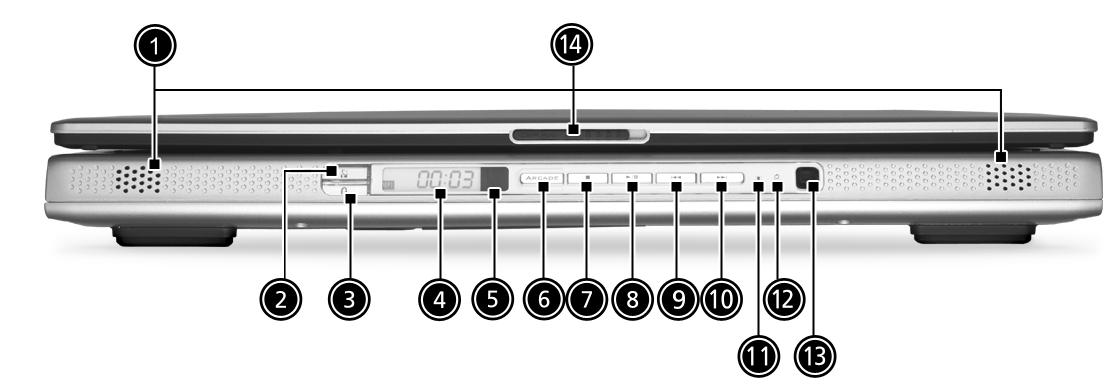
# Item Description
1 Stereo Speakers Produce stereo sound 2 InviLinK Button Enables Wireless LAN connectivity (manufacturing option) 3 Bluetooth Button Enables BluetoothR functionality (manufacturing option) 4 Console display Media status display 5 Remote sensor Receive the signal from the remote control 6 Arcade button Multimedia button 7 Stop Press to stop playing the audio track or video file 8 Play/Pause Press to start playing the audio track or video file/Press again to pause 9 Backward Press to skip backward to the previous track or video file and start playing 10 Forward Press to skip forward to the next track or video file and start playing 11 Power indicator Lights when the computer is on 12 Battery charge indicator Lights orange when the battery is in charging. Lights green when the battery is fully charged 13 Media Controls Multimedia Button 14 Latch Locks and releases the lid
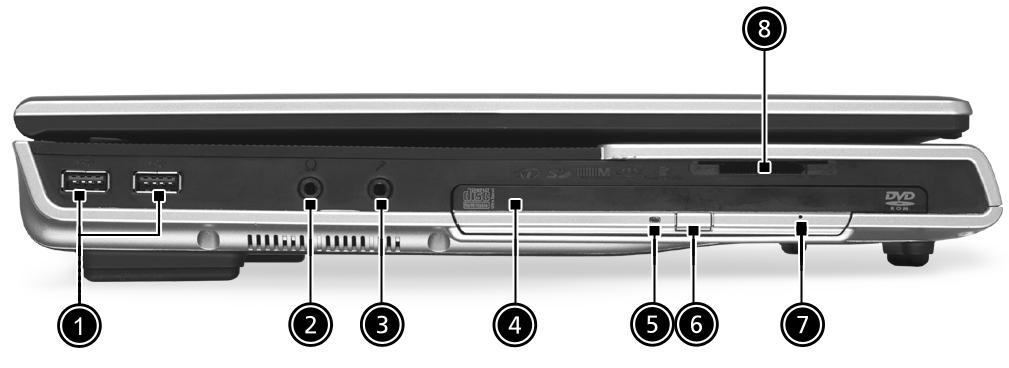
# Icon
Item 1 USB ports USB 2.0 ports Description
2 Headphone-in jack Connects headphones for analog audio output and digital S/ PDIF output
3 Microphone-in jack Connects an external microphone for audio input
4 N/A Optical drive Internal optical drive; accepts CDs or DVDs depending on the optical drive type
5 N/A Optical disc read indicator
Light emitting diode (LED) that indicates when an optical disc is being read 6 N/A Optical drive eject button Press the eject button to remove a disc from the optical drive
7 N/A Optical drive emergency eject hole Used to eject an optical disc when the computer is turned off
8 5 in 1 Card Reader Supports: E Memory Stick (MS) MultiMediaCard (MMC) SecureDigital (SD) SmartMedia (SM) xD

# Item Description 1 PC card eject buttonPress the eject button to remove a PC card from the PC card slot. 2 PC card slot Type II PC card supports PCMCIA or CardBus. 3 IEEE 1394 Port Connects IEEE 1394 devices. 4 USB Ports USB 2.0 ports 5 Infrared port Interfaces with infrared devices (e.g. infrared printer, IR-aware computer, etc...)
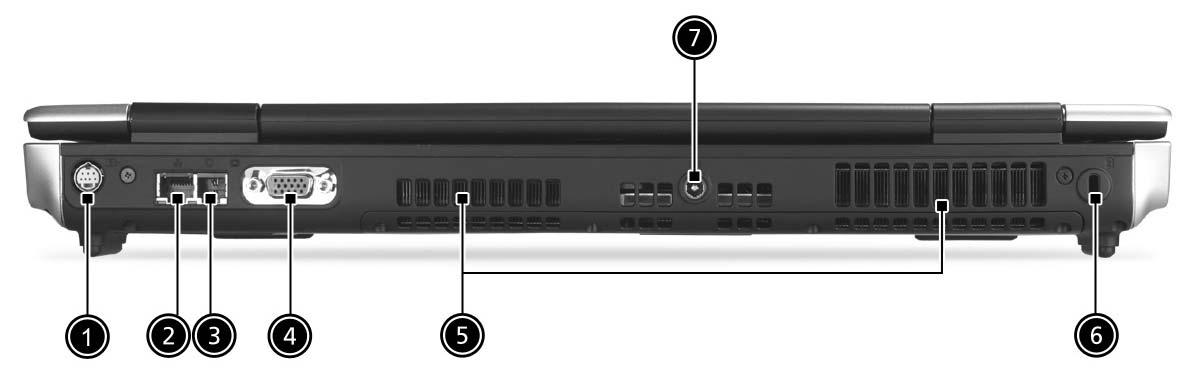
# Item Description 1 S-video out port Connects to a television or display device supporting S-video input. 2 Network jack Connects the computer to the 10/100/1000 Ethernet network. 3 Modem Jack Connects the built-in fax/data modem to a phone line. 4 External display portConnects an external (VGA) monitor. 5 Ventilation slot Enables the computer to stay cool, even after prolonged use. 6 Kensington lock slotFor attaching a security device. 7 DC-in jack Connect the AC power adapter

# Item Description 1 Mini-PCI Slot Slot for adding mini-PCI cards 2 Memory compartment Removable cover provides access to the 3 Battery release latch Unlatches the battery to remove the battery pack. 4 Battery pack The computer's removable battery. 5 Hard disk bay Removable cover provides access to the computer's hard drive. 6 Sub-Woofer Outputs low/mid range audio





