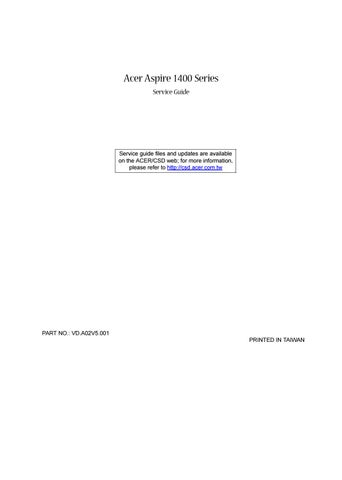11 minute read
Chapter 2 System Utilities
System Utilities
BIOS Setup Utility
The BIOS Setup Utility is a hardware configuration program built into your computer’s BIOS (Basic Input/ Output System). Your computer is already properly configured and optimized, and you do not need to run this utility. However, if you encounter configuration problems, you may need to run Setup. Please also refer to Chapter 4 Troubleshooting when problem arises. To activate the BIOS Utility, press m during POST (when “Press <F2> to enter Setup” message is prompted on the bottom of screen).
Navigating the BIOS Utility
There are six menu options: Main, Advanced , Security, Others, Boot and Exit. Follow these instructions: ! To choose a menu, use the cursor left/right keys (zx). ! To choose a parameter, use the cursor up/down keys ( wy). ! To change the value of a parameter, press p or q. ! A plus sign (+) indicates the item has sub-items. Press e to expand this item. ! Press ^ while you are in any of the menu options to go to the Exit menu. ! In any menu, you can load default settings by pressing t. You can also press u to save any changes made and exit the BIOS Setup Utility.
NOTE: You can change the value of a parameter if it is enclosed in square brackets. Navigation keys for a particular menu are shown on the bottom of the screen. Help for parameters are found in the Item Specific Help part of the screen. Read this carefully when making changes to parameter values.
The Main screen displays a summary of your computer hardware information, and also includes basic setup parameters.
NOTE: The screen above is for reference only. Actual values may differ.
The table below describes the parameters in this screen. Settings in boldface are the default and suggested parameter settings..
Parameter Description
Format/Options System Time Sets the system time. Format: HH:MM:SS (hour:minute:second)System Time. System Date Sets the system date. Format MM/DD/YYYY (month/ day/year) System Date Floppy Drive Shows floppy drive type information. 1.44MB, 3 1/2: If there exists floppy drive. Not installed: If there is no floppy drive.
Hard Disk Shows the hard disk information with the manufacturer and model name.. Quiet Boot Determines the way the system boots up.Shows the high-capacity disc drive installed. Options: Enabled or Disabled
Power on display Determines the display device on startup. Options: Auto-Selected or Simultaneous
LCD Display stretch Specifies whether or not to expand the image to fill the screen System Memory Reports the memory size of system base memory. The size is fixed to 640KB.. Options: Enabled or Disabled
Parameter
Description Extended Memory Reports the memory size of the extended memory with an integer in the system and 32 Bit SMI will occupy 0.5MB. Note: Extended memory size= Total memory size-1MB-0.5M. BIOS Ver.Product Name Shows the system BIOS version.
Format/Options
The items in this screen are important and vital information about your computer. If you experience computer problems and need to contact technical support, this data helps our service personnel know more about your computer.
The Advanced screen contains parameters involving your hardware devices.
The table below describes the parameters in the screen Settings in boldface are the default and suggested parameter settings.
Parameter Description Options
IDE Controller Configures the integrated local bus IDE adapter.
Both: Enables CD-ROM and Hard Drive. Primary: Enables Hard Drive only Disabled: Disables the integrated local bus IDE adapter using options. Note: Depending on your operating system, disabling an unused device may help free system resources for other devices. FDD controller Enables or disables the floppy disk controller. Enabled or Disabled Infrared Port (FIR) Enables or disables the system’s Infrared port. Enabled or Disabled Base I/O address Sets the I/O address and IRQ for Infrared port. 3F8, IRQ4/2F8, IRQ3/ 3E8, IRQ4/2E8, IRQ3
DMA Channel Sets a DMA channel for Infrared port. This field is hidden if Mode is not FIR. DMA3 or DMA1
Parameter Description
Options Parallel Port Enables or disables the parallel port. Enabled or Disabled Note: Depending on your operating system, disabling an unused device may help free system resources for other devices. Mode Sets the operation mode of the parallel port. ECP, EPP, Bi-directional or Normal Base I/O address Sets the I/O address for the parallel port. 378/278/3BC Note: When Mode is selected as EPP mode,“3BC” will not be available. Interrupt Set the interrupt for the parallel port. IRQ7or IRQ5 DMA channel Set the DMA channel for the paralle port. DMA1/DMA0/DMA3 Note: This field is hdden if Mode is not ECP.
Legacy USB Support Eeable or disable support for Legacy Universal Serial Bus. Enabled or Disabled
The Security screen contains parameters that help safeguard and protect your computer from unauthorized use.
The table below describes the parameters in this screen. Settings in boldface are the default and suggested parameter settings.
NOTE: When you are prompted to enter a password, you have three tries before the system halts. Don’t forget your password. If you forget your password, you may have to return your notebook computer to your dealer to reset it.
Parameter User Password/ Supervisor Password Shows the setting of the user password./ supervisor password.
Description
Set User Password Press Enter to set the user password. When set, this password protects the BIOS Setup Utility from unauthorized access. Set Supervisor Password Press Enter to set the Supervisor password. When set, this password controls access to the setup utility. Password on boot Allows the user to specify whether or not a password is required to boot.When enabled, the user password protects the computer from unauthorized access during boot up.
Option Clear or Set
Disabled or Enabled
Setting a Password
Follow these steps:
1. Use the w andy keys to highlight the Set User Password/Set Supervisor Password parameter and press the e key. The Set User Password/Set Supervisor Password box appears:
Enter New Password [ ] Confirm New Password [ ]
2. Type a password in the Enter new password field. The password may consist of up to eight alphanumeric characters (A-Z, a-z, 0-9). Retype the password in the Confirm new password field. 3. If there is an old password then setup will prompt with the following window instead and a current password will be required to be entered at first.
IMPORTANT:Be very careful when typing your password because the characters do not appear on the screen. 4. User can type password in field of enter new password, and re-enter password in field of “confirm new password” for verification. If verification OK, the supervisor password is set complete after user press enter. User can see the following message.
Setup Notice Changes have been saved. [Continue]
If verification fail, then user will see the following message.
Setup Warning Password does not match Re-enter Password [Continue]
5. Press e. After setting the password, the computer sets the User Password/Supervisor Password parameter to “Set”. 6. If desired, you can opt to enable the Password on boot parameter. 7. When you are done, press u to save the changes and exit the BIOS Setup Utility.
Follow these steps: 1. Use the w and y keys to highlight the Set User Password parameter and press the e key. The Set
Password box appears:
2. Type the current password in the Enter Current Password field and press e. 3. Press e twice without typing anything in the Enter New Password and Confirm New Password fields.
The computer then sets the User Password parameter to “Clear”. 4. When you have changed the settings, press u to save the changes and exit the BIOS Setup Utility.
Set Password
Set Password
Changing a Password
1. Use the w and y keys to highlight the Set User Password parameter and press the e key. The Set
Password box appears:
2. Type the current password in the Enter Current Password field and press e. 3. Type a password in the Enter New Password field. Retype the password in the Confirm New Password field. 4. Press e. After setting the password, the computer sets the User Password parameter to “Set”. 5. If desired, you can enable the Password on boot parameter. 6. When you are done, press u to save the changes and exit the BIOS Setup Utility.
The Others screen contains various parameter settings.
The table below describes the parameters in this screen. Settings in boldface are the default and suggested parameter settings.
Parameter
Description Low Battery Alarm Determines whether or not the system will alarm when the battery power is low. Panel Close Alarm Determines whether or not the system will alarm when the display cover is closed. System Beep Determines whether or not the system will emit a beep on boot up.
Options Enabled or Disabled
Enabled or Disabled
Disabled or Enabled
The Boot screen allows you to set the order in which the system looks for bootable devices on startup.
The table below describes these devices.
NOTE: A plus (+) sign may be shown in front of a device. You can press e to “expand” the device and see sub-items in this category.
Parameter
Description Removable Devices The computer attempts to boot from the removable device (e.g., floppy drive). If unsuccessful, the system goes to the next device in the list. The removable devices include the diskette drive in module bay, the onboard hard disk drive and the CD-ROM in module bay.. Hard Drive The computer attempts to boot from the hard disk. If unsuccessful, the system goes to the next device in the list. CD-ROM/DVD Drive The computer attempts to boot from the CD or DVD drive (looks for a bootable CD or DVD.) Network Boot The computer attemptes to boot from LAN.
The Exit screen contains parameters that help safeguard and protect your computer from unauthorized use.
The table below describes the parameters in this screen.
Parameter
Description Exit Saving Changes Saves changes made and exits the BIOS Setup Utility (same as u ). Exit Discarding Changes Discards changes made and exits the BIOS Setup Utility. Load Setup Defaults Loads default settings for all parameters (same as t ). Discard Changes Discards changes made. Save Changes Save changes made.
The BIOS flash memory update is required for the following conditions: ! New versions of system programs ! New features or options ! Restore a BIOS when it becomes corrupted. Use the Phlash utility to update the system BIOS flash ROM. NOTE: If you do not have a crisis recovery diskette at hand, then you should create a Crisis Recovery Diskette before you use the Phlash utility. NOTE: Do not install memory-related drivers (XMS, EMS, DPMI) when you use the Phlash. NOTE: Please use the AC adaptor power supply when you run the Phlash utility. If the battery pack does not contain enough power to finish BIOS flash, you may not boot the system because the BIOS is not completely loaded. Fellow the steps below to run the Phlash. 1. Prepare a bootable diskette. 2. Copy the Phlash utilities to the bootable diskette. 3. Then boot the system from the bootable diskette. The Phlash utility has auto-execution function.
System Diagnostic Diskette
IMPORTANT: 1The diagnostics program we use for Aspire 1400 is not exactly the same as PQA (Product Quality Assurance), the diagnostic program we used to employ in other model. The system diagnostic utilities is provided by Acer Headquarters. You can utilize it as a basic diagnostic tool. To get this program, find it in the Aspire 1400 service CD kit. To better fit local service requirements, your regional office MAY have other diagnostic program. Please contact your regional offices or the responsible personnel/channel to provide you with further technical details. NOTE: For ASSY Function Test Procedure, please prepare the following items for system components test: PIO loopback, formatted floppy diskette, CD-DISK (Test Program), Sycard (Card Bus)x2, AC-adapter, feather (to see if the fan works), TPDL server, USB_HUP, USB_barcode scanner.
1. Test program download Insert TPDL server LAN cable to Aspire 1400 RJ-45 Jack and power on the system via network boot. Download the ASSY/PACK test program image. If you see the message below display on the screen, then the image download is complete.
2. Parallel Port Test Insert PIO loopback to parallel port, then run “PIO.exe” for testing.
3. RTC, FDD Test Insert diskette to floppy disk drive, then run “Compalt.exe” for t test.
4. Configuration check for each SKU
Run “ACR10CFG.bat”. You will see the display below. Then insert USB_Barcode scannner to input the SKU part number in oder to check each SKU configuration. .
If the configuration check has no problem, it will go to next test item. If the configuration check fails, the test program will pause and show the error configuration.
5. Touch pad/USB Mouse Test Run “FATMOUSE.exe” to check the touch pad function. Then plug in USB mouse to check its functions. Move the cursor to X=0, Y=0 and click left and right buttons as the test is complete. The test program will go to next item.
6. Video mode Test (LCD/CRT swithc) Run “SS_PIXS.exe and check the R.G.B video mode display quality on LCD and CRT.”
7. Direct Button Test Run the “BUTTON.exe” to test Audio DJ controls.
8. FAN ON/OFF Test Run the“TEST42.exe”. You may put a feather in front the fan to see if the fan works or not.
9. CD-ROM and Audio Test Insert test CD to CD-ROM drive. Then run “Compalt.exe” to check CD-ROM function. If you hear sounds from left/right speakers, press “p” to next item.
If you hear sounds from left/right speakers, then press “P” to pass this test item.
10. Keyboard Test Run “KEY38N2.exe”. Press all keys according to this order--from left to right and from up to down to test each key’s function. If the test is pass then press b + Break to continue next test.
11. Caps/Scroll/Number Lock LED Indicator Test Press keyboard Caps Lock/Num Lk/Fn+Scroll Lk to check LED indicator.
12. Syscard Test (Carbus 32bit) Insert two pieces of Syscard (Card bus) into PCMCIA slots then run “TESTCB.exe” for testing.
13. Battery Charge Test Insert AC adapter to the sytem, then run “591NEW2.exe” for testing.