
2 minute read
How To Connect Phone To HP Envy 4520 Printer

Are you looking for the procedure for connecting your smartphone to your HP Envy 4520 printer? Mobile printing has become a norm in today’s society. Whether on the go or at home, mobile printing has made it possible for people to print documents and photos directly from their phones. Read this article to learn how to connect your smartphone to your HP ENVY 4520 printer. We will also show you how to print your documents from your smartphone.
Advertisement
HP ENVY 4520 Connect To Phone Using A Router
● Press the wireless button on the HP printer control panel and select Settings > Wi-Fi Protected Setup > Push Button Then press the router’s WPS button
● A connection will be established between the printer and the router within seconds.
● If you can’t find a WPS button on your WPS-enabled router, you can use the WPS PIN method. Go to the printer’s Settings section and select Wi-Fi Protected Setup > PIN The printer will display an 8-digit PIN Simply log into your router’s configuration utility and enter this PIN in the WPS section.
● If you don’t have a WPS-enabled router, select “Wireless Setup Wizard” instead of “Wi-Fi Protected Setup.” When nearby networks appear, select the router’s SSID and enter the password in the appropriate field.
● Enter your credentials manually if you can’t find your router’s name. The printer will now be connected to the router’s network.
● Finally, connect your phone to the same wireless network.
Connect Your Printer And Phone Without Using A Router
Suppose you don’t have a wireless router but still want to connect your phone to your HP Envy 4520 printer. In that scenario, connecting the devices via Wi-Fi Direct is ideal. These guidelines can help you with the procedure.
● On the printer home screen, select Wireless Direct.
● On the next screen, select Wireless Direct and press OK.
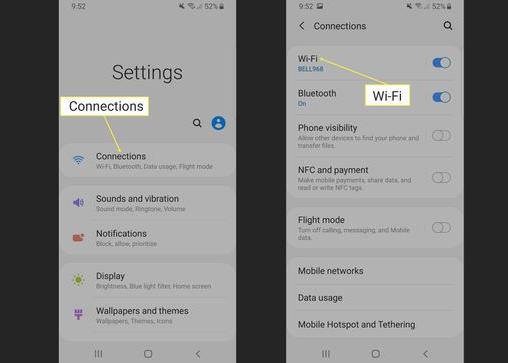
● Head to your smartphone and turn on Wi-Fi.
● When you see a list of nearby networks, select your printer’s name and enter your password in the appropriate field.
● A connection will be established between your printer and smartphone in a short while.
Access Your Printer From Your Smartphone Via HP Smart

Once you connect your printer and smartphone, you need an application to establish communication between them. In this section, you will learn how you can do this in an easier way via HP Smart.
● First, ensure you have completed the HP Envy 4520 printer’s initial setup .
● Get the HP Smart from HP’s ocial page, Play Store, or App Store
● Once the app is installed on your smartphone, open it and tap the + icon to add your HP printer.
● When prompted, sign in or create an HP account.
● Now, you can start printing your documents using the HP Smart application.
Conclusion
Therefore, this is how you should connect your HP Envy 4520 printer to your smartphone. In case you find the job challenging, connect with us without any second thought Reach us via the Call button on this page, and keep printing your documents on the go.

