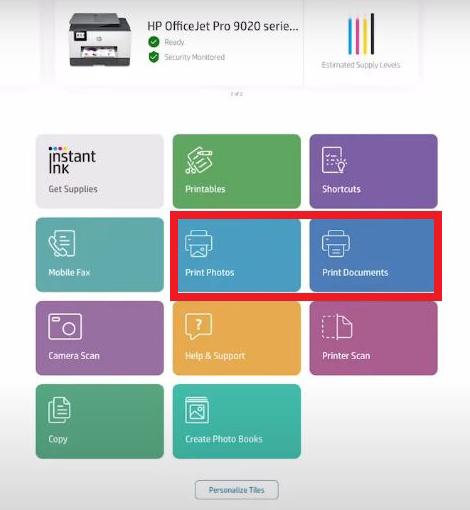
1 minute read
How To Print Double-Sided Printing
Do you want to save money on buying papers for printing or on the storage space in your office or home? If so, prefer duplex printing when you want to print more than two pages. Duplex printing saves paper and storage space and helps you save energy and manage and carry your important documents as needed. The HP Envy Inspire 7955e printer from HP supports duplex printing. We will show you in detail how duplex printing works on this printer
● The HP Envy Inspire 7955e printer supports auto-duplex printing. That means the printer will automatically flip the printed page to print on the other side of it.
Advertisement
● However, you must select the “Print on Both Sides,” “Two-Sided Printing,” “Duplex Printing,” or “Print on Both Sides” option on the Print Properties dialog box while configuring the print settings.
● Open all the pages of the document you want to print, followed by the Print dialog box.
● Locate the Two-Sided, Duplex Printing, or Print on Both Sides option and select it by clicking the checkbox or radio button beside it.
● Configure the other print settings as per your needs. Finally, click “Print”
That’s it. The printer will print the selected document. Sit back and wait for the printer to complete the print job. Once the printing is done, you can collect the printouts from the output tray of your printer






