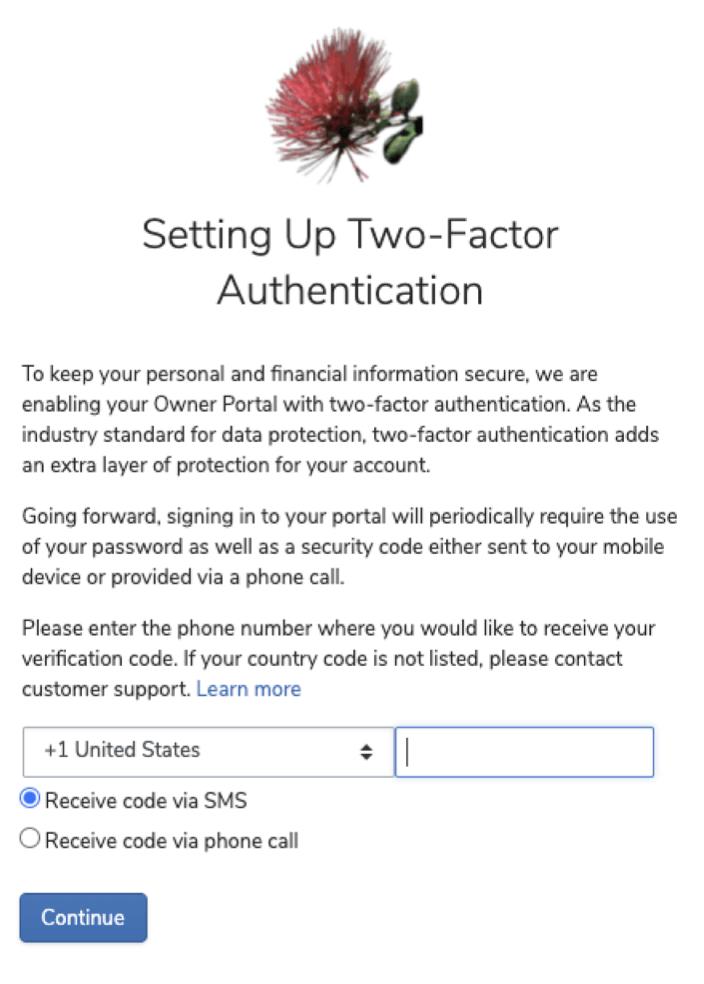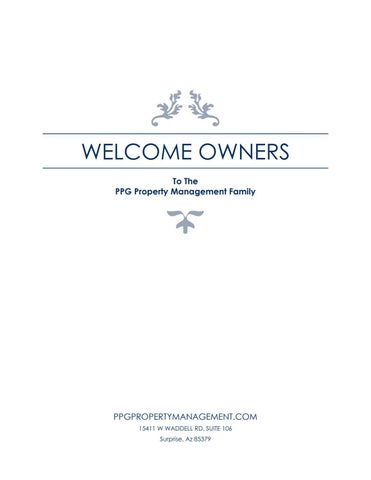1 minute read
NAVIGATING OWNER PORTAL
OWNER PORTAL SET UP
We would like to schedule a 20-minute Zoom call to walk you through the following
Advertisement
Here is where we will have written step by step instructions on how to set up your owner portal.
Once your portal set up is complete, you will be able to:
View Statements
Make Contributions
See Inspection Reports
Review and Download Shared Documents
Setting up your Owner Portal
You will receive a notification email that an item is ready to view in your portal. If you have not yet activated your portal, either of these emails will prompt you to create a password and activate your portal.
Activate your Owner Portal, Create a Password, and Set Up Two-Factor Authentication
1. Click the link or button in the email from your property management company to land on the Owner Portal login page. 2. On the Owner Portal sign up page, the email your property manager has on file will be automatically filled in. Create a strong password, then click Create an Account.
3. You will then be prompted to Setup Two-Factor Authentication.
TIP: Save this tab on your computer or phone browser https://phoenixpm.appfolio.com/oportal/users/log_in
SETTING UP TWO-FACTOR VERIFICATION
To keep your personal and financial information secure, your Owner Portal has an additional layer of security with two-factor authentication. This means signing into your portal will periodically require both a password and as well as a security code that will be sent via your preferred method.
1. When setting up two-factor authentication for the first time, you will be presented with the following screen when you login.
2. Enter your phone number and click Send Verification Code. You can also opt to receive the code via phone call, if you are unable to receive
SMS messages. Once the code is entered you will be logged in.