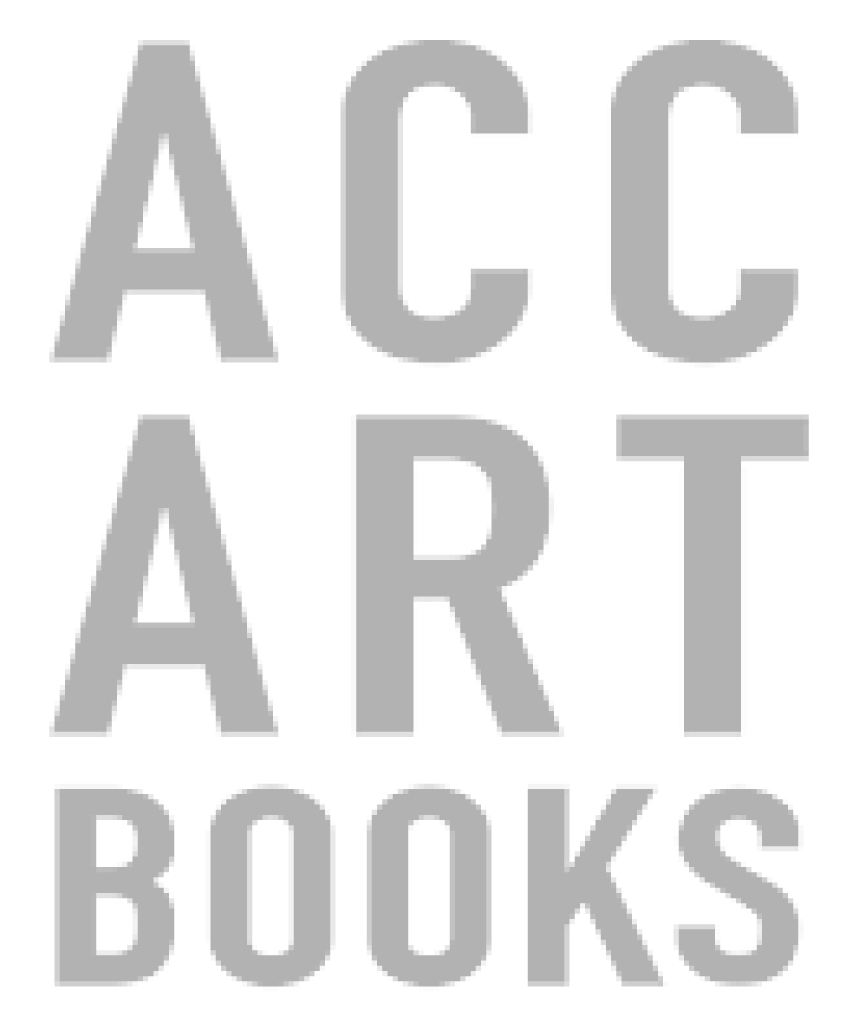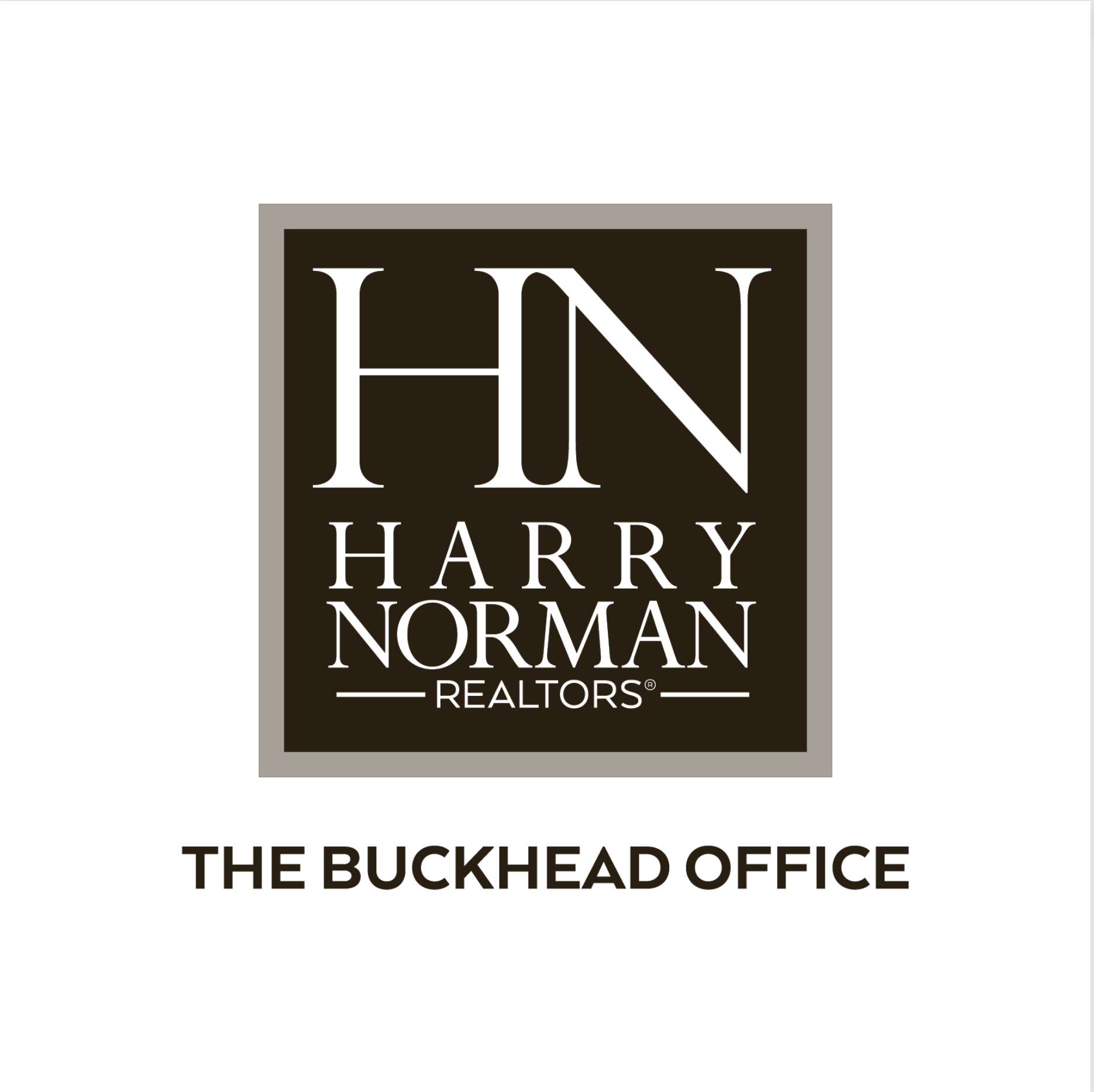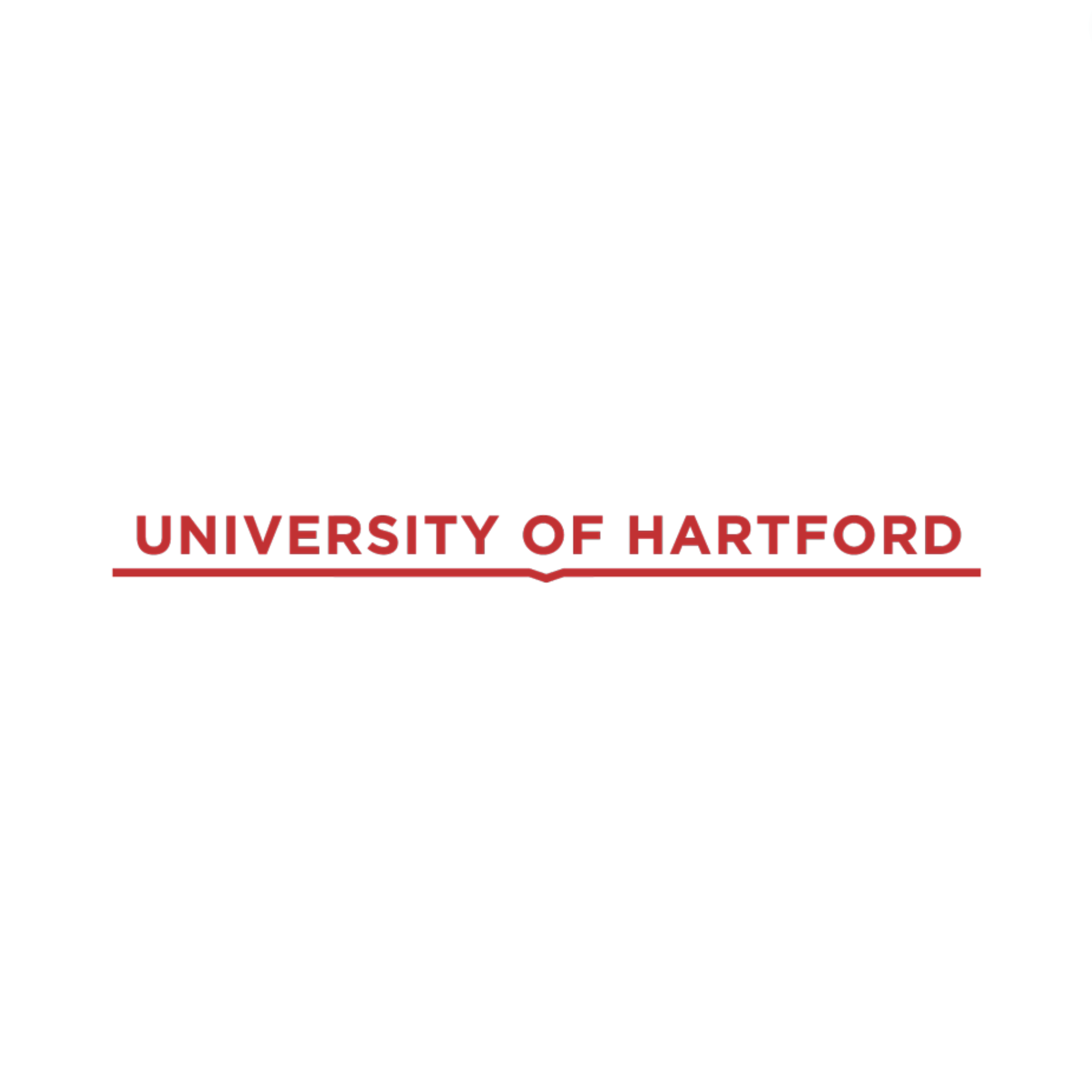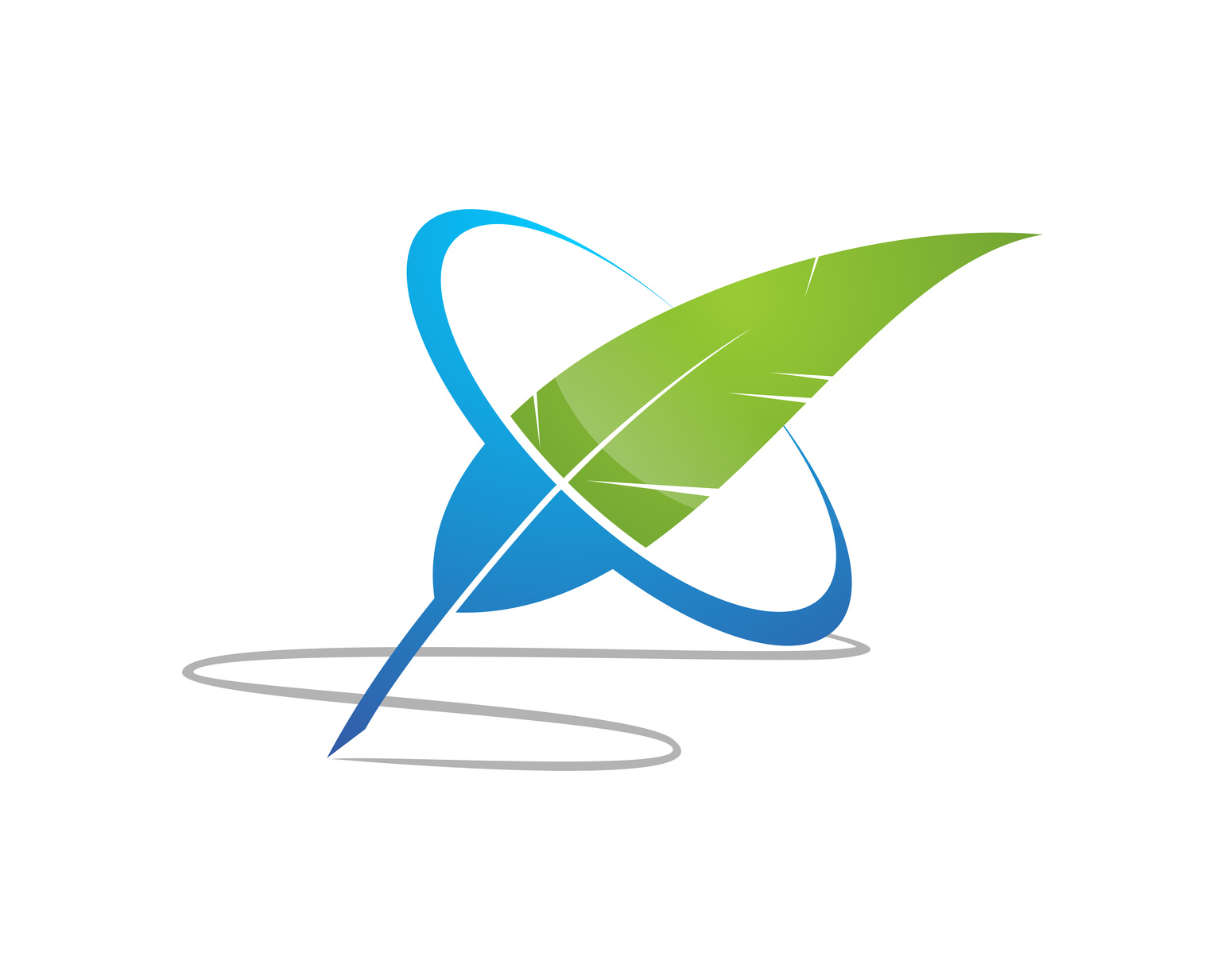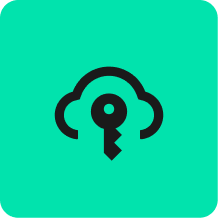Add Links
Create connected experiences with Links
Add a clickable link to your PDF online to transform your document into an engaging, interwoven reading experience to drive traffic and boost conversions. When you add links to a PDF online, you bring that document to life and invite readers to connect with the material in a broader context. Links drive action and allow you to create a responsive flipbook of offers and products.
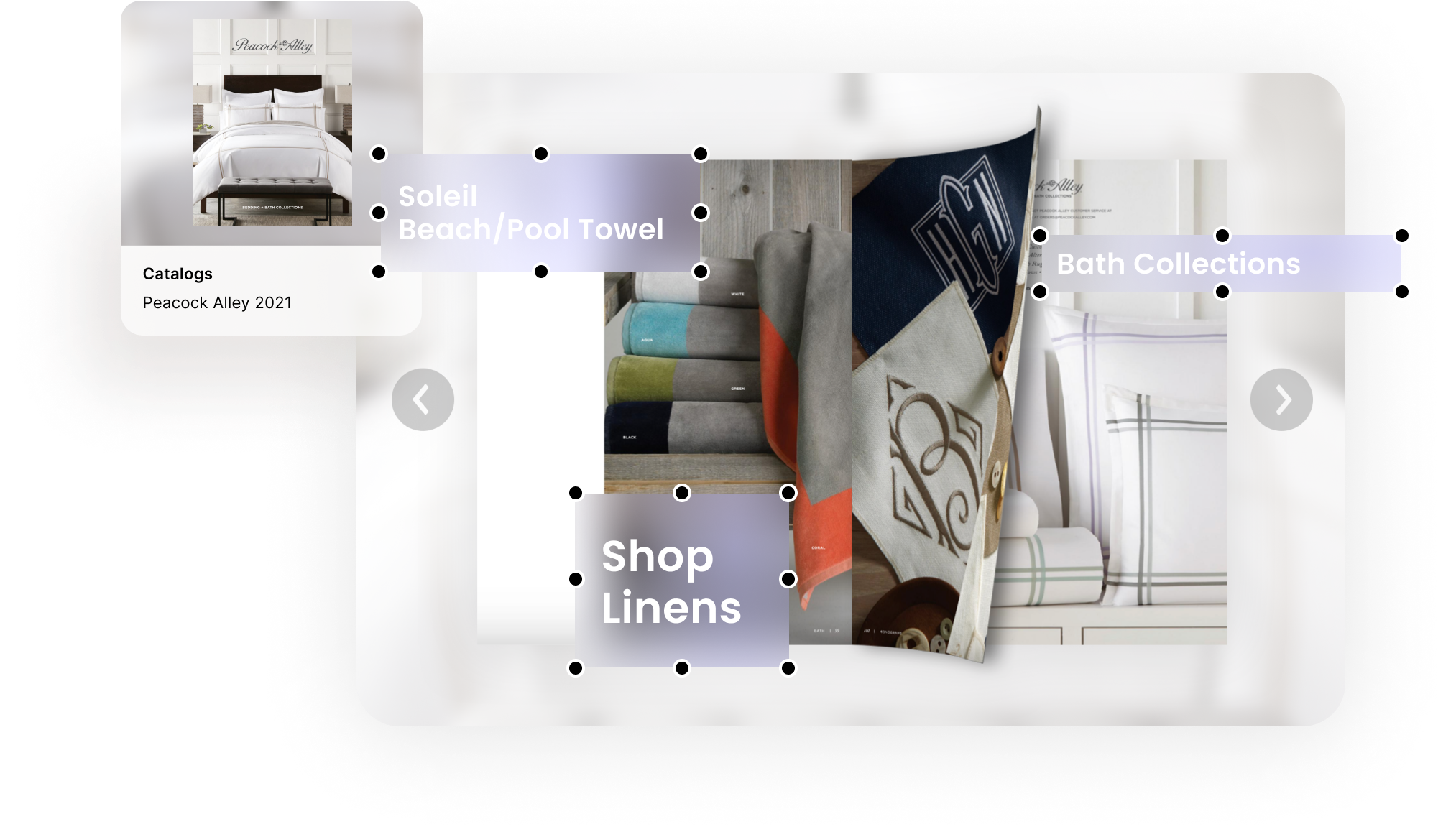
What are links in PDFs?
Adding links to a PDF online serves multiple functions. Links can help readers navigate the document internally and jump from one location in the text to another.
External links take readers to other content, either on your site or elsewhere on the web. You can use links to drive traffic to your own blog posts or landing pages, link to sources and further reading, and connect multimedia content.
For businesses, the main purpose of links is to get readers to take action and engage. Links allow you to connect your offer or call to action (CTA) directly to your PDF. This means purchases and signups are just a click away.
Adding links with Issuu also provides the opportunity for tracking and analytics functions to help you better understand your customers.

How to add hyperlinks to PDFs:
1
If there are links in the PDF document you uploaded to Issuu, we will automatically detect them and activate them when your PDF is turned into a flipbook.
2
You can also add any link you want after having uploaded your PDF through the “Add Links” feature. Just copy and paste the link you want to connect.
Sell more and generate revenue
Links are a key ingredient for eCommerce. When you add a link to your PDF online, you connect your store right in the document so that customers can navigate to your products from within your content. At Issuu, we've taken this a step further with shoppable links that turn your Issuu publication into a digital product catalog.

Increase engagement with your content
Call your readers to action. Spark their interest by linking your current publication to past content or current social media or blog posts. Drive signups, or add a simple link to your website to boost your traffic. Connect with your readers, take them on a journey and show them all your content and resources.

Detect them automatically, or add them anytime
At Issuu, one of our main goals is to make the publishing experience as simple and hassle-free as possible. That's why we made links automatically detectable. If your original PDF contains links, they will be automatically activated and become clickable when you upload your PDF to Issuu. If you need to add more links, you can easily do that in our editor.

Add Links FAQs
How to make links clickable in PDFs
With Issuu, there are two ways to add links to your PDF online. You can add links to your PDF prior to upload and detect them automatically when you upload your PDF. You can also add links manually when your publication is in Edit Mode on Issuu.
What are the benefits of adding links to your PDF?
Links turn your standard, static document into a connected piece of content that can direct users to useful and relevant posts on your site and around the web. Businesses can use links to include shopping, signups, and special offers directly in a PDF.
Is adding links to a PDF time-consuming?
Nope. Adding links is fast and easy. With Issuu, we’ve even automated the process, so you don’t have to do anything. The Issuu editor detects links in your PDF when you upload it and adds them to your publication. If you want to add links manually, it takes just a few clicks in our link editor.
See why people love Issuu
Issuu is the platform of choice for individual creators and companies everywhere.
“Issuu has been a useful tool for us to convert our documents into flipbooks. We provide the flipbooks to our brokers so they can send the links for listing materials to their clients. We also host our market reports on Issuu.”
Coldwell Banker Bain
“I can’t tell you how many people complimented us on the brochures – they love the way it opens up, and it’s easy to read.”
Harry Norman Realtors
“Sharing a plain PDF isn’t always great for accessibility, so Articles is a feature I really like within the Issuu platform. Being able to transform the publication into Articles makes it more accessible and mobile-friendly.”
University of Hartford
“It is very convenient to publish directly from InDesign!”
White House Wedding Photography
“What a time saver! The ability to design and then have the finish product go to Issuu with ease is fantastic. And updates are a snap! Love this plugin.”
PennWealth
“We use Issuu’s Unlisted option for internal document sharing, such as parent guides and resources for our sports department. This allows us to effectively manage and share private content while maintaining confidentiality.”
Bangkok Patana
“Issuu allows us to display our guest magazines on our website in a user-friendly fashion. I really like how intuitive it is – the Articles are an efficient way of promoting content online.”
Kempinski Hotels
“For our project publications, we use Canva to create the design. However, Issuu offers a perfect digital flip-through version of the files. With Issuu, we can give our audience access to our publications online, anytime, and anywhere around the globe.”
HUMINT Solutions
“We started using Issuu for its user-friendliness. The best part is that we’re able to create the content and publish it on Issuu right from Canva. Issuu has that WOW factor when it comes to showcasing our work.”
Above The Top Events
“Canva and Issuu are a dynamic duo that has transformed my content creation and expanded my reach beyond expectations. Issuu’s integration allows me to transform my designs into interactive, engaging publications that resonate with my readers.”
San Antonio Artists Collective
“We used to send out linear emails to our list, but we wanted a format that resembled a flippable document, something that Issuu flawlessly offers, which instantly made us embrace it.”
Gas Authority
“Issuu’s integration with Canva has been a significant upgrade for us. It used to be a two-step process: downloading the PDF and then uploading it to Issuu. But now, I can publish directly to Issuu. This integration has been an absolute game-changer.”
Metabolic Support UK
“What we truly appreciate about Issuu and Canva is their straightforwardness. The essentials are right there, without the clutter of unnecessary features. The user-friendly design of both platforms is what we love, and it greatly facilitates our work.”
Winona State University
“I appreciate how Issuu allows our magazine to become interactive and readers can click on links to learn more about topics and shop brands we feature. Issuu is easy to navigate and we recommend it to anyone who has an online publication business.”
The Modern Muse
Explore features to elevate your content
With a wide range of features at your fingertips, Issuu helps you create unique and connected reading experiences.
Flipbooks
Transform static PDFs into dynamic Flipbooks.
Embed
Maximize content visibility with no-code Embed.
Fullscreen Sharing
Captivate viewers with Fullscreen Sharing.
Articles
Reach a wider audience with mobile Articles.
Statistics
Make data-driven decisions with Statistics.
Digital Sales
Turn pages into profits with Digital Sales.
Teams
Work better together with Issuu for Teams.
Social Posts
Boost engagement with Social Posts.
Video
Bring your content to life with Videos.
Cloud Connect
Upload quickly and securely with Cloud Connect.
QR Codes
Simplify content sharing with QR Codes.
Add Links
Create connected experiences with Links.
Web-ready Fonts
Stay on brand with Web-ready Fonts.
GIFs
Generate buzz with customizable GIFs.
SSO
Increase security for business content publishing using SSO for Teams.
Unlisted
Host and share content privately with Unlisted
Templates
Create high-quality content with customizable Templates