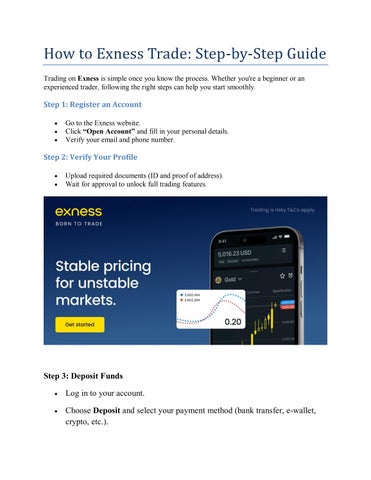3 minute read
How to link connect EXNESS account to MT4: Trading Guide 2025
Connecting your Exness trading account to MetaTrader 4 (MT4) allows you to take advantage of MT4's powerful features for forex and CFD trading. This guide walks you through the steps to seamlessly connect your Exness account to MT4 on your preferred device.
1. Prerequisites for Connecting Exness to MT4
Before starting Exness trade, ensure you have:
An Active Exness Account:
Sign up at Exness if you don’t already have an account.
MT4 Installed:
Download and install MT4 for your device:
Windows or Mac
iOS or Android via app stores.
Login Credentials for MT4 Account:
MT4 account number, password, and server details (available in your Exness Personal Area).

Start Exness Trade: Open Exness Account and Visit site
2. Steps to Connect an Exness Account to MT4
Step 1: Retrieve Your MT4 Account Details
Log in to your Exness account via the Exness website.
Navigate to the Personal Area and locate your MT4 account:
Login (Account Number): Unique ID of your trading account.
Password: The password you set when creating the account.
Server: Server information (e.g., Exness-MT4Real or Exness-MT4Demo).
Tip: If you haven’t created an MT4 account yet, click Open New Account, choose MT4 as the platform, and set your desired account type.
Step 2: Open MetaTrader 4
Launch the MT4 platform on your device.
On the top menu, click File > Login to Trade Account.
Step 3: Enter Your Exness Account Credentials
Input the following details into the login window:
Login: Your Exness MT4 account number.
Password: The password you set for your account.
Server: Select the appropriate Exness server (e.g., Exness-MT4Real or Exness-MT4Demo).
If the server isn’t listed:
Click Add New Broker and type "Exness" in the search field.
Select the correct server from the results.
Click OK to complete the login process.
Step 4: Verify the Connection
Once logged in, your account details, including balance, equity, and margin, will appear in the Navigator or Market Watch windows. If connected successfully, you can start trading.
3. Using Exness MT4 on Different Devices
Desktop (Windows/Mac):
Follow the above steps for connection.
Customize your interface with charts, indicators, and trading tools.
Mobile (Android/iOS):
Download the MT4 app from your device’s app store.
Open the app, tap Login to Existing Account, and search for the Exness server.
Enter your login credentials and start trading.
Web Terminal:
Access the MetaTrader 4 Web Terminal.
Enter your login details and start trading directly from your browser.
4. Troubleshooting Connection Issues
If you face issues while connecting:
Incorrect Credentials: Double-check your account number, password, and server details.
Outdated Platform: Ensure you’re using the latest version of MT4.
Connection Problems: Verify your internet connection.
Firewall Restrictions: Ensure MT4 is not blocked by your firewall or antivirus.
If the issue persists, contact Exness customer support for assistance.
5. Benefits of Linking Exness to MT4
User-Friendly Interface: Intuitive design suitable for both beginners and experienced traders.
Advanced Trading Tools: Access charts, indicators, and Expert Advisors (EAs) for automated trading.
Wide Range of Instruments: Trade forex, commodities, indices, and more.
Seamless Execution: Enjoy low spreads and fast trade execution.
Start Exness Trade: Open Exness Account and Visit site
Conclusion
Connecting your Exness account to MT4 is a straightforward process that unlocks a powerful trading experience. By following the steps outlined above, you’ll be able to trade seamlessly on desktop, mobile, or web platforms. Start trading with Exness on MT4 today and enjoy a world of opportunities in financial markets.
See more: