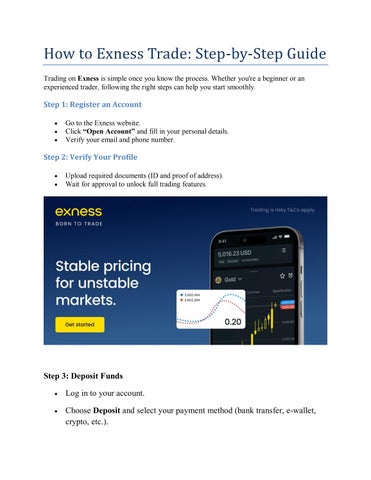3 minute read
How to link connect EXNESS account to MT5: Trading guide
Connecting your Exness trading account to MetaTrader 5 (MT5) is essential for utilizing advanced trading tools and features. MT5 is a robust trading platform that supports multi-asset trading, advanced charting, and automated trading capabilities. This step-by-step guide will help you seamlessly link your Exness account to MT5.
Start Exness Trade: Open Exness Account and Visit site
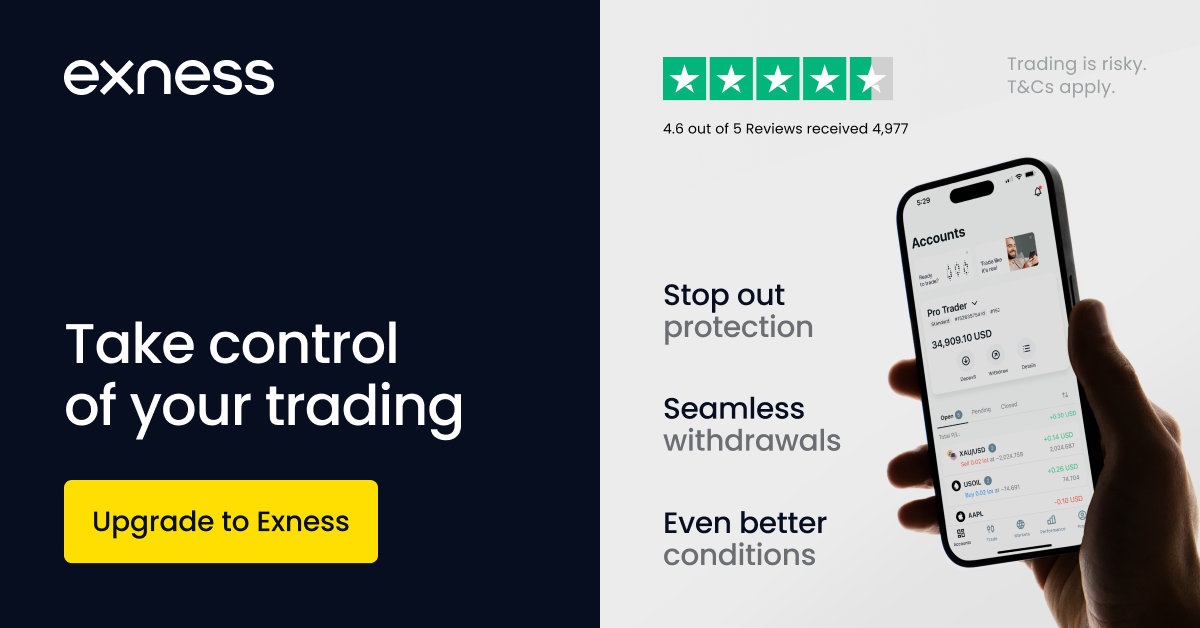
1. Prerequisites for Connecting Exness to MT5
Before starting Exness trade, ensure you have the following:
An Active Exness Account:
If you don't have one, sign up on the Exness website and create an account.
MT5 Installed on Your Device:
Download and install MetaTrader 5 for your preferred device:
Windows or Mac
iOS or Android via app stores.
Login Credentials:
Your Exness MT5 account number, password, and server information (provided when you create an MT5 account on Exness).
2. Steps to Connect an Exness Account to MT5
Step 1: Log in to Your Exness Account
Visit the Exness platform and log in with your credentials.
Navigate to the Personal Area and locate your MT5 trading account details:
Account Number
Trading Server
Password
If you don’t have an MT5 account, create one by clicking Open New Account, selecting the MT5 platform, and specifying your preferred account type (e.g., Standard, Pro).
Start Exness Trade: Open Exness Account and Visit site

Step 2: Open MetaTrader 5
Launch the MT5 platform on your device.
On the login screen, select File from the top menu and click Login to Trade Account.
You may also need:
How To Login EXNESS global on Pc, on Mobile app
Step 3: Enter Exness Account Credentials
In the login window, input the following details:
Login: Your MT5 account number from Exness.
Password: The password you set for the MT5 account.
Server: Select the correct Exness trading server (e.g., Exness-MT5Real or Exness-MT5Demo).
If your server is not listed:
Click on Add New Broker and type "Exness."
Select the appropriate server from the results.
Step 4: Verify the Connection
After entering your details, click OK to log in.
If connected successfully, your account balance and trading details will appear in the Navigator or Market Watch window.
Start Exness Trade: Open Exness Account and Visit site
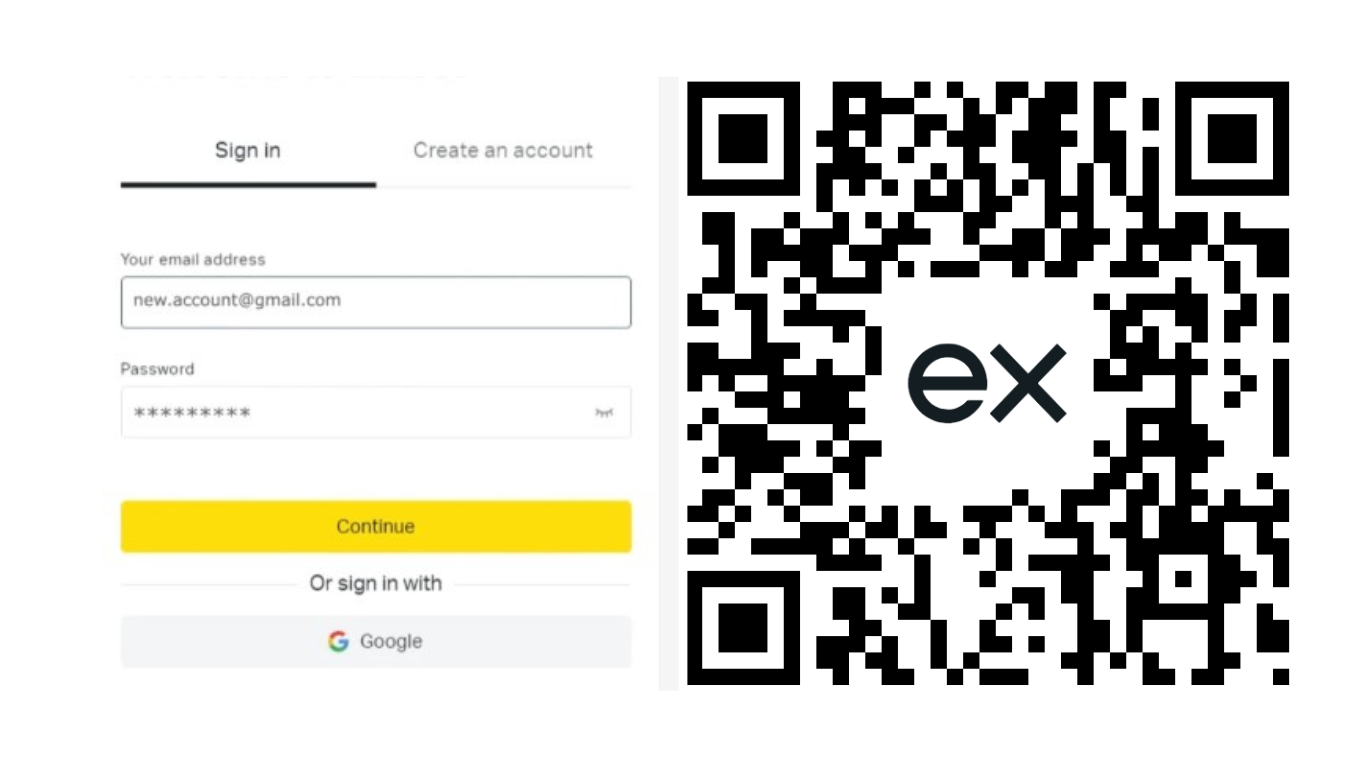
3. Setting Up the Exness MT5 Trading Terminal
Customize the Interface:
Arrange charts, timeframes, and tools according to your preferences.
Add Instruments:
Right-click on the Market Watch window and select Symbols to add trading instruments.
Adjust Chart Settings:
Choose candlestick, bar, or line charts and apply indicators for technical analysis.
Enable One-Click Trading:
Right-click on the chart and enable one-click trading for faster trade execution.
4. Troubleshooting Connection Issues
If you encounter problems while connecting:
Check Credentials:
Ensure the account number, password, and server details are correct.
Update MT5:
Ensure you’re using the latest version of MT5.
Verify Internet Connection:
Ensure a stable internet connection is available.
Contact Support:
Reach out to Exness customer support for assistance if needed.
5. Benefits of Linking Exness to MT5
Advanced Trading Tools: Access a wide range of charting tools, indicators, and automated trading options.
Multi-Asset Trading: Trade forex, commodities, indices, stocks, and cryptocurrencies from one platform.
Seamless Execution: Benefit from fast execution speeds and low latency.
Customizable Interface: Tailor the platform to your trading style.
Start Exness Trade: Open Exness Account and Visit site
Conclusion
Linking your Exness account to MetaTrader 5 is straightforward and enhances your trading experience by providing access to advanced tools and features. Whether you’re trading on a desktop, web terminal, or mobile app, MT5 offers flexibility and efficiency for all your trading needs. Follow the steps outlined above to start trading seamlessly with Exness on MT5.
See more: