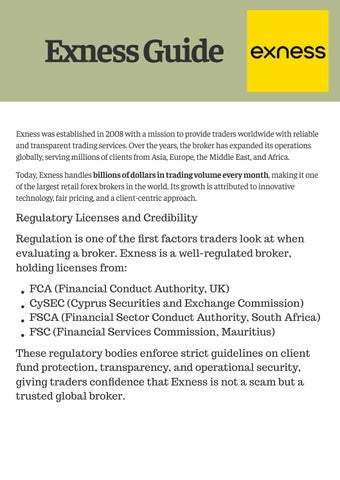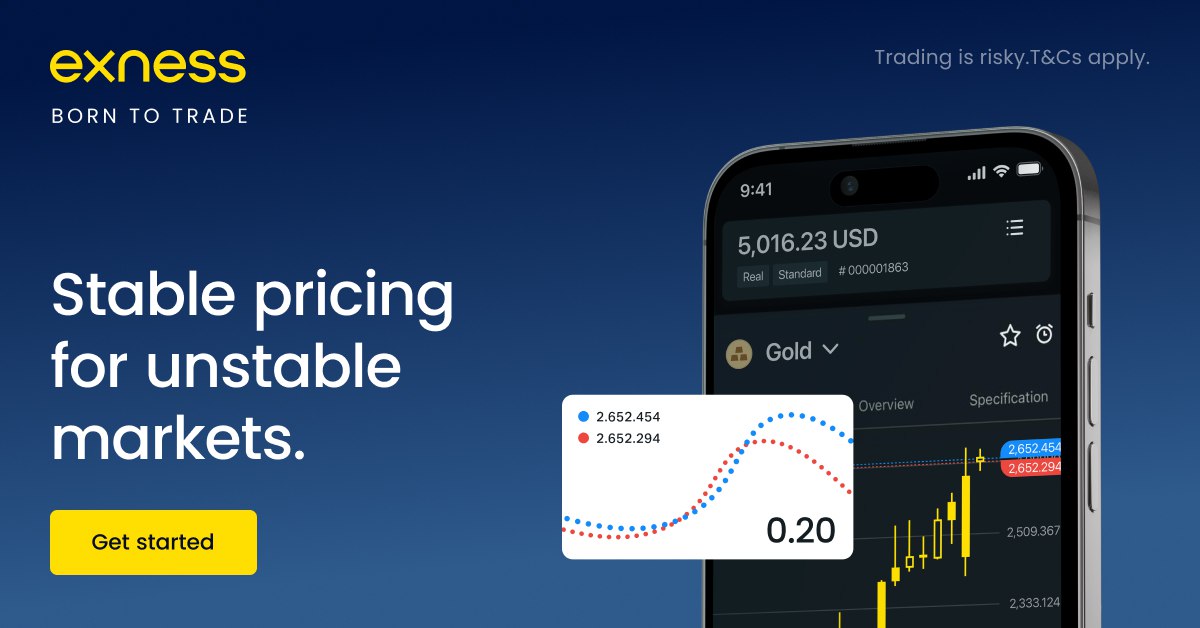
3 minute read
How To Change currency in EXNESS demo Account
When trading with Exness, choosing the right account currency is important because it affects how you view balances, profits, and losses. Many new traders ask: How To Change Currency in EXNESS Demo Account?
The truth is, Exness doesn’t allow you to change the base currency of an existing demo account. However, you can easily create a new demo account in your desired currency within the Exness Personal Area or Mobile App.
👉 Start by creating an account at Exness Official Website or go directly to the Exness Sign-Up Page.
Step 1: Log in to Your Exness Personal Area
Go to the Exness login page.
Enter your registered email and password.
Choose your Personal Area (either web or mobile app).

Step 2: Understand the Currency Limitation
Once a demo account is created, its base currency cannot be changed.
The only solution is to create a new demo account with the correct currency.
👉 This is why it’s recommended to decide your preferred currency (USD, EUR, ZAR, etc.) before creating the account.
Step 3: Create a New Demo Account with Your Preferred Currency
From your dashboard, click Open New Account.
Choose Demo Account.
Select your preferred trading platform (MT4 or MT5).
Choose the account type (Standard, Standard Cent, or Pro).
Set your base currency (USD, EUR, GBP, ZAR, etc.).
Adjust leverage and initial virtual balance (e.g., $10,000).
Click Create Account.
Your new demo account will now reflect the selected currency.
How to Open a Demo Account in Exness?
Step 4: Use Exness Mobile App to Change Currency (By Creating New Demo)
Open the Exness Trade mobile app (iOS/Android).
Tap on Accounts → Open New Account.
Select Demo Account.
Choose MT4/MT5 + account type.
Pick your desired currency.
Confirm and start trading.
Step 5: Manage Multiple Demo Accounts
You can create several demo accounts with different base currencies.
This is useful if you want to practice trading in different base currencies before opening a real account.
Delete old demo accounts you don’t use to keep your dashboard clean.
👉 You can register multiple accounts via Exness Sign-Up.
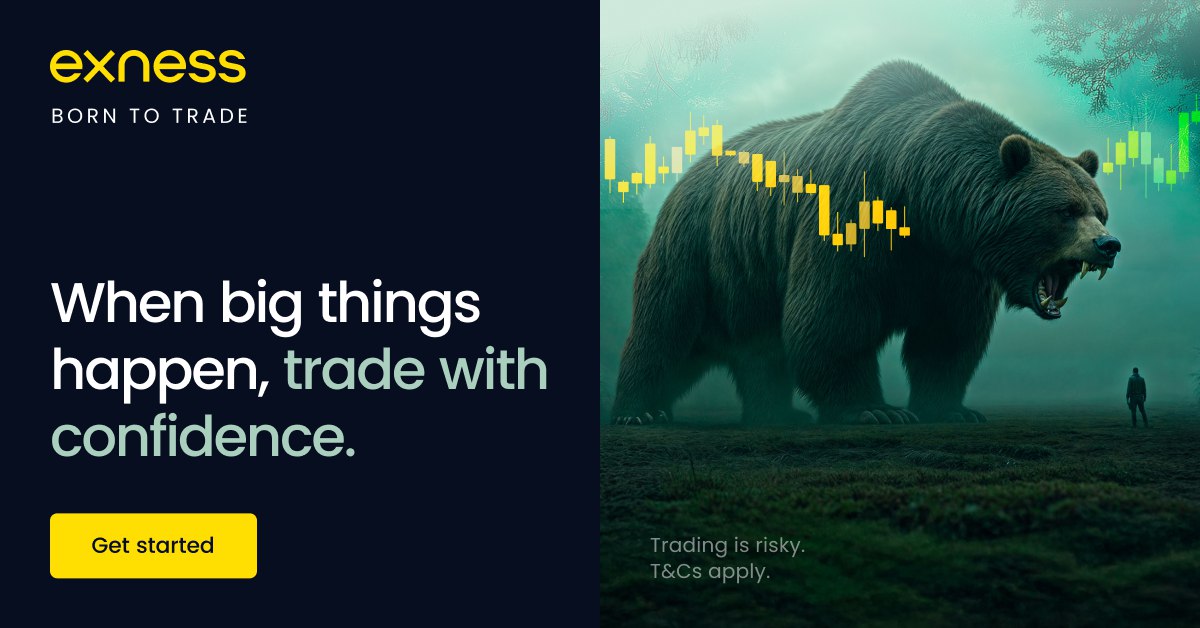
FAQs About Changing Currency in Exness Demo Account
1. Can I change the currency of my existing Exness demo account?No. Once set, the demo account currency cannot be changed. You must create a new one.
2. Which currencies are available for Exness demo accounts?Exness supports major currencies like USD, EUR, GBP, ZAR, and more, depending on your region.
3. Can I create multiple demo accounts with different currencies?Yes. Exness allows multiple demo accounts in your Personal Area.
4. What is the default currency in Exness demo accounts?By default, many traders see USD, but you can choose another currency when creating the account.
5. Is the process the same for live accounts?Yes – live accounts also lock in the base currency once chosen. You must open a new live account to use a different currency.
Conclusion
Now you know the answer to How To Change Currency in EXNESS Demo Account: you cannot change an existing demo account’s currency, but you can easily create a new demo account with your preferred base currency. This process is quick and can be done via both the web dashboard and the Exness mobile app.
👉 Ready to try it yourself? Create your Exness account today at Exness Official Website or go directly to the Sign-Up Page and set up your demo in the currency of your choice.
See more:
How To Open demat Account in EXNESS
How To Open funded Account in EXNESS