
1 minute read
Google Analytics 4 Implementation Guide: Simplified Steps for Success
If you're running a website or an app, it's important to understand how visitors interact with your content. That's where Google Analytics comes in.
As one of the leading digital analytics agencies in Melbourne, Australia, we offer Google Analytics consulting services to help businesses like yours implement and optimise your analytics tracking. With the recent release of Google Analytics 4, we wanted to share our expertise on how to implement this new version of Google Analytics.
Advertisement
Firstly, know that Universal Analytics is will no longer process data from July 1, 2023. You'll be able to see your Universal Analytics reports for a period of time after July 1, 2023. However, new data will only flow into Google Analytics 4 properties.
Overall, waiting for the auto-migration of GA4 to happen may not be the best approach, especially if you value data accuracy, insights, and competitive advantage. GA4 is a major update from UA offering improved tracking capabilities, machine learning insights, and cross-device tracking.
It's recommended that you start planning and migrating to GA4 as soon as possible.
In this blog, we'll go over the steps you need to take to implement GA4 on your website or app. By the end of this guide, you'll have a better understanding of how GA4 works and how to get the most out of it.
Step 1: Create a Google Analytics 4 Property
The first step in implementing GA4 is to create a new property in your Google Analytics account. If you already have an existing Universal Analytics property, you can create a new GA4 property within the same account. Here's how to create a new GA4 property:
Sign in to your Google Analytics account.
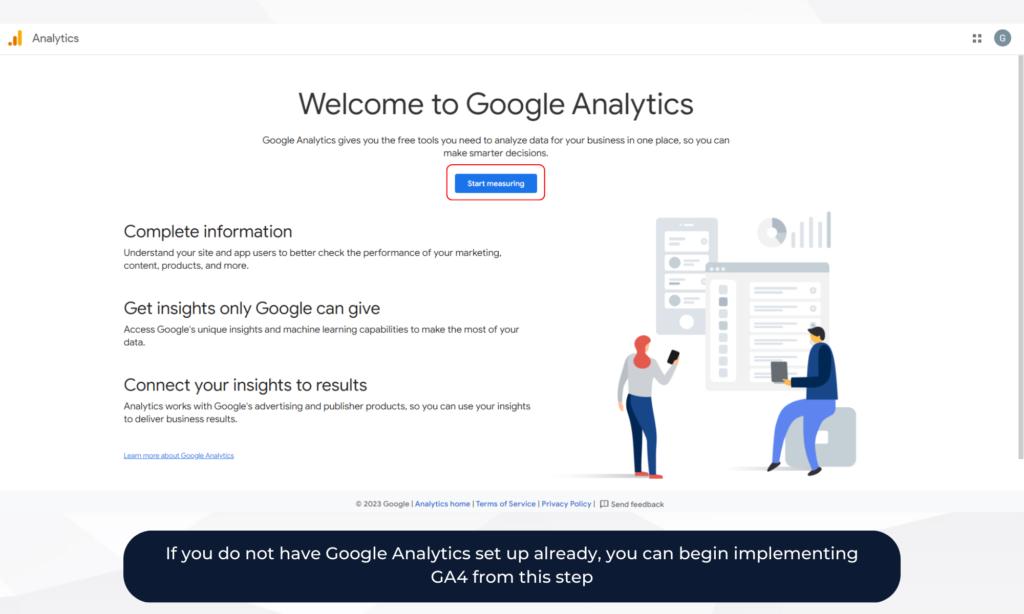
Click on the Admin tab.
Under the Account column, click on the drop-down menu and select Create Account.
Follow the on-screen instructions to set up your new account.

Once your new account is created, click on the Create Property button.
Select Web or App and follow the on-screen instructions to set up your new property.
Once you've created your new GA4 property, you'll need to set up the tracking code.





