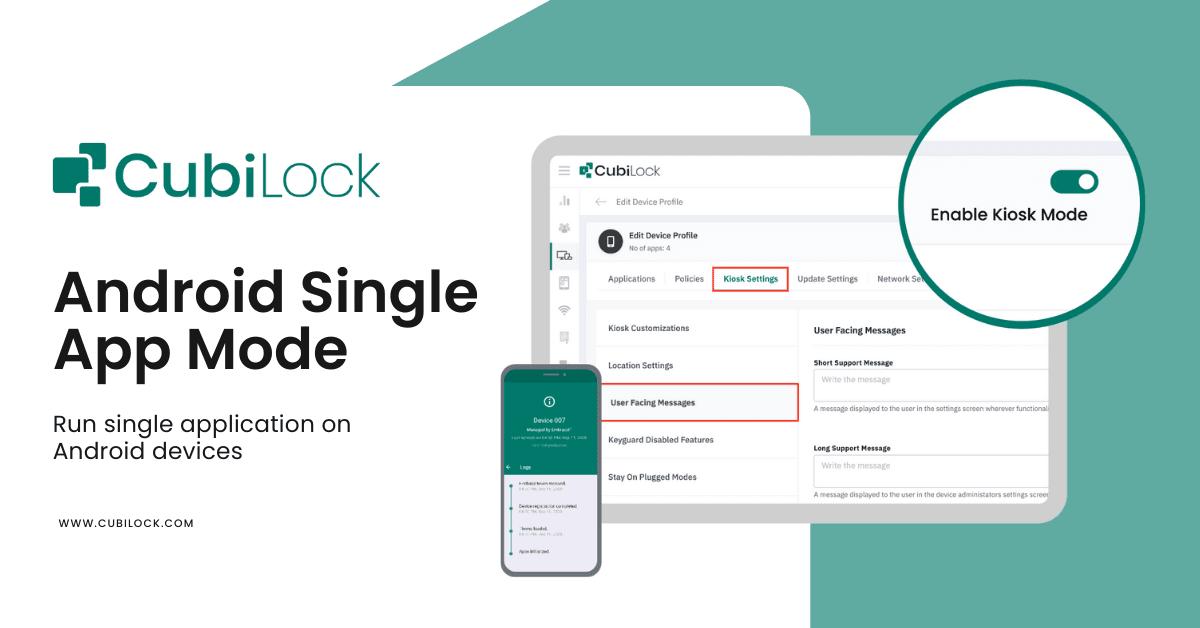
1 minute read
How to set Android Single App Mode
Android Single App Mode, allows you to restrict an Android device to run only a specific application, preventing users from accessing other apps or changing device settings. In Single App Mode, the selected application runs in full-screen mode, eectively transforming the device into a dedicated kiosk
By enabling Single App Mode, businesses and organizations can create purpose-built devices for various use cases, such as information kiosks, self-service terminals, point-of-sale systems, digital signage, and more. It provides a controlled and secure environment where users can interact with a specific app without the risk of unauthorized access or tampering with other device functions
Advertisement
To set Android Single App Mode with CubiLock, you can follow the steps mentioned here -
Sign Up in the Cubilock Portal and Enroll your Android Devices
Select the Device Management than Create a New Profile
Go the the Application and than choose the Application
Select the required applications
Than click on Install type and select Kiosk
The app will run in full-screen mode, and users will not be able to access other apps or functions unless you exit Single App Mode.
Please note that enabling Single App Mode can vary depending on the service provider. If you are unable to find the specific options mentioned above, you may contact our support

