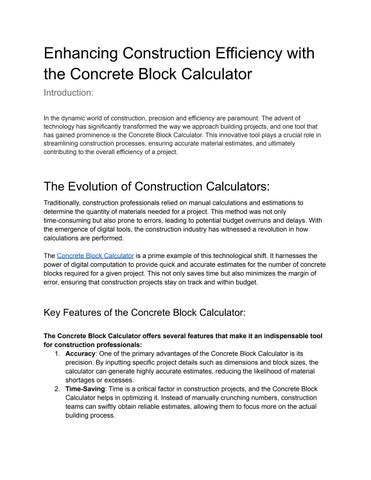2 minute read
Top 10 Excel Functions You Need to Master in 2025
Top 10 Excel Functions You Need to Master in 2025
Microsoft Excel remains one of the most versatile tools for managing, analyzing, and presenting data. To stay ahead in 2025, mastering the right Excel functions is essential. Here are the top 10 Excel functions every user must know, explained with examples and use cases.
1. XLOOKUP
The modern alternative to VLOOKUP, XLOOKUP makes finding values simpler and more versatile.Example: Search for an employee’s name based on their ID number.=XLOOKUP(101, A2:A10, B2:B10)
2. TEXTSPLIT
A newer function to split text strings into columns or rows based on a delimiter.Example: Split "John,Doe,Manager" into separate cells.=TEXTSPLIT(A1, ",")
3. FILTER
Extract specific data from a dataset based on criteria.Example: Find sales greater than $10,000.=FILTER(A2:C10, C2:C10>10000)
4. UNIQUE
Generate a list of unique values from a range, removing duplicates.Example: Create a unique list of product categories.=UNIQUE(A2:A20)
5. SORT
Sort data dynamically, either in ascending or descending order.Example: Sort a list of sales figures.=SORT(A2:A10)
6. LET
Improve formula efficiency by assigning names to calculations.Example: Assign a tax rate for use in multiple calculations.
excel
Copy code
=LET( TaxRate, 0.05, SalesTax, A2*TaxRate, SalesTax )
7. IFERROR
Simplify error handling in formulas.Example: Replace errors with "N/A".=IFERROR(A2/B2, "N/A")
8. SEQUENCE
Generate sequential numbers or arrays dynamically.Example: Create a list of numbers from 1 to 10.=SEQUENCE(10, 1, 1, 1)
9. POWER QUERY
Though not a single function, Power Query transforms data efficiently.Example: Combine data from multiple sheets or clean messy datasets.
10. INDEX-MATCH Combo
Still a powerhouse for advanced lookups, offering greater flexibility than VLOOKUP.Example: Look up a value in a two-dimensional range.=INDEX(A2:D10, MATCH(101, A2:A10, 0), 2)
Practice These Functions
Want to try these functions on real data? Download a raw data for excel practice in xls and explore how these functions can make your workflow more efficient.
Why Master These Functions?
With data analysis becoming more integral in every field, understanding these functions will help you:
Save time on repetitive tasks.
Perform complex calculations effortlessly.
Create dynamic and error-free reports.