
4 minute read
How to Set Up Filter Rules On Routers
How to Set Up Filter Rules On Routers
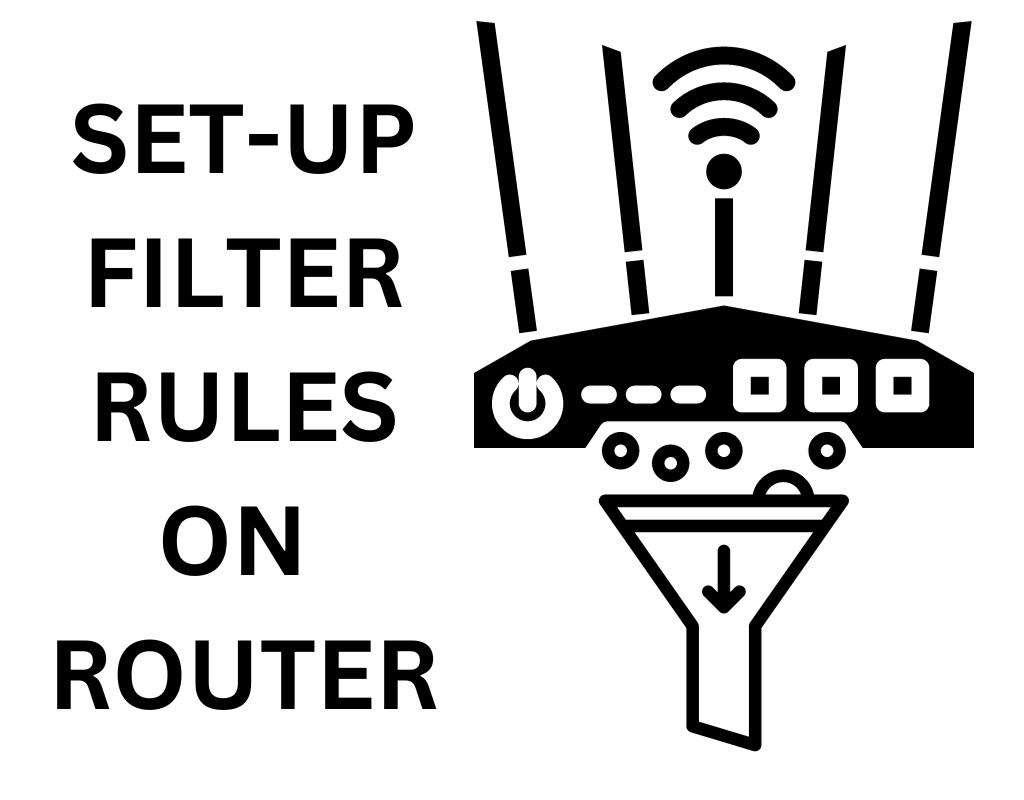
In today's dynamic corporate landscape, ensuring a secure and productive work environment is paramount. Access controls, which include content filtering and domain blocking, play a pivotal role in this endeavor.
In this article, we will guide you through the process of setting up robust access controls for your corporate network. We'll explore content filtering, application blocking, domain restrictions, and scheduled access management.
Content Filtering
Content filtering is a fundamental aspect of access control. It empowers you to manage what your employees can access and view online. Let's dive into the steps for effective content filtering:
Block Specific Content Categories
1. Log in to your corporate router:
Begin by accessing your corporate router's administrative interface. This is typically done via a web browser and requires the router's IP address, username, and password.
2. Access Content Filtering Settings:
Once logged in, navigate to the "Content Filtering" or "Access Control" section of your router's settings.
3. Select a Network Device:
Identify the network device you wish to apply content filtering to. It might be a specific computer, department, or the entire network.
4. Add Content Category Restrictions:
Choose the content categories you want to block. These can include categories like "Social Media," "Gaming," or "Streaming."
5. Filter Specific Applications:
To further refine control, you can filter specific applications. For instance, you can block messaging apps during work hours.
6. Test the Rules for Efficacy:
After configuring the rules, it's essential to test them. Ensure that the blocked content and applications are inaccessible from the designated network device.
Block Specific Applications
Blocking specific applications can be a useful addition to your access control strategy. Here's how to do it:
1. Access Application Filtering:
Within your router's settings, find the "Application Filtering" or similar section.
2. Choose Target Devices:
Select the device or devices you want to restrict access to certain applications.
3. Specify Blocked Applications:
Specify the applications you want to block. This can include chat applications, games, or other distractions.
4. Confirm the Rules Work as Intended:
As with content filtering, it's crucial to verify that your application blocking rules are effectively preventing access to the specified applications.
By implementing these content and application filtering rules, you can enhance productivity and security within your corporate network.
Domain Blocking
Blocking specific domains is another vital component of access controls. It allows you to prevent access to particular websites or online resources. Here's how to set up domain blocking:
Block Specific Domains
1. Log in to your corporate router: Access your router's admin panel as described earlier.
2. Navigate to Access Restrictions: In the router settings, locate the "Access Restrictions" or "Security" section.
3. Find Website Blocking by URL Address or Website Filtering: Look for the option to block websites by URL or through website filtering. This may be labeled differently in your router's interface.
4. Enter the URL to Block: Enter the URLs of the websites you want to block. This can include sites that are not work-related or potentially harmful.
5. Save or Add the Rule: Save your settings or add the rule to apply the domain blocking.
6. Test the Domain Blocking Rule: Ensure that the specified domains are inaccessible from your corporate network.
Scheduled Domain Blocking
In some cases, you may want to block specific domains during certain time periods, such as during work hours. Here's how to set up scheduled domain blocking:
1. Access the Router's Admin Panel: Log in to your router's admin panel as before.
2. Look for Scheduled Blocking Settings: Find the section that allows you to set up scheduled access rules or domain blocking.
3. Select the Device to Apply the Rule: Choose the network device or devices for which you want to schedule domain blocking.
4. Choose a Time Period for Blocking:
Define the time period during which the specified domains should be blocked.
5. Test the Scheduled Domain Blocking Rule:
Verify that the scheduled domain blocking is functioning as intended during the designated time periods.
By implementing these domain blocking strategies, you can ensure that your corporate network remains focused and secure during work hours.


