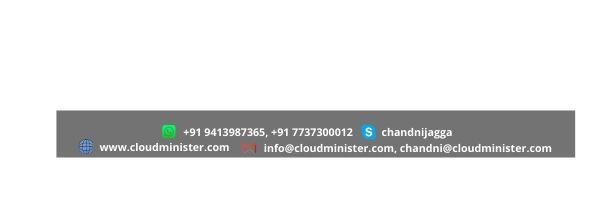
2 minute read
Creating a Joomla Database in MYSQL
from How to install and configure LAMP (Linux,Apache Mysql/MariaDB,Php) with Joomla CMS in Ubuntu 16.04.
3. Install MySQL
MySQL is a software used to create databases, stores and get data when requested. MySQL is used by wordpress to store database of its users. Now the next step is to install MYSQL and link it with PHP. # apt-get install mysql-server php7.0-mysql One dialog box is prompted password. for MySQL password, give the root
Advertisement
Now complete the MYSQL installation,
# mysql_secure_installation Here, we have to configure the basic password, enter the MYSQL password. details of MYSQL and it
Would you like to setup validate password plugin? N (Use to setup policy) Change the root password? N Remove anonymous users? Y Disallow root login remotely? Y Remove test database and access to it? Y Reload privilege tables now? Y asked
password
www.cloudminister.com Skype : tanuj.chugh 4.Install PHP ( ( + + 9 9 1 1 ) ) 941 773 3 7 9 3 8 0 736 001 5 2
Joomla requires all the components of LAMP and the last PHP 7.0 to be installed.
# apt-get install php7.0 libapache2-mod-php7.0 php7.0-curl php7.0-json php7.0-cgi php7.0-mcrypt php7.0-xml
Check that php is installed correctly or not, For that remove default /var/www/html directory i.e. index.html and create new file i.e. info.php. file from
# cd /var/www/html # nano info.php And enter the sample code in info.php file, <?php
phpinfo();
?>
Restart the apache server. #systemctl restart apache2 After that open any browser and give IP i.ehttp://ip_address_server/ and here check the default page for php. Now remove the index.php file, # rm /var/www/html/index.html
5. Install Joomla File
Once the configuration of LAMP stack is completed, now go proceed with installing Joomla file. Go inside the html folder
# cd /var/www/html And download the latest version of Joomla CMS from internet, #wgethttps://downloads.joomla.org/cms/joomla3/3-7-5/Joomla_3-7.5-Stable-Full_Package.zip Now install unzip to be able to unzip the downloaded archive. # apt-get install unzip Now unzip the downloaded Joomla archive. #unzip Joomla_3-7.5-Stable-Full_Package.zip After that set the appropriate file permissions, # chown -R www-data.www-data /var/www/html #chmod -R 755 /var/www/html
6. Creating a Joomla Database in MYSQL
Before proceeding with the installation of Joomla we have to create Database for Joomla in MySQL console. # mysql -u root -p Enter the password of MySQL and after that create a new database for Joomla mysql>CREATE DATABASE Joomla; Now create a new user and grant all privileges to the Joomla database. mysql>GRANT ALL PRIVILEGES on Joomla.* to ‘username’@’localhost’ IDENTIFIED BY ‘password’; mysql>FLUSH PRIVILEGES; After that exit the MySQL console. mysql>exit
7. Test Joomla
Now after all the configuration done successfully, Restart the apache web server.
# Systemctl restart apache2 After the server is restarted go in any browser and typehttp://ip_address/ And then the installation page is open here i.ehttp://ip_address/instalation/ Now configure the basic details. And after the administrator prompt is open. Launch the website in its control panel and refresh the URL.
CONCLUSION: After the above installation, you will be able to use Joomal CMS to manage your website content in your VPS server.





