
Go From Static to Magic with Issuu's New Add-On for Adobe Express
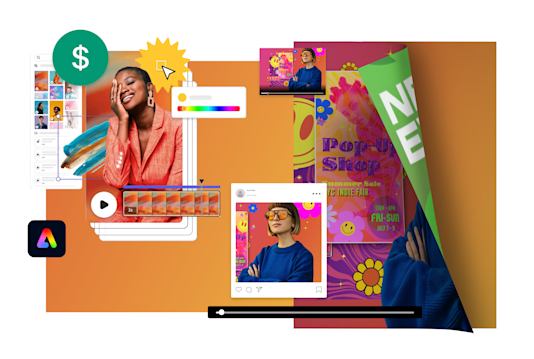
When it comes to digital content creation, crafting compelling assets is both an art and a science. Professional designers, content creators, and solopreneurs alike juggle aesthetics, functionality, and multiple formats, all while maintaining high standards of their work and ensuring it is engaging for a global audience.
Every piece of content – from visually rich presentations and vibrant brochures to eye-catching flyers and colorful menus – carries the formidable task of simultaneously captivating viewers and driving the desired results. Yet, the complexity of seamlessly bridging design and distribution has continued to be a silent and difficult task for many, echoing the need for an ideal solution.
Here at Issuu, we understand the need for tools that both complement and elevate the creation process. So, we’re excited to introduce the new Issuu add-on for Adobe Express. This add-on opens the door to a world of unparalleled creative possibilities, enabling anyone to design, publish, host, and share professional content in minutes. Ready to set the stage for your greatest creations yet?
Discover the Issuu Add-on for Adobe Express
With the new Issuu add-on for Adobe Express, you can create faster and dream bigger than ever before. From flyers and resumes to invitations and brochures, the Issuu add-on for Adobe Express lets creators seamlessly combine Adobe’s user-friendly design capabilities with Issuu’s all-in-one digital publishing platform and page-flipping effects to share content that today’s audiences crave. No design expertise is needed!
Instantly transform your Adobe Express designs into a range of dynamic assets for every digital channel, like interactive Flipbooks, mobile-friendly Articles, Social Posts, and GIFs with Issuu. Then, make them come alive with web and shopping Links, and turn your content into an immersive experience by embedding Videos that can auto-play as the pages turn. But it's more than just creation; it's about strategic adaptation. Once published on Issuu, track how your content performs with data-driven precision using Issuu’s Statistics – built directly into your Adobe Express workspace.
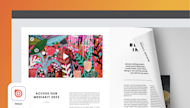
How to Use the Issuu with Adobe Express
Sign in to Adobe Express and navigate to the left-hand toolbar, selecting the “+” button to upload a file or create a new design.
Select your file and open it by clicking on “Open in editor”, or create a new design using, then navigate to the left-hand toolbar and click on “Add-ons”.
Search for “Issuu”, click on “Add”, and you’ll see the Issuu icon in the upper left-hand side of your Adobe Express workspace.
Before connecting your Issuu account, preview your design in various formats on Issuu: as a Flipbook, Embed, GIF, or Social Post. Click “Preview my design” and explore the format options at the top. This also generates a temporary preview link, which you can click to view a draft of your design. (Note: This link expires in 24 hours. To publish and share your work with a live link, connect your account and upload your design to Issuu.)
Once you’re done previewing, connect to your Issuu account. If you don’t have one, it’s easy to sign up (our Basic plan is free!).
When your Adobe Express design is complete, locate the Issuu icon, click on “Upload to Issuu”, and choose a name for your file. Upload it to Issuu right away and have it automatically transformed into a digital Flipbook.
Click on “Go to Issuu” to see your draft on Issuu and add interactive elements to your content like Links, Videos, and more. If you want to make adjustments to your design, go back to Adobe Express, edit your creation, then click on “Re-upload”. When you’re ready, go back to Issuu to publish your digital content!
Easily create additional formats within Issuu – from your existing Flipbook or from scratch – like Articles, Social Posts, and GIFs, to share on every channel.
Go back to Adobe Express to see your Flipbook’s performance and all previous Issuu publications, make changes on the fly, and much more!
How to Use Adobe Express
Adobe Express is so straightforward you can adopt it almost immediately, regardless of your graphic design experience; all you need is an account! Whether you need a new resume, an eye-catching brochure, or something else, you can choose one of the several thousand templates on Adobe Express to ensure a professional look and feel for every design, every time. Explore the library of templates and available formats in Adobe Express to get inspired and start creating standout designs, before making them come alive with Issuu.
What Type of Design is Best?
One of the perks of using Adobe Express is the creative freedom it offers. You can spin up virtually any design you want, from informative and fun to concise and impactful. If you’re looking to publish your masterpieces on Issuu, here are some template categories that could be a perfect fit for your projects:
Brochure – Thanks to the brochure templates available on Adobe Express, it’s quick and easy to promote your event, or business, or simply share helpful information in an eye-catching way.
Resume – Showcase your experience, skills, and accomplishments front and center by choosing a resume template that represents you best.
Newsletter – Be unforgettable when sharing monthly updates with your audience with a personalized newsletter that reflects your brand.
Menu – Deliver a mouthwatering experience to customers before they even enter your restaurant with a stunning menu.
How to Create a Brochure in Adobe Express
Now that you have an idea of what you can design in Adobe Express, let’s look at how to bring everything together and create a brochure using Adobe Express.
Step 1: Go to “Create”, click on “Brochure”, then on “Create now”.
Step 2: Choose the brochure template that fits your brand and message.
Step 3: Edit the content, such as text, images, fonts, and shapes.
Step 4: Upload your design to Issuu and watch it go from static to magic!
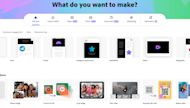
Now you can truly create, publish, share, and monitor your content from a single dashboard, in a seamless creation-to-distribution workflow. Issuu’s add-on for Adobe Express enables all content creators, solopreneurs, marketers, and everyone in between to let their creativity run wild, reaching their audiences more effectively by creating content once and sharing it everywhere. Get ready to create easier, dream bigger, and publish smarter.
