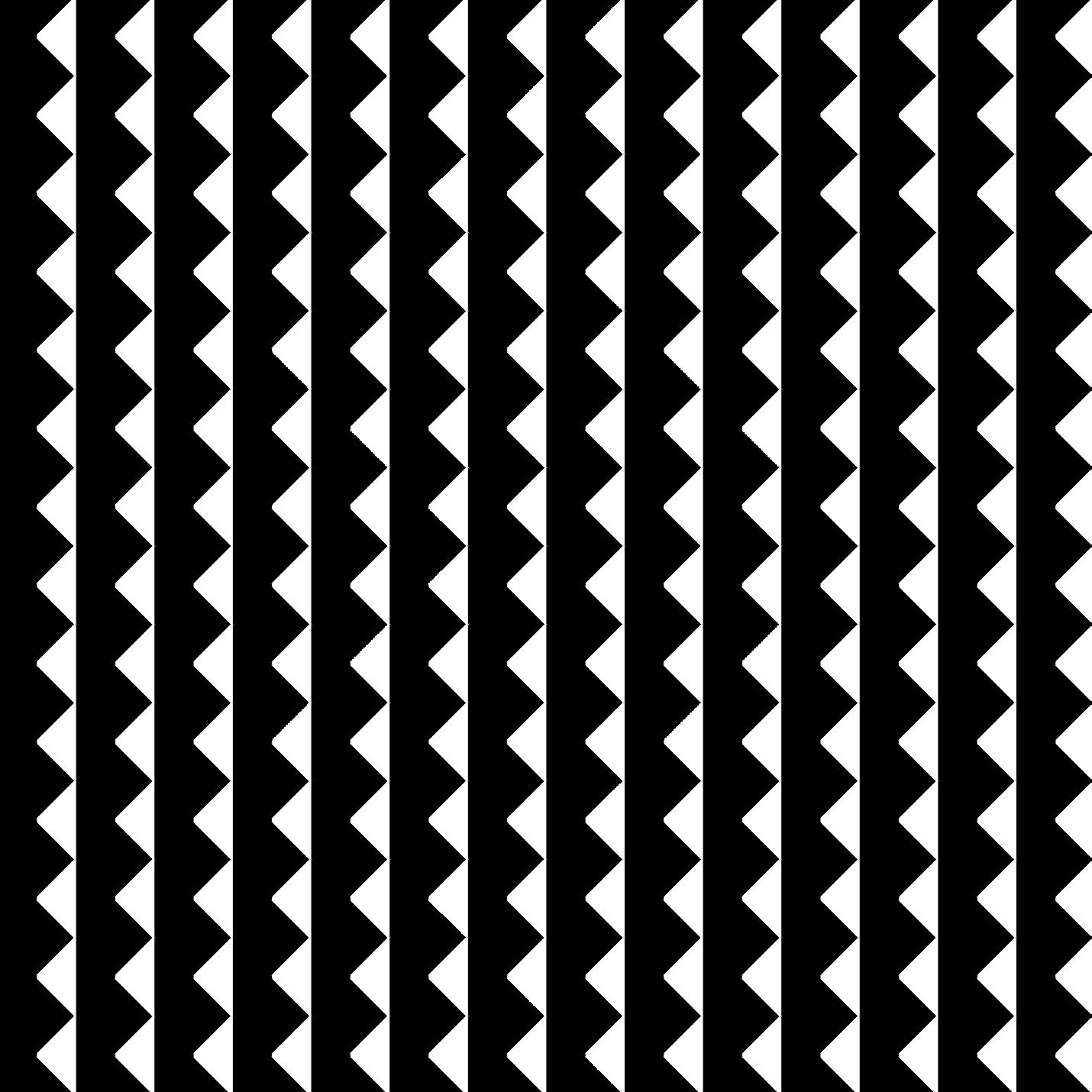
1 minute read
How to Turn On Floating Window on Rocks Player?
Activating this feature is a breeze – just acquaint yourself with the app that offers the floating window functionality. While numerous exceptional video player apps lack this feature on Android, fret not if you're utilizing Rocks Player. With a device sporting a generous screen for multitasking, worry-free installation is at your fingertips.
Introducing Rocks Player, the ultimate 4K video player that effortlessly handles videos and boasts music playback capabilities. This ASD Dev video player is a versatile champion across all formats. Once you've successfully installed this media player, launch the app and commence playback of your locally stored or online videos. Here's where the magic unfolds: with ease, you can float your video atop any app on your device.
Advertisement
To achieve this, while your video is playing, simply tap the three vertical lines on the home screen. Opt for the "Close and open the video in pip mode" feature. Witness as the video elegantly resizes itself, ready for your command to be positioned anywhere on the screen. For seamless interaction, tap your device's back button to navigate other apps while keeping the video perpetually afloat.
In summary, it stands as a remarkable testament to the art of multitasking on your Android device. The opportunity to indulge in multiple apps simultaneously is now within your grasp.



