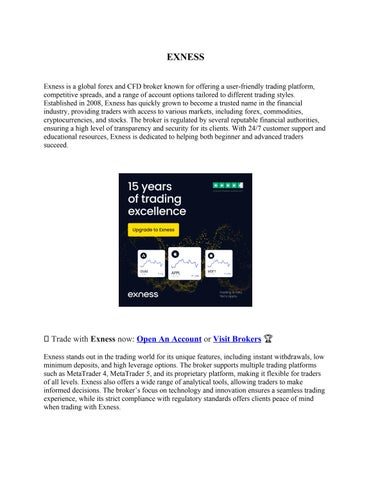6 minute read
How to Change Candle Color in Exness Mobile App
from Exness
by Exness Blog
If you're trading on the Exness mobile app and wondering how to change the color of your candlesticks, you're not alone. Many traders want to personalize their charts for better visibility and a more comfortable trading experience. Fortunately, changing candle color in the Exness mobile app is simple, but the steps may not be immediately obvious to new users. This article will walk you through everything you need to know—quickly and clearly.

✅ Trade with Exness now: Open An Account or Visit Brokers 👈
Can You Change Candle Color in the Exness Mobile App?
Yes, you can change candle color in the Exness mobile app. However, it's important to note that this customization is only available when using the MetaTrader 4 (MT4) or MetaTrader 5 (MT5) platforms through the app—not directly on the Exness Trader app's built-in chart interface.
The Exness Trader app is primarily focused on account management, trade execution, and simplified chart viewing. For more advanced chart customization, such as changing candle color, you need to use MT4 or MT5, which are fully integrated into the Exness ecosystem.
Step-by-Step: How to Change Candle Color in Exness Mobile App via MetaTrader
Follow these steps to customize the color of candlesticks in your mobile trading setup:
Step 1: Download and Connect MT4 or MT5
If you haven't already, download the MetaTrader 4 or MetaTrader 5 mobile app from the App Store (iOS) or Google Play Store (Android).
· Open your Exness app.
· Tap on the account you want to link.
· Choose “Trade” → “Open in MT4/MT5”.
· The app will redirect you to MT4 or MT5 and log you in automatically if installed.
This step links your Exness account to MT4/MT5, where you’ll be able to modify chart settings extensively.
Step 2: Open a Chart
In the MetaTrader app:
· Tap on Quotes.
· Choose a trading instrument (e.g., EUR/USD).
· Tap on Chart.
Now you’re viewing the price action with candlesticks (or other chart types).
Step 3: Access Chart Settings
To change candle color:
· Tap the Settings icon (gear) on the chart screen (top or bottom, depending on your OS).
· Select “Colors” from the list of customization options.
Here you’ll find a full menu of color options for all chart elements.
Step 4: Customize Candle Colors
You’ll see options like:
· Bull candle – usually green by default.
· Bear candle – usually red by default.
· Bar up / Bar down
· Background
· Grid
· Volumes
You can now:
· Tap Bull Candle and select your preferred color for bullish candles.
· Tap Bear Candle and choose your desired shade for bearish candles.
Most traders stick with green for bullish and red for bearish, but if you prefer something gentler on the eyes (like blue and gray), you can set it however you like.
Step 5: Save and Exit
After selecting your colors:
· Tap Back to return to the main settings.
· Your changes are applied immediately.
· View your customized chart and adjust again anytime if needed.

✅ Trade with Exness now: Open An Account or Visit Brokers 👈
Why Change Candle Color?
Changing candle color is more than just aesthetic. It can actually improve your trading performance. Here’s why:
· Visual clarity: Certain colors reduce eye strain and help you stay focused during long trading sessions.
· Personal comfort: Traders may associate specific colors with action—e.g., blue = buy, orange = sell.
· Better contrast: On darker backgrounds, green/red may be too harsh. Custom colors help avoid distractions.
· Accessibility: Traders with color vision deficiency can choose color pairs they can distinguish clearly.
If you trade daily, optimizing how your charts look can save you mental energy and reduce analysis errors over time.
Exness Trader App vs MT4/MT5: What’s the Difference?
A common misconception is that all chart settings, including candle colors, can be changed directly inside the Exness Trader app. But here's the truth:
· Exness Trader App: Best for managing your accounts, deposits, withdrawals, opening/closing trades quickly, and viewing simple charts.
· MT4/MT5 Mobile: Built for technical analysis with powerful chart tools, drawing tools, and full customization like candle colors.
If you want professional-level charting features, MT4 or MT5 is the way to go. Both apps integrate seamlessly with your Exness accounts.
Pro Tips for Customizing Your Trading Chart
If you're going the extra mile to change your candle colors, consider adjusting these other settings too for a complete setup:
· Background color: Try dark mode or light mode based on your environment.
· Grid: Turn it off if it clutters your view.
· Line chart vs. candlestick: Make sure you're using candlestick mode for better data.
· Timeframes: Customize your favorites (M1, M5, H1, D1, etc.)
· Indicators: Add RSI, Moving Averages, or MACD depending on your strategy.
Remember: A clean, well-set-up chart helps you make quicker and more confident trading decisions.
What If You Can’t Change Candle Color?
If you’re trying to change candle color directly in the Exness Trader app and not seeing the option, remember:
· The built-in Exness chart is limited in features.
· You must use MT4 or MT5 mobile to access full chart customization.
· Ensure you're logged in to the correct trading account inside MT4/MT5 (your Exness credentials should work).
If you're still having trouble, try these quick fixes:
· Update your MT4/MT5 app to the latest version.
· Reinstall the app if settings aren’t saving.
· Contact Exness support via live chat if the issue persists.
Final Thoughts
Changing candle color in the Exness mobile app is totally possible—but only if you're using the MetaTrader platform. While the Exness Trader app is great for fast and easy trading, MT4 and MT5 offer deeper customization and control over your trading interface.
To change candle color: connect your Exness account to MT4/MT5, go into chart settings, select "Colors," and customize your bullish and bearish candles. It only takes a minute but can dramatically enhance your charting experience.
If you're serious about trading and want a setup that matches your visual preferences and improves clarity, take the time to personalize your chart colors today.
✅ Trade with Exness now: Open An Account or Visit Brokers 👈
Read more:
How to trade on Exness Global App?