
6 minute read
The Easiest Way to Mass Archive Instagram Posts
The Easiest Way to Mass Archive Instagram Posts
aischedul.com/mass-archive-instagram-posts
Advertisement
As the number of Instagram increases, Instagram developers add new features to this application to make their users’ experience more delightful. There are many features added to this app in recent years that have become popular in no time and have led to attracting more users to this social network. One of the practical features that have been added to this platform since 2017 is the option to Archive Instagram posts. In this article, we are going to discuss this feature, how it works, and then, we will show you ways to Mass Archive Instagram posts at once. So, if you are an Instagram user and you want to know more about this feature, don’t miss this article.
Are you looking for a way to manage your Instagram page more effectively and also, save so much time? Hit the button below to try the AiSchedul Instagram management platform for FREE!
Try AiSchedul for free
What Does Instagram Archive Feature Do?

It may happen to everybody to decide to remove a post from their page but after a while, they miss that post again. But with the Archive option, you don’t need to delete the post to hide it from your page anymore. This option lets you move your posts to a part of your profile that is only visible to you. Using this feature, you can remove posts from your profile without deleting them, and also, you can restore them to your Instagram page whenever you want. Plus, no one will notice these changes and you will have full control over your posts.
How to Archive an Instagram Post?
Archiving a post on Instagram is so simple. To do so:
1. Open the Instagram application, go to your profile, and select the post that you want to archive. 2. Hit the 3 dots button on the top right corner of the post. 3. Select the Archive option. That’s it!

As easy as pie! This way, the post will no longer appear on your profile. Now, how can you see the archived posts and maybe restore them to have them on your profile again? You can see all of your archived posts and stories in this way:
1. Open the Instagram app and go to your profile page. 2. Tap the three-line button on the top right corner. 3. Select the Archive option. 4. From the top drop-down, you can choose between posts and stories and you can see all of your archived content there.
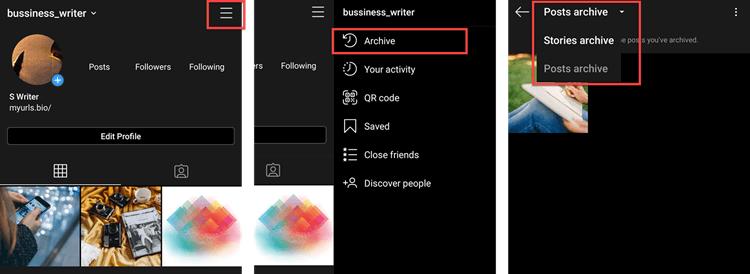

Also, you can unarchive a post and return it to your profile or delete it permanently. To do this, select the post in the archive section, tap the 2-dot button on top, and choose the “Return to profile” or “Delete” option. No need to mention that if you delete the post, you can restore it after that so be careful!
How to Mass Archive Instagram Posts?
The archive feature of Instagram became popular in no time and it’s pretty useful. However, many users have multiple posts from the past that they want to archive at once. It’s so much time-consuming to archive them one by one and they are looking for a way to mass archive the posts.
Unfortunately, the Instagram application doesn’t support bulk archiving. You can just archive the posts one by one in the Instagram app. But don’t worry! There is a way that you can mass archive the consecutive posts using third-party applications. In the following, we will show you how you can mass archive Instagram posts using a mobile device or a PC.
Mass archive Instagram posts on mobile phone
In order to mass archive consecutive posts on Instagram, you need an application to record your action and repeat it automatically for the other posts. “Click Assistant – Auto Clicker” is an app for android devices that you can download from Google Play. Here we are going to show how you can archive many posts using this app. But if you are using an iPhone, don’t worry! there are similar apps for iOS such as “Web Macro Bot: Record & Replay” app that you can download from App Store.
Now to mass archive Instagram posts using Auto Clicker:
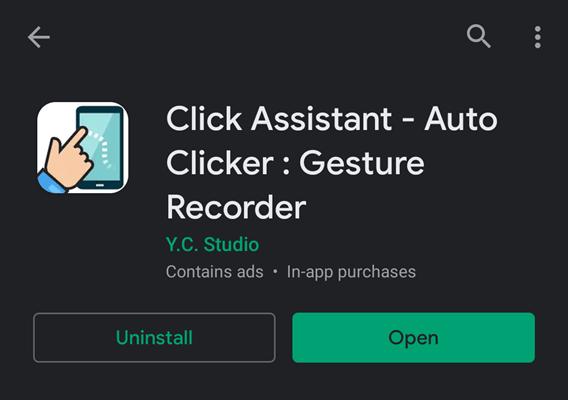
1. Go to Google Play and download the “Click Assistant – Auto Clicker” app. 2. Open the app. You don’t need to change any of the settings. Just hit the “START SERVICE” button at the bottom. 3. Auto clicker tools will appear on the side of your screen. Now, go to the Instagram app, open your profile, and choose the post that you want to start mass archive from it. 4. Select the circle tool from the toolbar. From now, all your clicks will be recorded to repeat so be careful. 5. Tap the three-dots button on the top right corner, select “Archive” and then tap the top bar of the application to make sure you are on that page. These 3 moves will be recorded in order to archive other posts. 6. After it, tap the “Done” green button which is appeared on the screen to finish recording.
7. Now, you can repeat the action by hitting the play button on the toolbar.
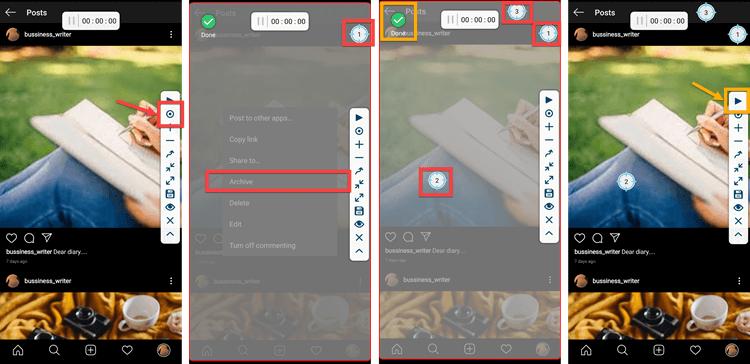
8. The action will be repeated until you pause the process or it archives all the posts. 9. You can finish the process by hitting the cross button on the toolbar. 10. All archived posts will appear in the archive section of your account.

Can We Do It On Pc & Mac Too?
Unfortunately, the web version of Instagram doesn’t support the story feature so, you can’t archive even one post using the Instagram web. But don’t be disappointed! You can archive Instagram posts on your PC using an emulator software.
Emulators can help you have the same experience you have on your phone using your PC. They stimulate the mobile phone environment so you can run mobile applications on them too. Many Android emulators can help you with this task. Nox Player and BlueStacks are two of the most well-known emulators that you can download for free.
For mass archiving Instagram posts on your PC, you should follow the previous way. The only difference is that you need to run an emulator on your system and then follow the steps we mentioned before.
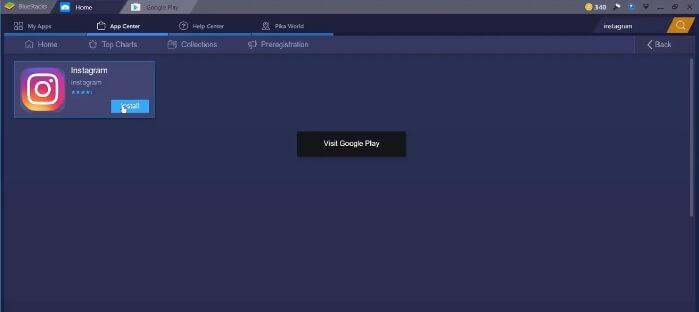
1. Download an android emulator suitable for your operating system. 2. Install and run the emulator. 3. In the emulator window, download Instagram from Google Play and log into your account. 4. Download the “Click Assistant – Auto Clicker” application from Google Play in the emulator environment. 5. Follow the steps we mentioned in the last section to mass archive posts on your mobile phone.
The procedure is the same, the emulator stimulates your mobile phone’s environment and then you will go through the same procedure.
All in All…
In this article, we talked about the Archive feature of Instagram. We explained how we can use this feature and told you that you can not archive multiple posts at once using just the Instagram app. You will need an assistant application to help you with this task. Then, we showed you how you can mass archive posts using your mobile phone or PC through a step by step guide. We hope you find this article helpful. Share your ideas with us in the comment section.
aischedul.com/mass-archive-instagram-posts

