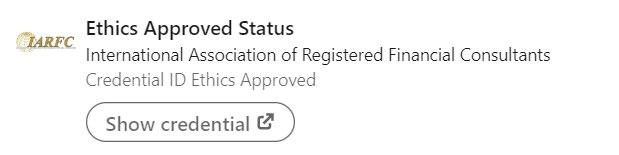2 minute read
By Troy Holt, RFC®
Next Article
How to Set Up a LinkedIn Live
from Regional Director Troy Holt, RFC®
One of the unique features to grow and build a presence online is called LinkedIn Live. LinkedIn Live allows a person to live stream video to an audience. It is quite simple to set up but you will need some preparation first before you begin live streaming.
The good thing about live streaming is that you have the live but also the recording. You can repurpose this content with the whole livestream or clips and bites to share on other social media platforms and in emails.
The criteria for Live Video access are:
• Audience base
Members and Pages with more than 150 followers and/ or connections are eligible to be evaluated for LinkedIn
Live access.
• A history of abiding by our Professional Community
Policies
We want to ensure our members have a safe, trusted, and professional experience on LinkedIn, as defined by our Professional Community Policies. Only members,
Pages, and their admins that have a good standing record will be considered for Live Video access.
• Geography
LinkedIn Live is not available at this time for members and Pages based in mainland China.
Use these guidelines when streaming your live videos:
• Avoid selling or promotional streams.
• Do not use pre-recorded content. All streams should be live and happening in real time, or you may confuse members and potentially betray their trust.
• Live stream for at least 15 min. Shorter streams won’t give enough time to build an audience base and encourage interactions. You can share shorter videos from your homepage.
• Avoid talking about how to use LinkedIn on LinkedIn. No meta streams.
• Avoid sponsor logos that dominate the video. If you must use sponsor graphics, keep them small.
• Don’t keep your audience waiting for more than one or two minutes with long “starting soon” screens.
• Keep your content professional. All live content is publicly visible and should be appropriate for a LinkedIn audience. Also with LinkedIn Live you need a 3rd party app/software to livestream. A few that are popular are: • Streamyard • Restream • Zoom
The set up is pretty simple.Here are screenshots to set up the Linkedin Live Event:
On a desktop computer click events on the left hand column:

Step 1: Click add events
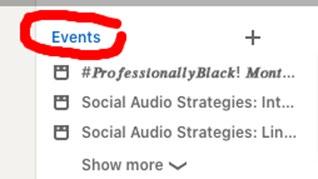
Step 2: Click and create an event
Step 3: Upload an image
Step 4: Online, format, & event name
Step 5: Timezone, Date and Time and Description


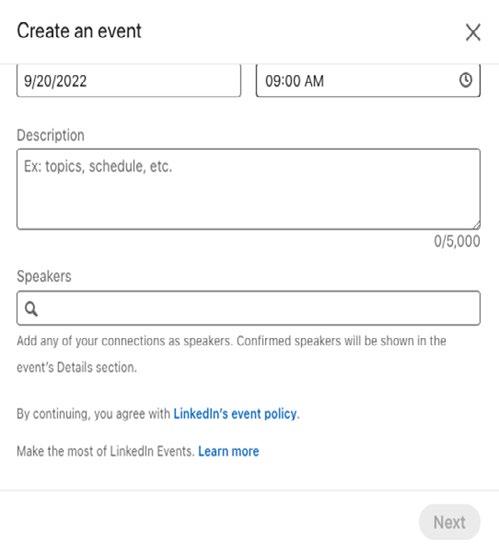
After all the information is filled in, the “Next” button will turn from gray to blue. You will hit next and save.

More LinkedIn Strategy - Document Your “Ethics Approved” Status
On your LinkedIn Profile, enter the “Ethics Approved” Status under the Honors and Awards Section.
Be sure to link it to your IARFC profile that shows your EA Seal indicating your current approval status.