WELCOME
We want our Access Pass members to feel confident using our online booking process. This Booking Guide outlines all you need to know to book tickets for Edinburgh International Festival events.
Further information about the events listed in this guide can be found in the 2024 International Festival brochure or online at eif.co.uk/access
CONTACT US
If you have any questions or feedback for our team, please don’t hesitate to contact us:
access@eif.co.uk
signlive.co.uk
+44 (0) 131 473 2056 (textphone prefix 18001)
Access Contact: Callum Madge – Access Manager
Accessible performances and access provisions are supported by Claire and Mark Urquhart
 © Andrew Perry
Touch Tour of Phaedra / Minotaur
© Andrew Perry
Touch Tour of Phaedra / Minotaur
HOW TO BOOK
Online eif.co.uk
SignLive signlive.co.uk
Phone +44 (0) 131 473 2056
In Person Edinburgh International Festival Box Office, The Hub, Castlehill, Edinburgh, EH1 2NE
Ticket prices are inclusive of fees, except for events at the Edinburgh Playhouse, where a £2.10 theatre restoration levy charge will be applied to each ticket. In line with our commitment to environmental sustainability, we encourage you to opt for electronic tickets, however, if you choose to receive your tickets by post a £2 charge will be applied – this fee will not apply to Access Pass members who require printed tickets as an access requirement.
CONCESSION PRICING
D/deaf, disabled and neurodivergent people are eligible for a 50% concession on full-price tickets. For more information about how we define who is eligible for the this concession please turn to page 3.
This concession is not available for tickets purchased through a multi-buy initiative. Savings made through this concession will be greater than the multibuy initiative savings.

Audience at the 2022 opening event
TELEPHONE BOOKING
14–20 March (Members only)
Monday to Saturday 12noon – 4pm
Sunday closed
21 March – 31 July
Monday to Friday 12noon – 4pm, Saturday and Sunday closed
1–25 August
Monday to Sunday 10am – 8pm
IN-PERSON BOOKINGS AT THE HUB
21 March – 31 July
Monday to Friday 12noon – 4pm, Saturday and Sunday closed
By appointment only
1–25 Aug
Festival opening hours at The Hub
Monday to Sunday, 11am – 5pm (open late on performance nights at The Hub)
We encourage customers to book online or by phone, but if you require in person assistance with your booking you can arrange an appointment by contacting us on boxoffice@eif.co.uk or +44 (0) 131 473 2000
The Edinburgh International Festival Box Office is based at The Hub, Castlehill, Edinburgh EH1 2NE
Please visit eif.co.uk for more information.
HOW TO BOOK ONLINE
STEP 1 – SIGNING INTO YOUR ACCOUNT
1.1
Go to eif.co.uk - the homepage will look like the image below, or slightly different if you are using a mobile device. To log in, click the person icon, in the top righthand corner.

*the website screenshots may look different to how they display to you, depending on the device you are viewing it on
This will take you to the log in page. Here you need to enter your log in details (email address and password) and then click LOGIN.
You will only be able to book accessible seating options once you have logged into your Access Pass account.

*the website screenshots may look different to how they display to you, depending on the device you are viewing it on
STEP 2 – SELECT AN EVENT
2.1
Go to the What’s On tab in the menu at the top of the page or click on this link eif.co.uk/whats-on. It will take you to the page captured below.
Use the ACCESS button to view all the accessible listings. Use the different genre tabs to search for your favourite types of events.
 *the website screenshots may look different to how they display to you, depending on the device you are viewing it on
*the website screenshots may look different to how they display to you, depending on the device you are viewing it on
2.2
Alternatively, you can search for events which have additional access. Hover over What’s On in the menu at the top of the page, select Access from the drop-down menu, and scroll down the page until you reach four images labelled ‘Audio Described, BSL interpreted, Captioned or Relaxed performances’ then, click on the relevant image for the types of performances you want.

*the website screenshots may look different to how they display to you, depending on the device you are viewing it on
When you are on an event webpage, or the page for a specific access type, select the date and time of the performance you want to go to, and then click the adjacent BOOK NOW button.

*the website screenshots may look different to how they display to you, depending on the device you are viewing it on
STEP 3 – SELECT YOUR SEAT
3.1
If you don’t have specific seating requirements, you can select any available seat by clicking on the different colour dots. The different colours refer to the different prices available, which are outlined in a box under the auditorium seating plan.
Accessible seating options (aisle seats, seats additional leg room) are marked on the auditorium seating plan with a star icon.
Spaces for wheelchair users are marked on the auditorium seating plan with a wheelchair users’ icon. The star icon next to it represents the seat for the free essential companion.
Seats reserved for BSL users, with good sightlines of the BSL interpreter, are marked on the auditorium seating plan with a letter B.

*the website screenshots may look different to how they display to you, depending on the device you are viewing it on
3.2
Once you have selected a seat, a ticket icon will appear. If you want to select a different seat, just click on the ticket icon to deselect. Once you have selected all the seats you want, click CONTINUE.

*the website screenshots may look different to how they display to you, depending on the device you are viewing it on
STEP 4 – ADDING CONCESSIONS AND TICKET EXTRAS
4.1
The next page will ask you if you would like to apply a concession to your booking. Use the small down arrow to change the ticket type from Standard to D/deaf, Disabled and Neurodivergent or Essential Companion.
Do this for all the tickets you need to apply a concession price to, then click CONTINUE.
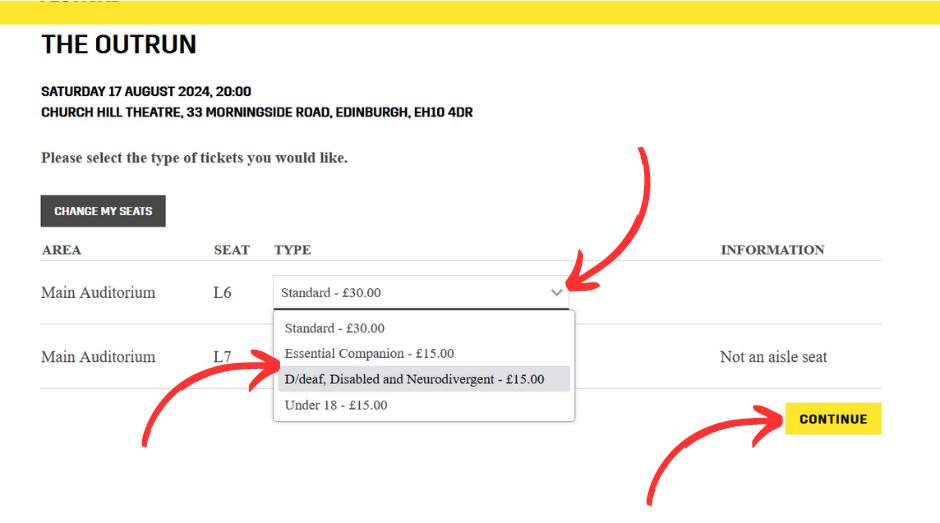
*the website screenshots may look different to how they display to you, depending on the device you are viewing it on
4.2
If you have booked an audio described event, you will now be asked if you would like to attend the free touch tour. Touch tours happen in the performance venue, 1.5 hours before the performance start time. If you would like to attend the touch tour, add the number of people who would like to attend into the text box and then click
ADD TO BASKET then click CONTINUE. If you don’t want to attend the touch tour, just click CONTINUE.

*the website screenshots may look different to how they display to you, depending on the device you are viewing it on
4.3
You will now be asked if you would like ticket insurance. This is optional. If you would like it, add the number of tickets you would like to have insured into the text box, and click ADD TO BASKET then click CONTINUE TO BASKET.
If you don’t want to add ticket insurance, just click CONTINUE TO BASKET.

*the website screenshots may look different to how they display to you, depending on the device you are viewing it on
STEP 5 – FINAL STEPS BEFORE CHECKOUT
5.1
You can now either pay for the tickets or you can continue shopping for tickets to another performance. To pay for your tickets click CHECKOUT. To continue shopping click SAVE BASKET AND CONTINUE BROWSING.
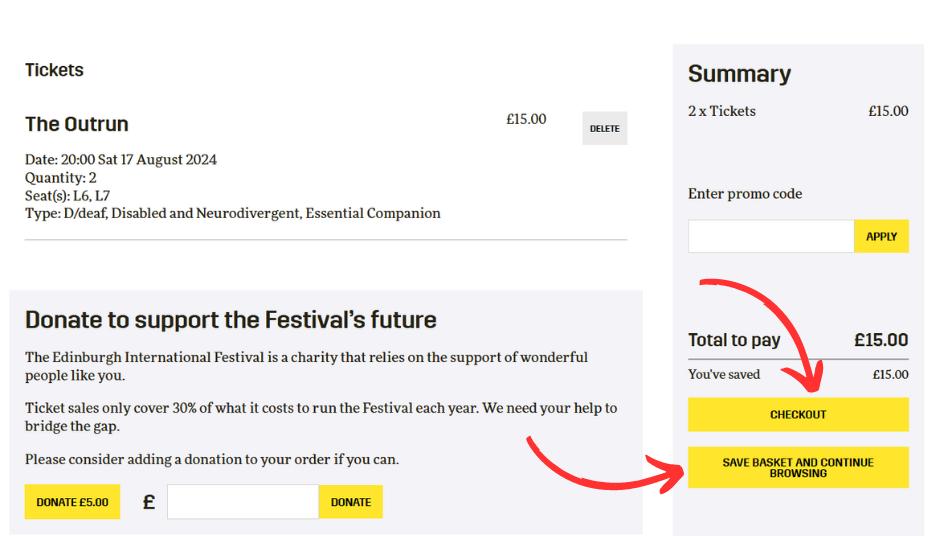
*the website screenshots may look different to how they display to you, depending on the device you are viewing it on
5.3
You can choose to have your tickets sent to your email as a PDF file or have paper tickets posted to you. E-tickets are the default setting. If you would prefer to have a paper ticket posted to you, a £2 postage fee will be added to your order. If you are blind or partially sighted, the postage fee will be waived at the checkout stage.
This is the final step before you are taken through to the checkout stage.

*the website screenshots may look different to how they display to you, depending on the device you are viewing it on
