11 minute read
Five Ways To Use Seesaw In The Early Childhood And Elementary Music Classroom, Amy Burns
Next Article
Five Ways To Use Seesaw In The Early Childhood And Elementary Music Classroom
Amy Burns Far Hills Country Day School aburns@fhcds.org
Seesaw (web. seesaw.me) is a student-driven digital learning journal that serves as a platform for student engagement. Students can use it to post, showcase, and reflect on their musical works. Teachers can utilize it to showcase what goes on in their classrooms and assign activities for the students to complete. Parents can connect to their child’s Seesaw learning journal through an invitation by the teacher, and be able to access the journal from their mobile devices.
How to Begin
You can sign up for a free Seesaw account at web.seesaw.me, which will give you access to create 10 classes, with two teachers per class. This is great if you co-teach a class or if you are piloting Seesaw at your school and you want to partner up with a classroom teacher. Seesaw is compatible with iOS devices, Chromebooks, Android Devices, Kindle Fires, and computers.
Students can sign in using their email addresses, or if they lack email addresses, a class QR code. Creating a new class in Seesaw is fairly intuitive and there are many resources at Seesaw’s Help Center (help.seesaw.me) to answer any of your questions. There are also a couple of Seesaw webinars found at my website, amymburns.com/ webinars, to assist with using Seesaw in the elementary general music classroom. NJMEA music educators receive PD credits for watching the webinars by sending me a summary of it and answering the question at the end of the webinar.
For my younger elementary classes (PreK through grade 2), my students use the music class QR code to login with their iOS devices. However, your school does not need to be a 1:1 school (one device per student) to use Seesaw in the early childhood and elementary music classrooms. Here are five ways that Seesaw can be used in an early childhood classroom with 1:1 devices, or just one device in the classroom.
Showcasing Your Classroom Music Making or Music and Movements
With one device in the classroom, the teacher can log into the class’s Seesaw journal, tap the plus button, tap “Post to Student Journal”, and tap “Video”. This launches your device’s camera and you can video your class’s music making or music and movements like folk dancing.
In a 1:1 classroom, students can login to the Seesaw music journal and follow the same steps to video their music creations. These creations can vary from recorder music to orffestrations. Once you or your students are done videoing, press the green check button and post it to the students’ journals. If there are five students in the video, then you can post it to just those five students’ journals. Students only see what is posted in their personal journals. They cannot see what is posted in other students’ journals.
When an item is submitted, the teacher is the only one who can accept and reject posts (see figure 1). If a teacher sees a post that should not be accepted, then the teacher rejects it and it becomes deleted. The parents will never see the rejected posts. When a post is accepted, the parents of that student receive a notification that an item was added to their child’s journal and they can now view it. If you have allowed the parents to comment, they can leave their child a comment about their music making (see figure 2).
figure 1
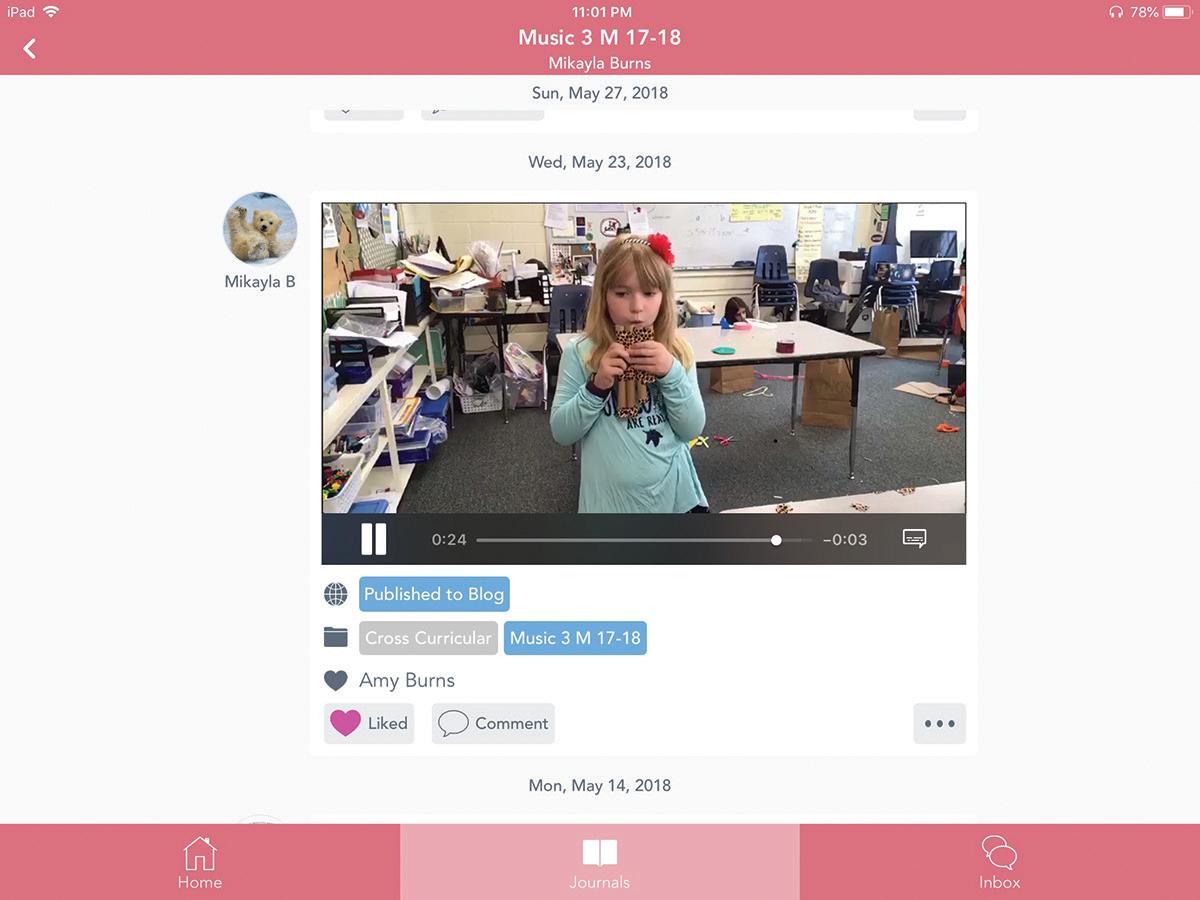
Figure 2: This is the view from the parent app with the student showcasing her handmade instrument and reflecting on the process.
figure 3: A song post in a PreK Seesaw Music Journal figure 4: PreK Song of the Month
figure 5: PreK Song of the Month
Making Recordings for Your Early Childhood Music Classes
For my PreK or younger classes, I can utilize any type of recording software, like Soundtrap (soundtrap.com) or GarageBand, and record myself singing some of the songs we sing often in class. To post it on their journals, if I am using the iOS app, I can app smash the recording into the Seesaw Journal. If I am using my laptop, I can save the recording as an mp3 file and upload it to their Seesaw journals. Once posted, the parents have access to the songs sung in class and can play the recordings to sing with their children (see figure 3).
Monthly Newsletter
There are a few ways that you can post a monthly music class newsletter to your students’ journals. Monthly newsletters can be used to remind parents of concerts, of dress code for concerts, of rehearsals, of links to google form permission slips, and so much more.
One way to send an announcement is to use the “Note” tool. This allows you to type and/or record a monthly newsletter. I have used this tool to post the “Ask Me Song of the Month”. I would post the lyrics to a short song sung in the early childhood music class and then press the record button to record myself singing it. When the parent reads the newsletter, they can ask their child to sing the song of the month. If the child cannot recall it, the parent can play the recording to assist the child in singing the song.
Another way to post a newsletter is to send an announcement. By tapping the plus button and then tapping “Send Announcement,” you can write an announcement and add an attachment using the Seesaw tools of photos, videos, drawings, files, notes, and links. The announcements can be sent to just the parents, just the students, or both, depending on who you want to receive the announcements.
The main difference between posting your newsletter using the note tool and using the announcement feature is that the note tool posts it on the student’s journal. The announcement feature sends it to the parents as an announcement and is not posted directly on the student’s learning journal (see figure 5). Therefore, when the announcement has passed, it is not taking up space on their journals that host videos, drawings, reflections, and more. Seesaw advises to use the announcement feature for announcements.
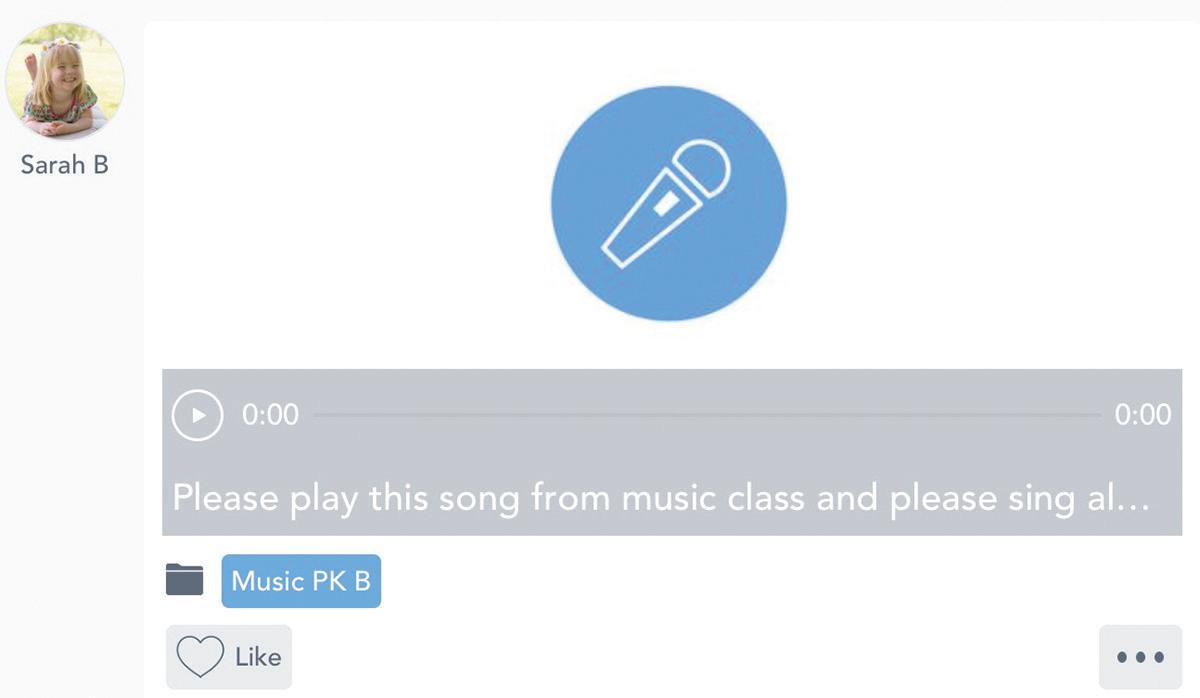
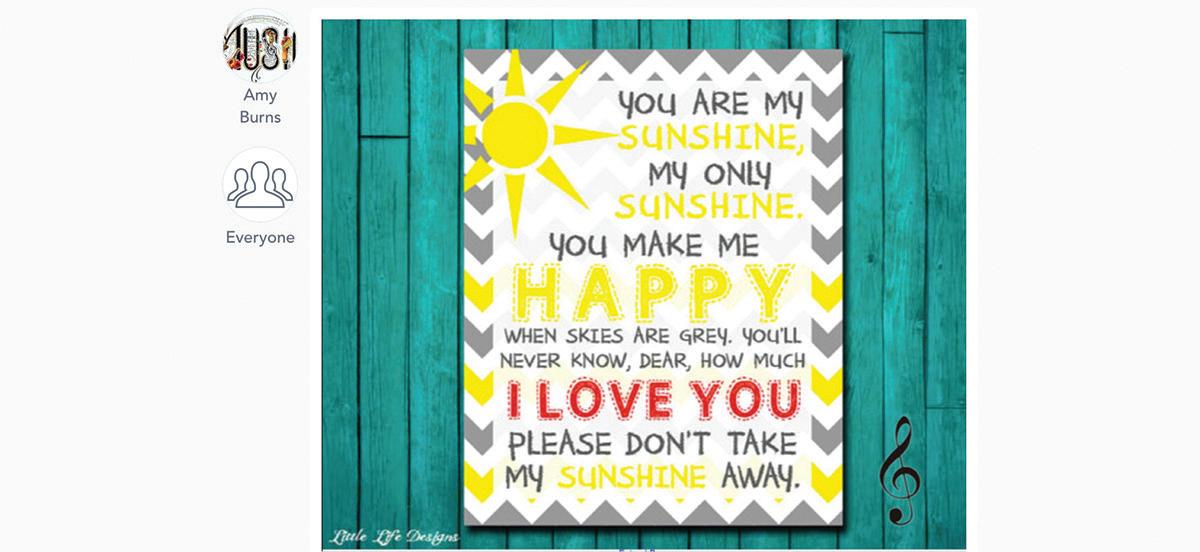

Writing and Performing Rhythm Patterns
One of the activities that my students complete is writing and performing the rhythms of their names. In this activity, my students have 1:1 iPads. They login into the music class using the Seesaw app, they tap the plus button, tap the drawing tool, and click the record button. Then, they write their names, speak their names, write the rhythm patterns, and perform them. Once finished, they post it to their journals by clicking the green plus button and tapping their name from the list of students’ names. It will not appear on their journals until the teacher approves the posts. Once the teacher approves them, the parents can see their child’s post (see figure 6).
If you are working in a classroom with one device, have the students do this process with traditional methods of paper and pencil. When it is time to perform what they composed, grab your device, open Seesaw in your teacher account, click the green plus button, click the video tool, and video the student performing their rhythm pattern. When the student is finished, click the green check button and click on the student’s journal. The video recording will now be posted onto the student’s journal and the parent will receive a notification to view the post.
Pitch Explorations
In the same way that your young students can write their names with rhythm patterns and record them, they also can do this with pitch explorations. The goal for young students to perform pitch explorations is so that they can discover the sensation of the singing voices. Another goal is for young students to discover and sing in their head voices. There are a variety of ways to assist students in finding their head voices from placing yarn on the floor and having students sing the shape of the yarn, to having students echo a slide whistle.
By utilizing Seesaw, the students can use the drawing tool to draw a line on their screens. They can then tap the record button and trace and sing their lines. Once they submit their posts, the teacher can listen to it and provide feedback. If the teacher approves the pitch exploration to their journals, the parents will now be able to listen to it and read the caption from the teacher explaining the importance of pitch explorations.
If your classroom is not 1:1, perform the alternative of having them draw a pitch exploration using traditional methods of pencil and paper. Then record them individually in the Seesaw app and post to their journals.
When taking Feierabend’s First Steps Certification Course with NJ music educator, Missy Strong, Missy showed us an activity where she had three teachers hold up a purple string to create a pitch exploration, via Harold and the Purple Crayon by Crockett Johnson. This inspired me to create a Seesaw activity to submit to their library of activities. If you are using Seesaw, you can find this pitch exploration activity in the Seesaw Library of Activities for grades PreK, K, and 1, and use it tomorrow in music class (see figure 7).
Pricing
Seesaw is free for up to ten classes. The Seesaw Plus is

figure 6: Rhythm Names

figure 7: Pitch Exploration
$120 a year. This will allow you have 25 classes and you can utilize the skill sets to record assessment data from their portfolios. Seesaw for Schools is subscription-based and allows up to 100 classes, it allows the teacher to utilize the skill sets, and the portfolios will follow the students from grade to grade.
Final Thoughts
Seesaw is a game changer in the early childhood and elementary music classroom. You will now be able to have your music classroom accessed by your parents from their mobile devices. Your program will no longer be defined by concerts.
Some final thoughts about implementing a tool that can bring your classroom to your parents’ mobile devices: • Start small. If no one in your school is using Seesaw, pilot the program with one grade level or one class. • If you are piloting the program, team up with a classroom teacher because that will have more impact, as the classroom teacher will post more often than the specialist. • If your school is asking you to implement it, go to help. seesaw.me or view my webinars at amymburns.com/webinars.
Jump in and learn all you can about it because when implemented well, it can make a wonderful and positive difference in your classroom. • The video tool is an amazing tool for your students to use to record their music, record themselves performing music, and to record themselves reflecting about music. Though Google
Classroom (classroom.google. com) is a great and effective tool as well in the elementary music classroom, Seesaw is currently more intuitive for young students to use to upload videos. • If Seesaw is too overwhelming at this time, but you like the video aspect of it, then I would suggest
Flipgrid (flipgrid.com). Flipgrid recently became free and has a very similar platform to Seesaw, but at this time, mainly focuses on video. • If you would like to try the paid version of Seesaw for a month (Seesaw Plus), then use this QR code to access Seesaw Plus for a month.
I hope that this inspires you to consider Seesaw to be that “one new item” or that “one new thing” or that “one new tool” that you might try this school year.
Amy M. Burns (aburns@ fhcds.org) has taught PreK-grade 4 general music for over 20 years at Far Hills Country Day School. She has authored 3 books on how to integrate tech into the elementary music classroom. She has presented many sessions on the topic, including 4 keynote addresses in Texas, Indiana, Saint Maarten, and Australia. She is the recipient of the TI:ME Teacher of the Year, NJ Master Music Teacher, Governor’s Leader in Arts Education, and the 2017 NJ Nonpublic School Teacher of the Year Awards.

KICK-START YOUR CAREER WITH A NAfME MEMBERSHIP
Congratulations! NAfME Collegiate members are eligible to receive up to a 50% discount on dues when you become a full active member. This offer is only valid for one year after you graduate. Act now.
Deadline: Offer extends from June 30 of your graduation year until June 30 of the following year.
Visit: bit.ly/NAfMEcollegiate Email memberservices@nafme.org or call 1-800-336-3768
DISCOVER YOU

REALIZE YOUR MUSIC POTENTIAL!
BACHELOR OF ARTS DEGREE IN MUSIC CERTIFICATION K-12 MUSIC
• Outstanding Liberal Arts Program • Accredited by Middle States Association • Multidisciplinary Minor in Music Industry • Performance Opportunities – Wind Ensemble – University Chorale – Jazz, Woodwind and
Percussion Ensembles – Popular Music Ensemble – Opera and Music Theatre
• Cougar Marching Band
2019 SCHOLARSHIP AND ENTRANCE AUDITION
SATURDAY, FEBRUARY 9, 2019 • 1 PM – 5 PM SATURDAY, MARCH 2, 2019 • 9 AM – 2 PM
Available to Majors and Non-majors TEMPO caldwell.edu Contact Rebecca Vega for more information. Rvega@caldwell.edu • 973-618-3446
JOIN US AT OUR NEXT
OPEN HOUSE
OCTOBER 13 • 11:00 A.M.
COUGAR CAMPUS DAY
NOVEMBER 8 • 11:00 A.M.
OPEN HOUSE
NOVEMBER 17 • 11:00 A.M.
RSVP caldwell.edu/visit










