1 minute read
Bluetooth Connection
1. Download the "Gigo Commander II" app from either Google Play or the Apple App Store.
Gigo Commander II Android: https://ez2o.com/58F82
iOS: https://appsto.re/tw/Ib2shb.i
2. Open your tablet or smart phone and the Gigo Commander II app. Allow the app to switch on and use Bluetooth, and you will see a pop-up window (Picture 1). If not, tap the Bluetooth button on the upper right. Insert batteries into the 4.5V BT RECEIVER paying attention to the correct positive/negative directions. Close the compartment cover. There will be blue light flashing on the back of the 4.5V BT RECEIVER.
3. Tap the Refresh button, and you will see the name of your Bluetooth device under BLE id: xxxxxxxxxxxxx (Picture 2). Select your Bluetooth device and tap the Connect button. When the connection is made, the blue flashing light will turn to a constant blue light, and you will see the controller as shown in Picture 3.
4. Please label your Bluetooth receiver device with its own name, so you can find it easily next time, especially if you have multiple devices within range. 5. If you have any other questions, please refer to Gigo’s FAQs and troubleshooting at : https://blockly-blog.t2t.io/troubleshooting/
Picture 1 Picture 2 Picture 3
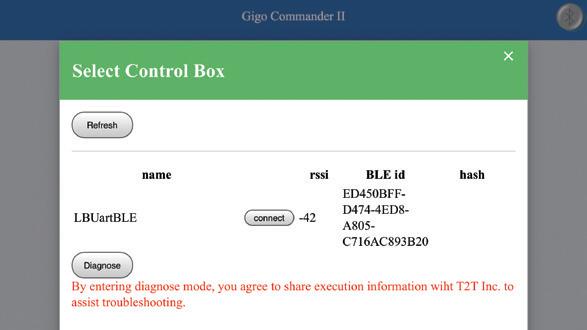

6. There are up to three motors to be controlled by the app.
7. iOS devices must support Bluetooth 4.0 and must be running iOS 8 or later. iOS 9 or 10 is recommended. Supported devices include iPad 3rd generation or later, iPad mini, iPad Air, and iPad
Pro. An iPad display of 9.7 inches or larger is recommended.

1 2
3
8. Android devices must support Bluetooth 4.0 and must be running Android 4.4 or later. A display of 9.7 inches or larger is recommended. Because of the large number of Android devices on the market, it is impossible for us to recommend specific Android devices. NOTE: The CB1 Blockly mobile app was developed on Android 6.0. It is expected to work on Android 5.x or 4.4, but the compatibility cannot be verified on all devices.

