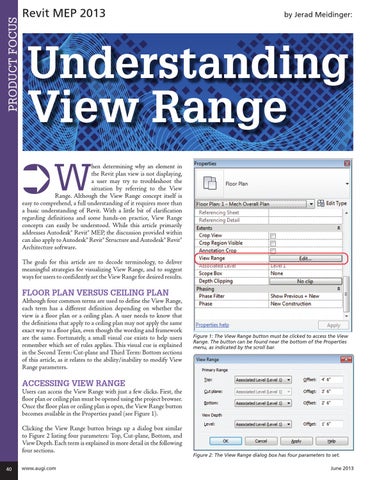PRODUCT FOCUS
Revit MEP 2013
by Jerad Meidinger:
Understanding View Range ➲W
hen determining why an element in the Revit plan view is not displaying, a user may try to troubleshoot the situation by referring to the View Range. Although the View Range concept itself is easy to comprehend, a full understanding of it requires more than a basic understanding of Revit. With a little bit of clarification regarding definitions and some hands-on practice, View Range concepts can easily be understood. While this article primarily addresses Autodesk® Revit® MEP, the discussion provided within can also apply to Autodesk® Revit® Structure and Autodesk® Revit® Architecture software. The goals for this article are to decode terminology, to deliver meaningful strategies for visualizing View Range, and to suggest ways for users to confidently set the View Range for desired results.
Floor Plan vERSUS Ceiling Plan Although four common terms are used to define the View Range, each term has a different definition depending on whether the view is a floor plan or a ceiling plan. A user needs to know that the definitions that apply to a ceiling plan may not apply the same exact way to a floor plan, even though the wording and framework are the same. Fortunately, a small visual cue exists to help users remember which set of rules applies. This visual cue is explained in the Second Term: Cut-plane and Third Term: Bottom sections of this article, as it relates to the ability/inability to modify View Range parameters.
Figure 1: The View Range button must be clicked to access the View Range. The button can be found near the bottom of the Properties menu, as indicated by the scroll bar.
Accessing View Range Users can access the View Range with just a few clicks. First, the floor plan or ceiling plan must be opened using the project browser. Once the floor plan or ceiling plan is open, the View Range button becomes available in the Properties panel (see Figure 1). Clicking the View Range button brings up a dialog box similar to Figure 2 listing four parameters: Top, Cut-plane, Bottom, and View Depth. Each term is explained in more detail in the following four sections. 40
www.augi.com
Figure 2: The View Range dialog box has four parameters to set. June 2013