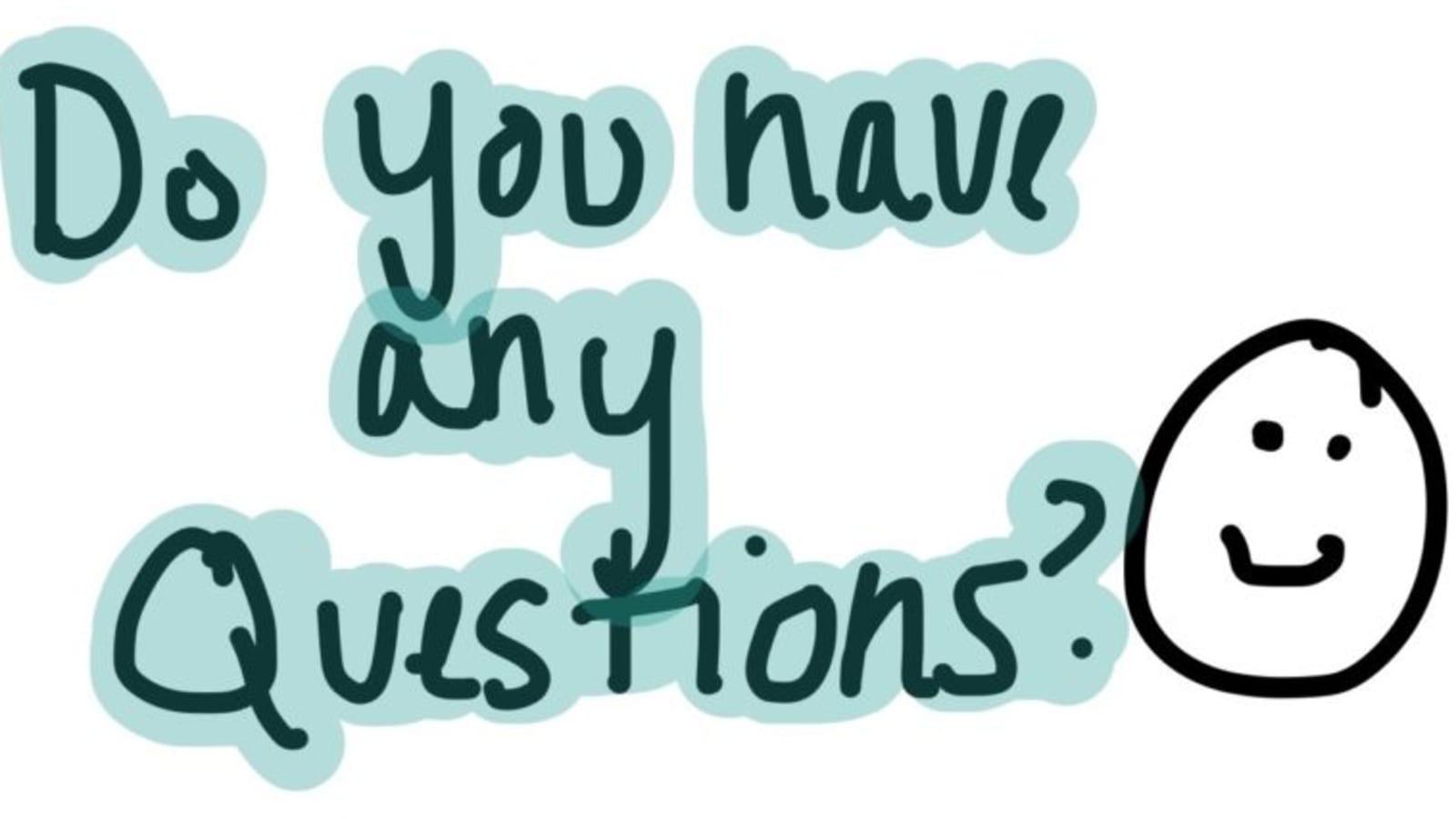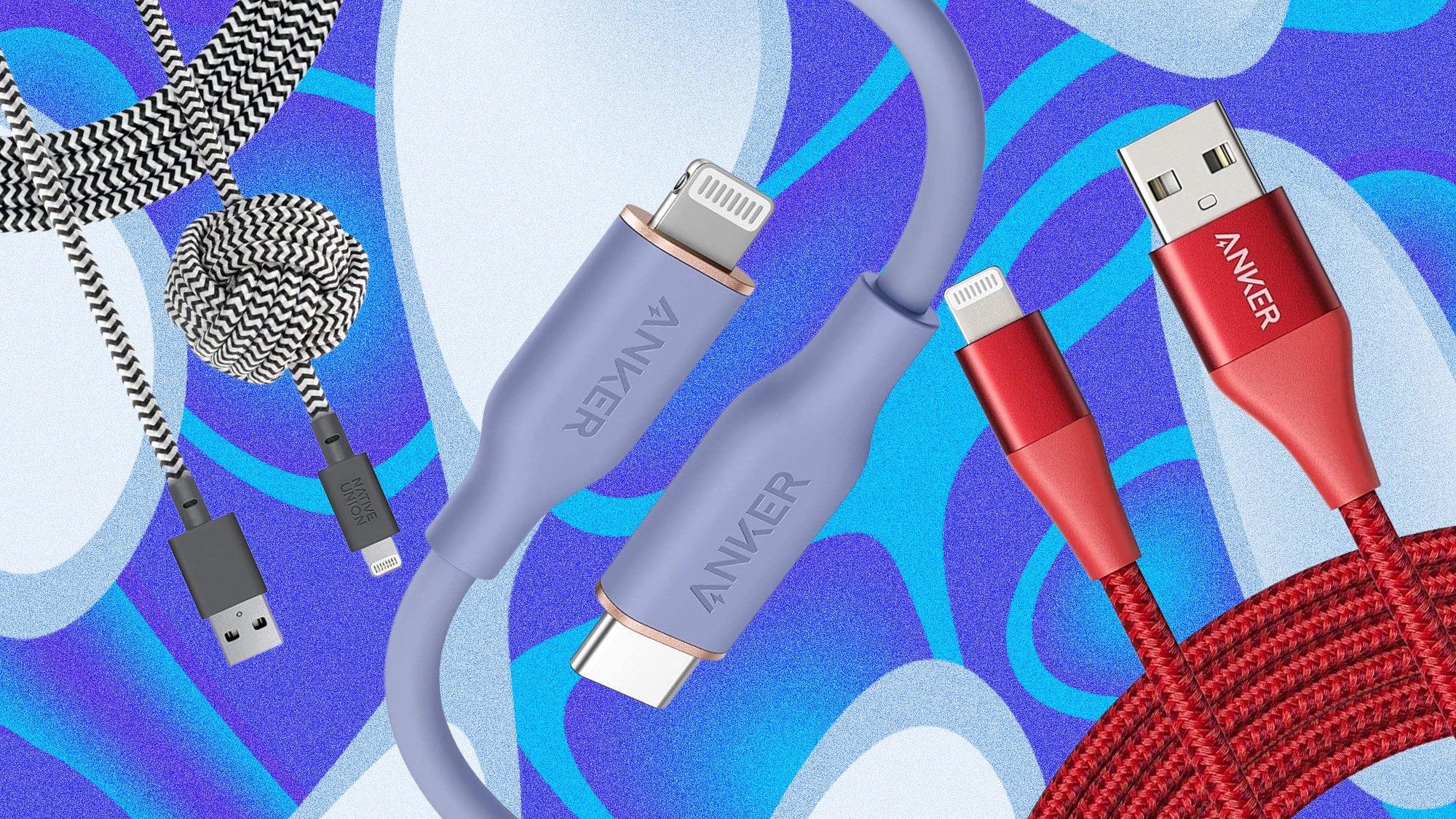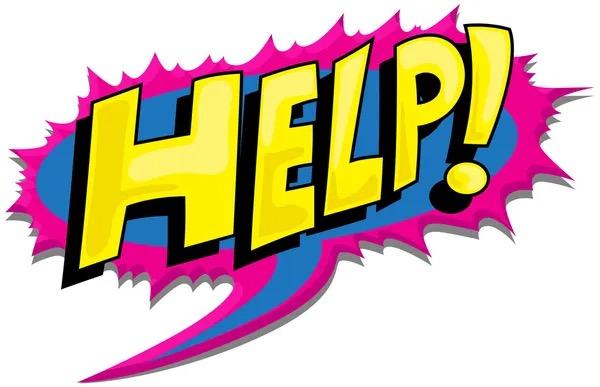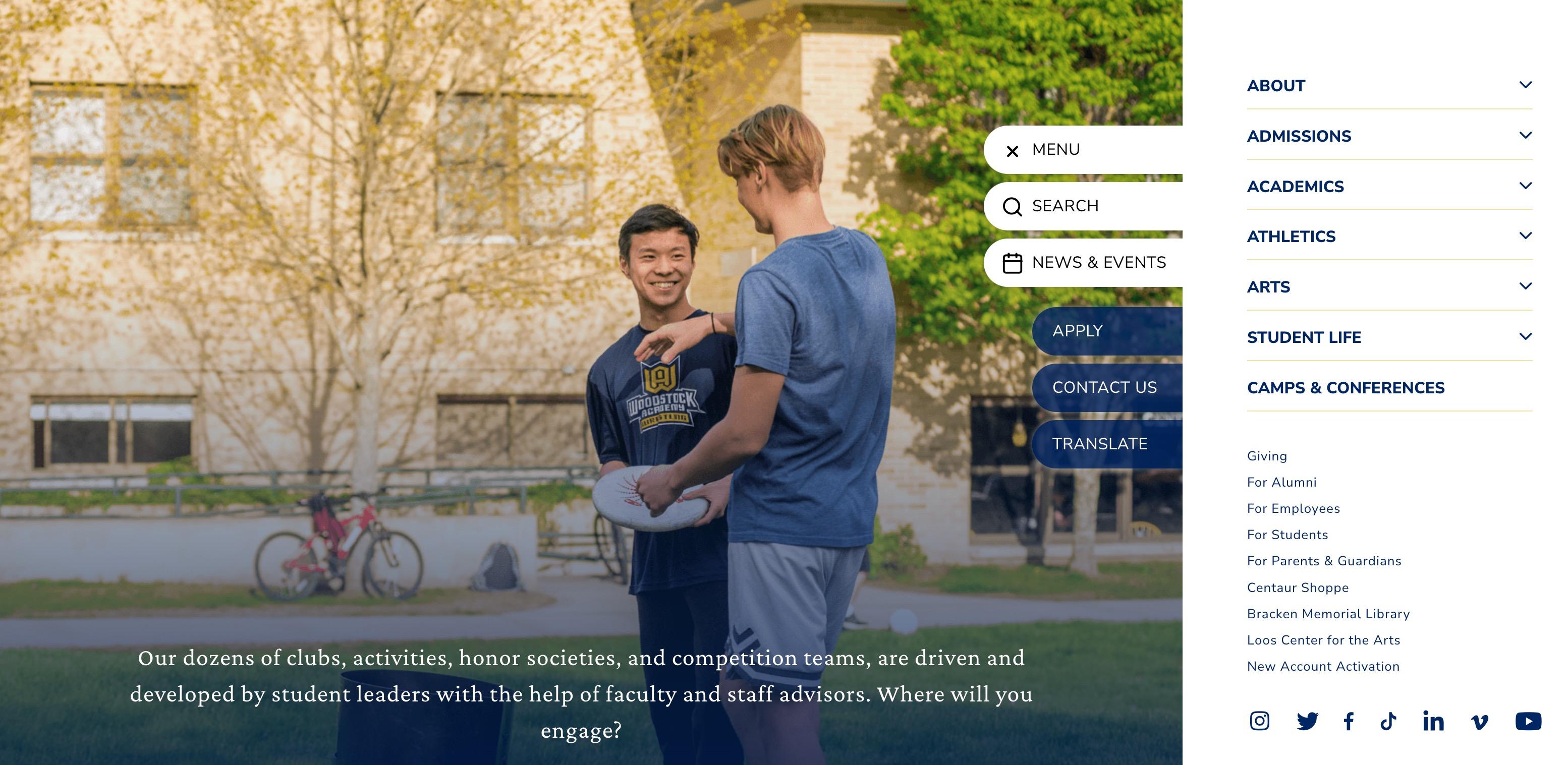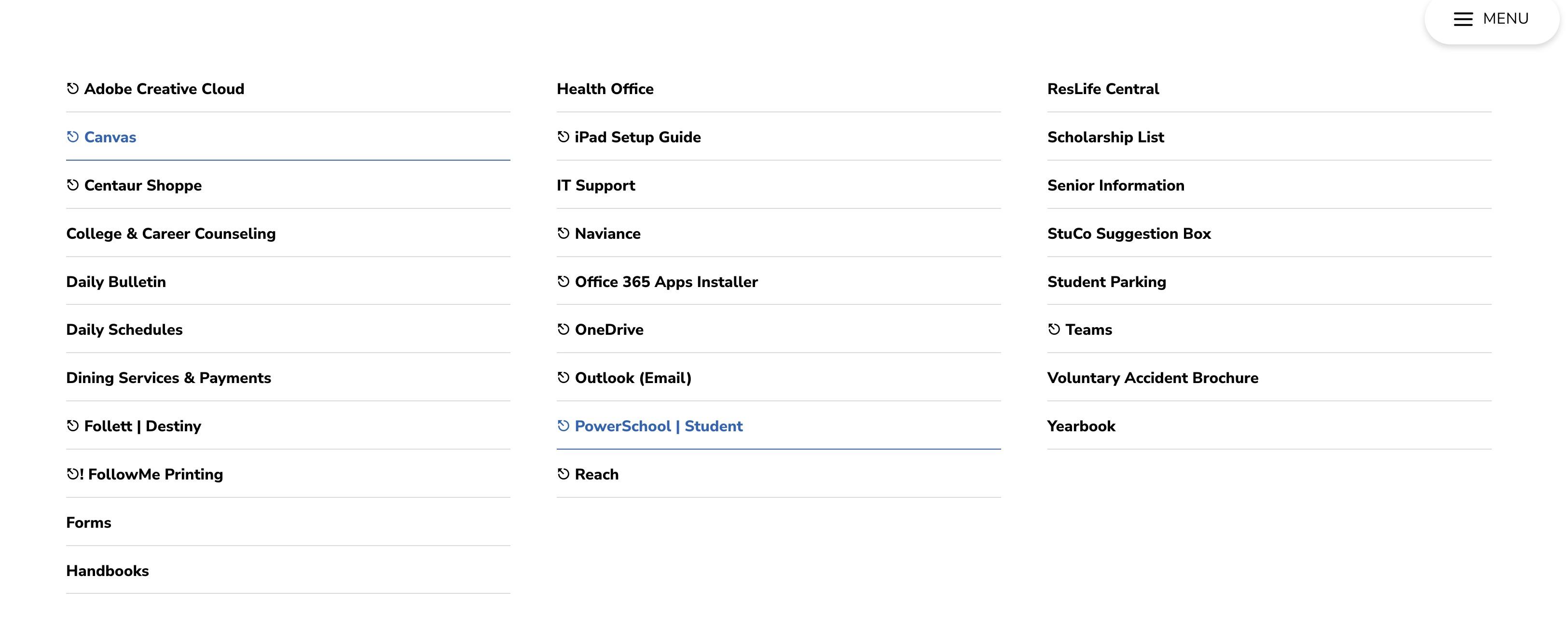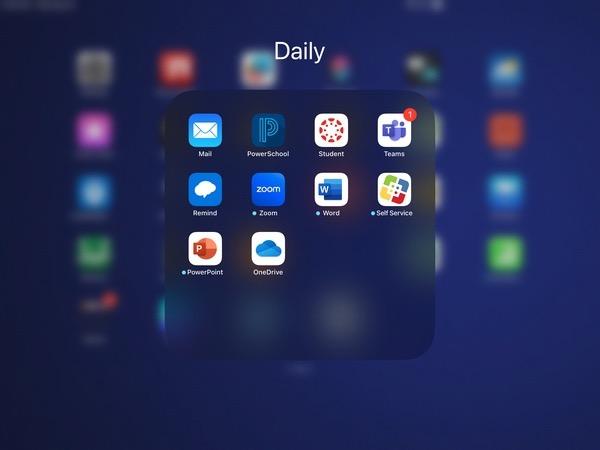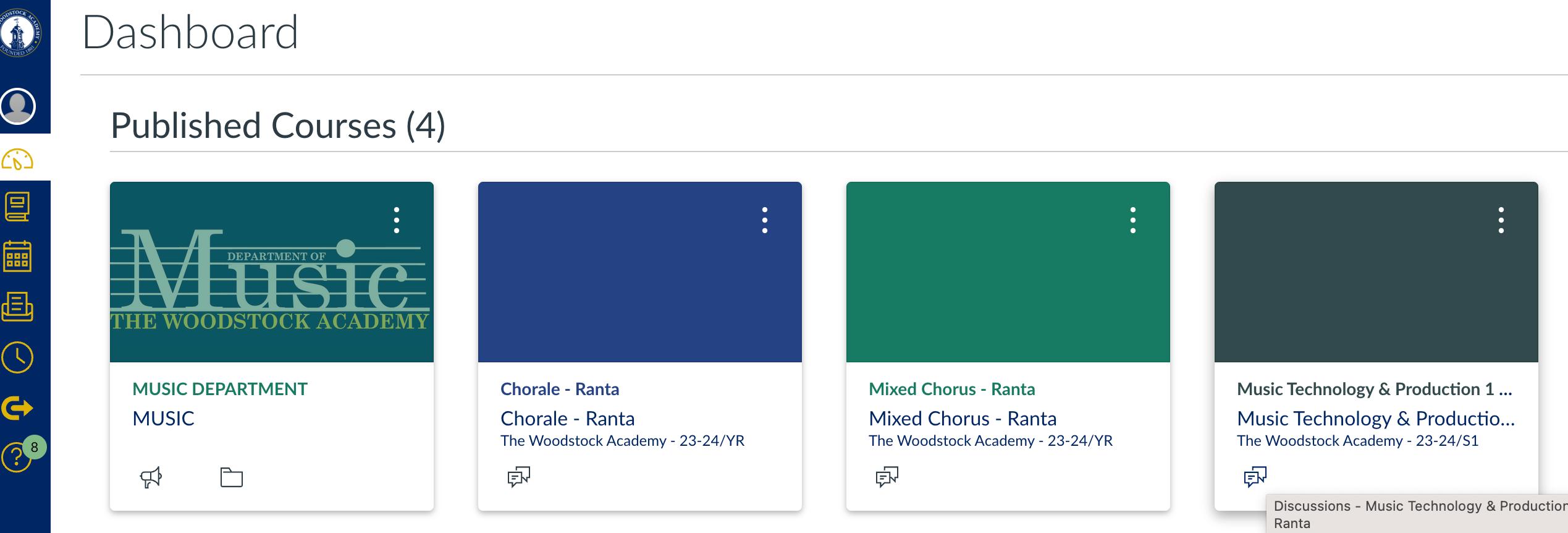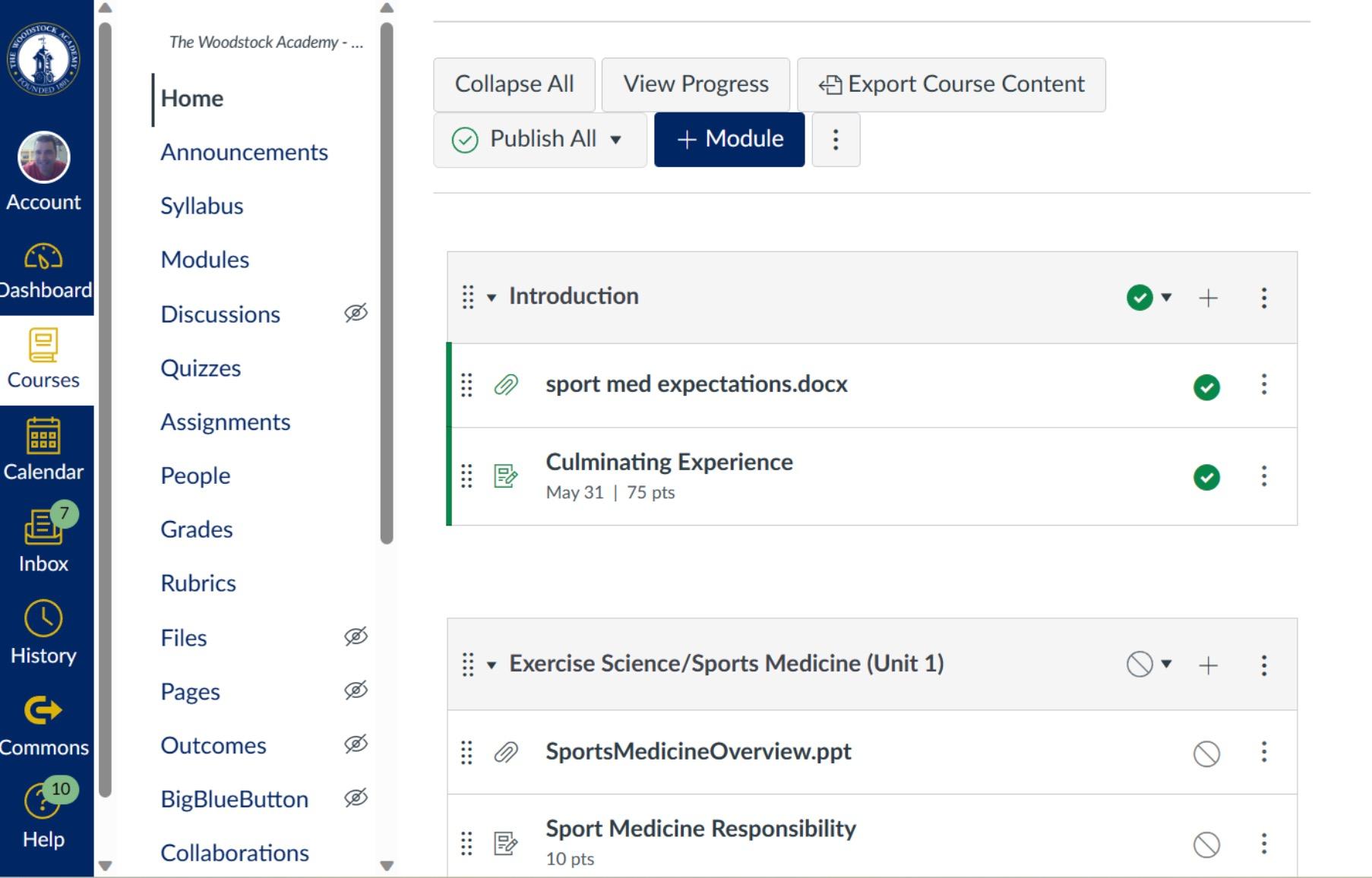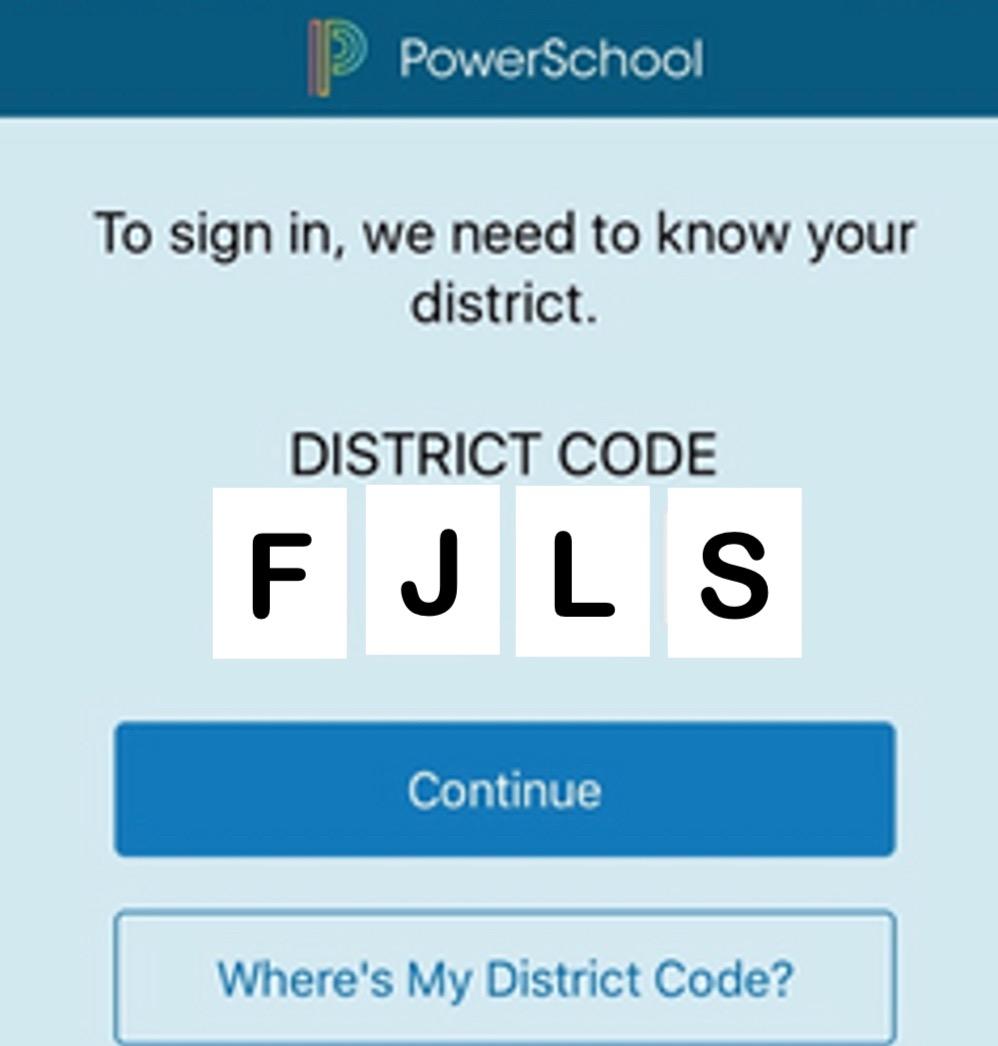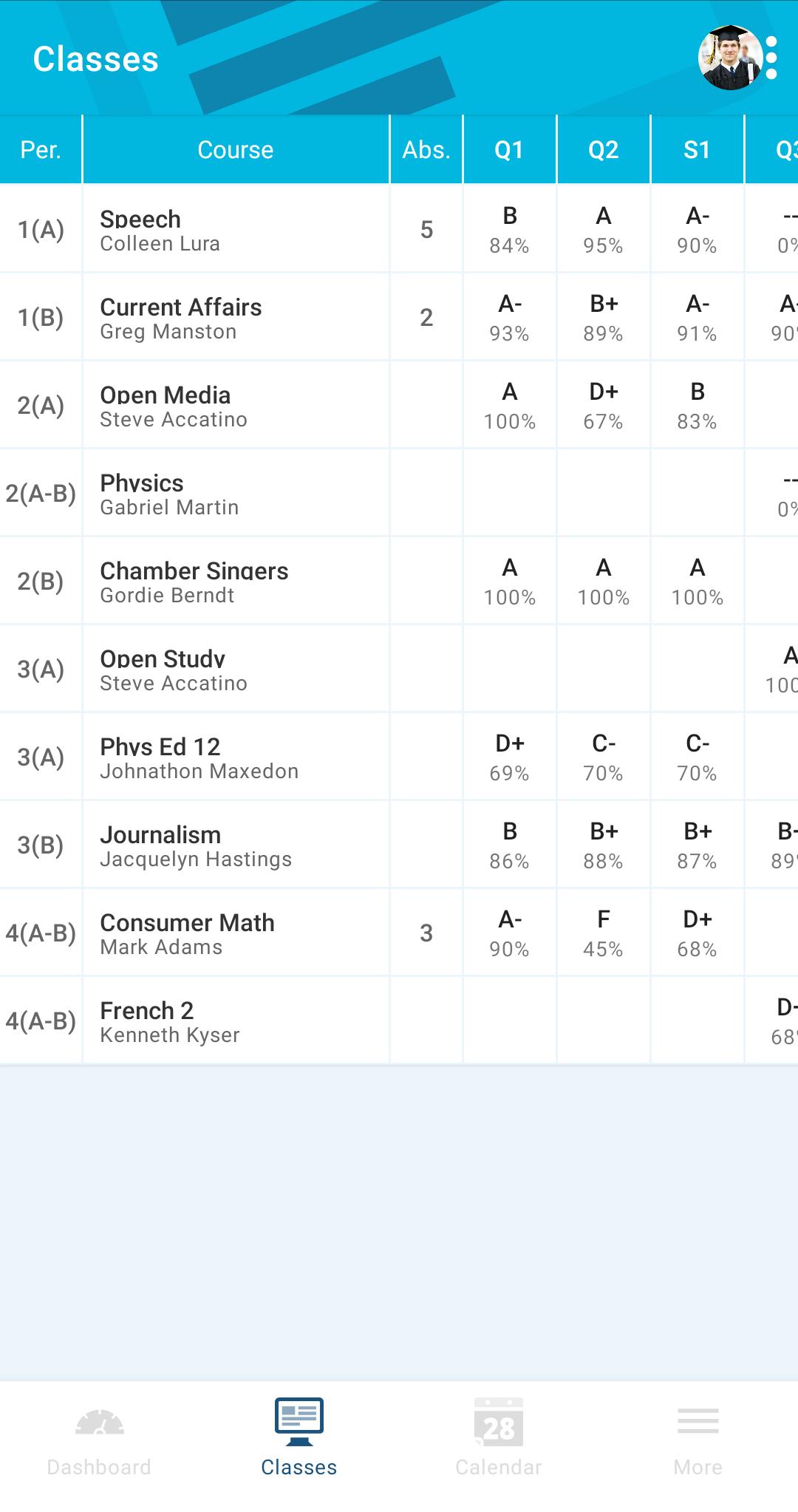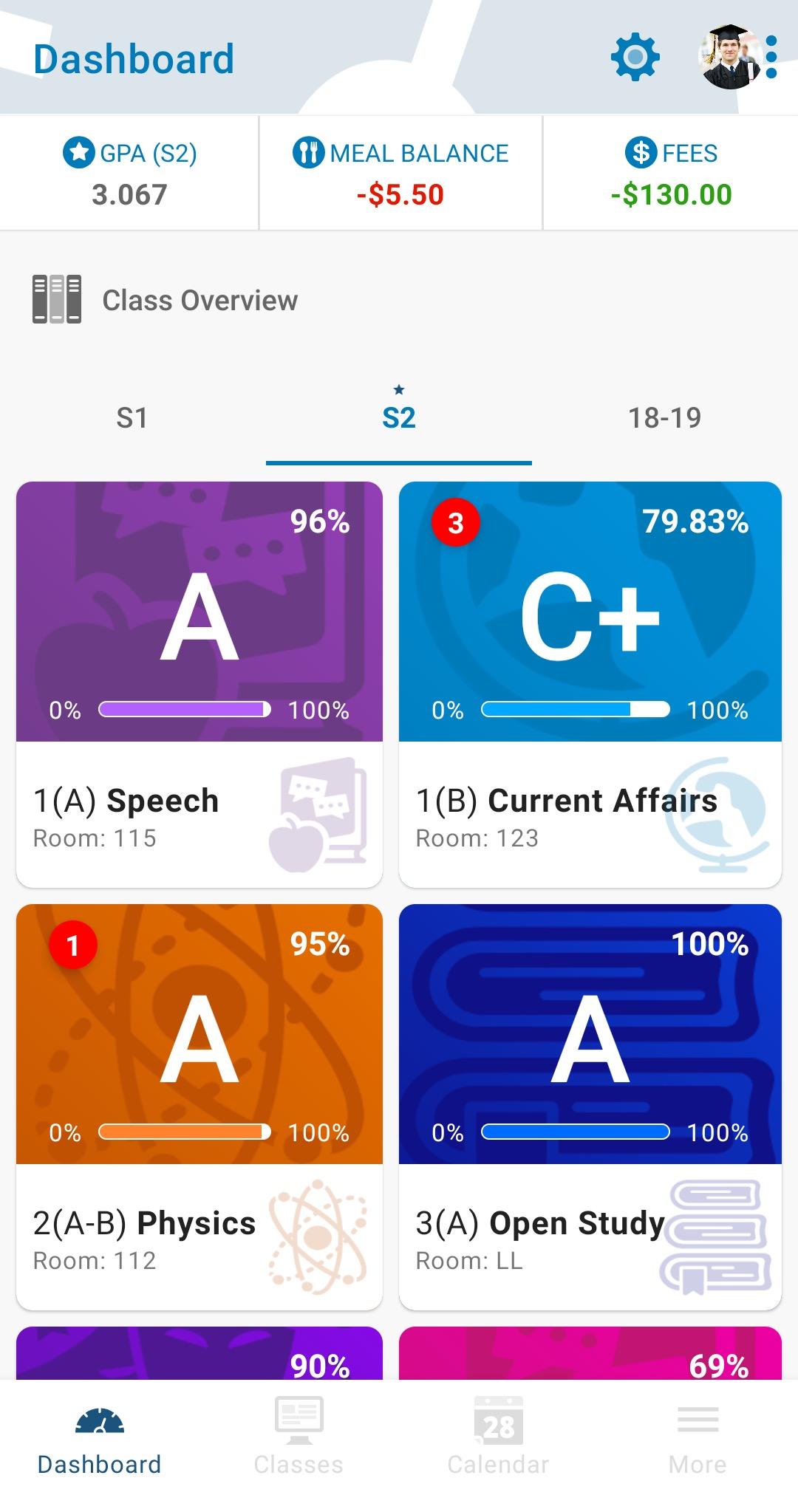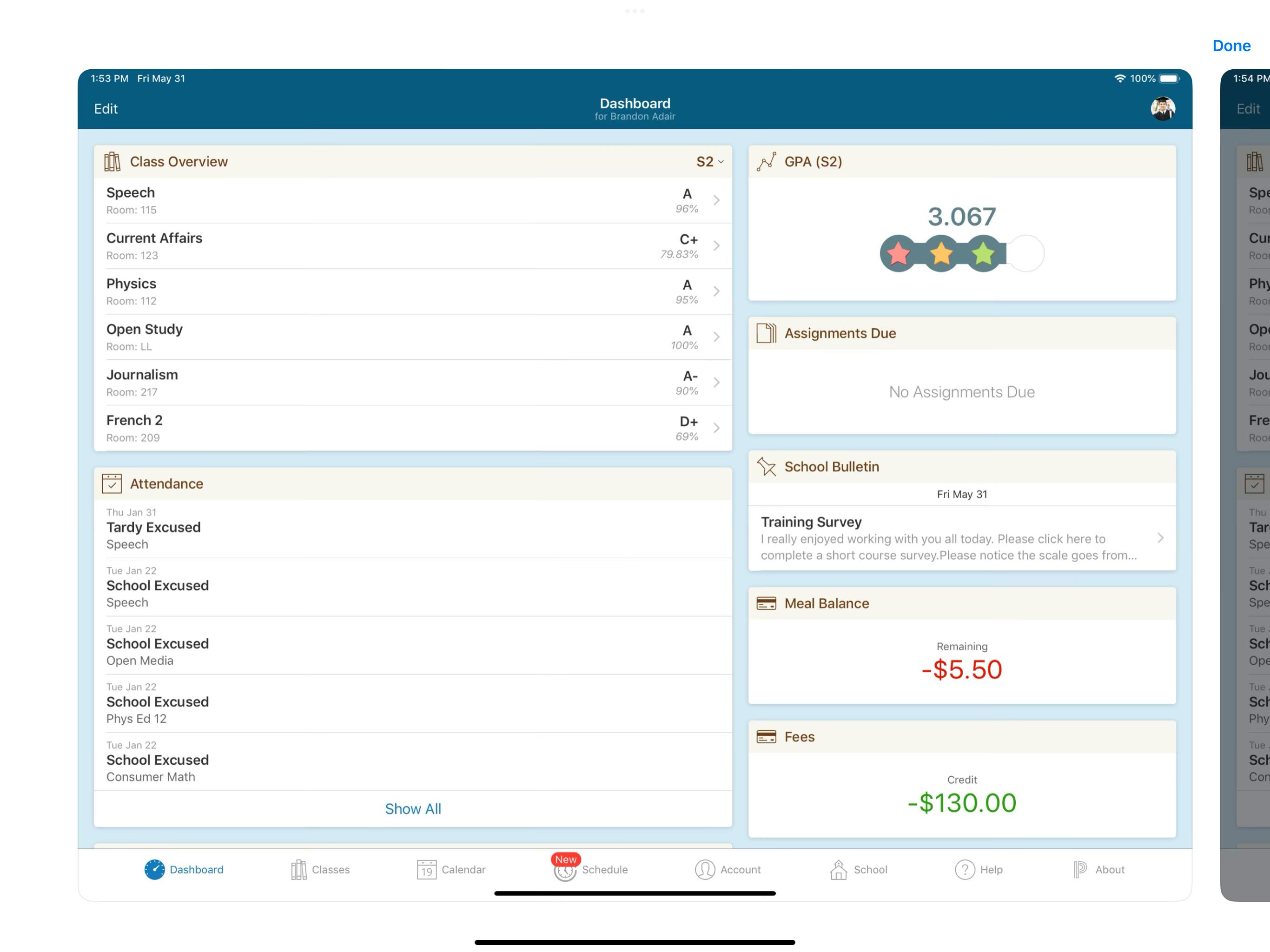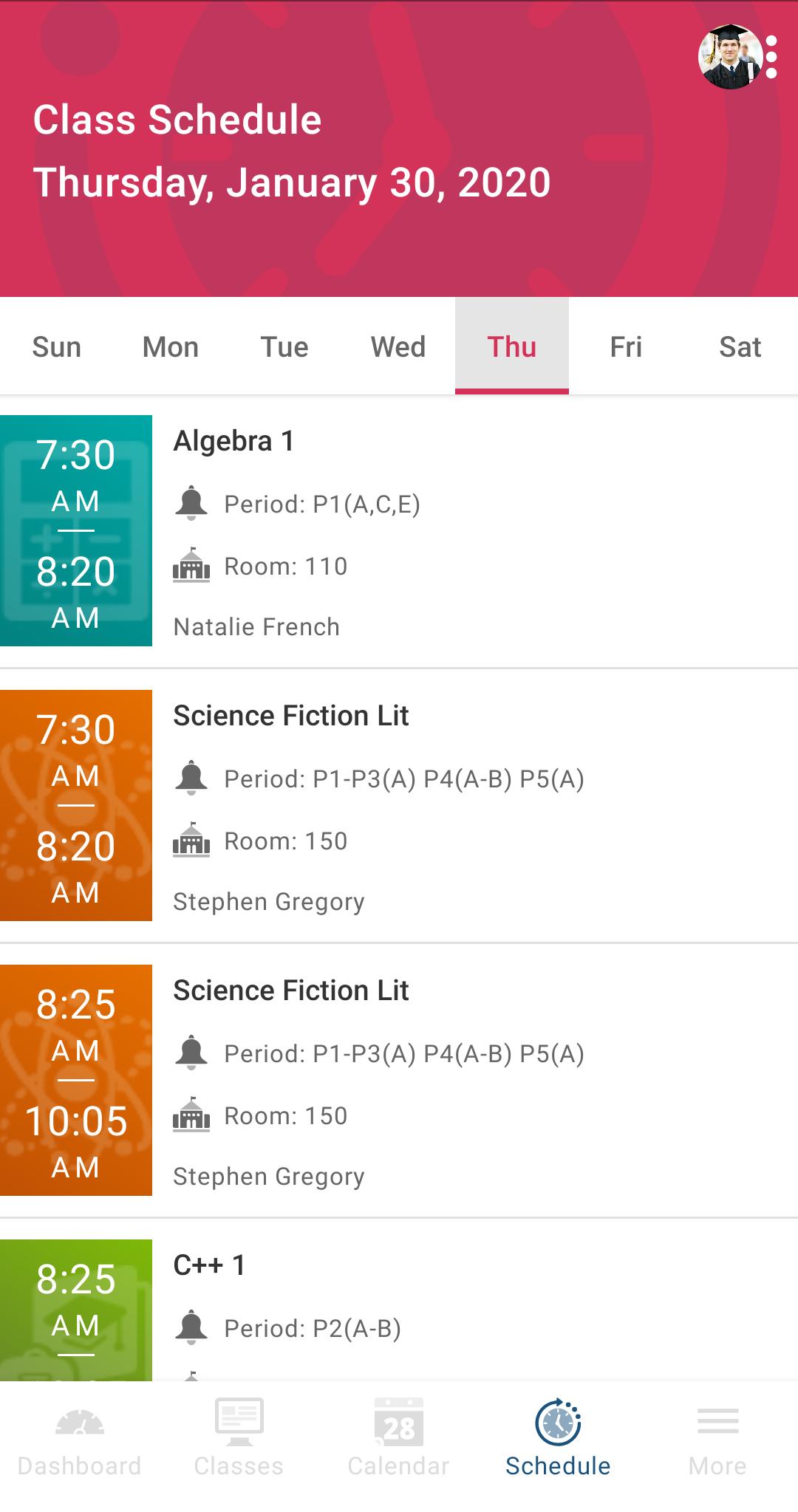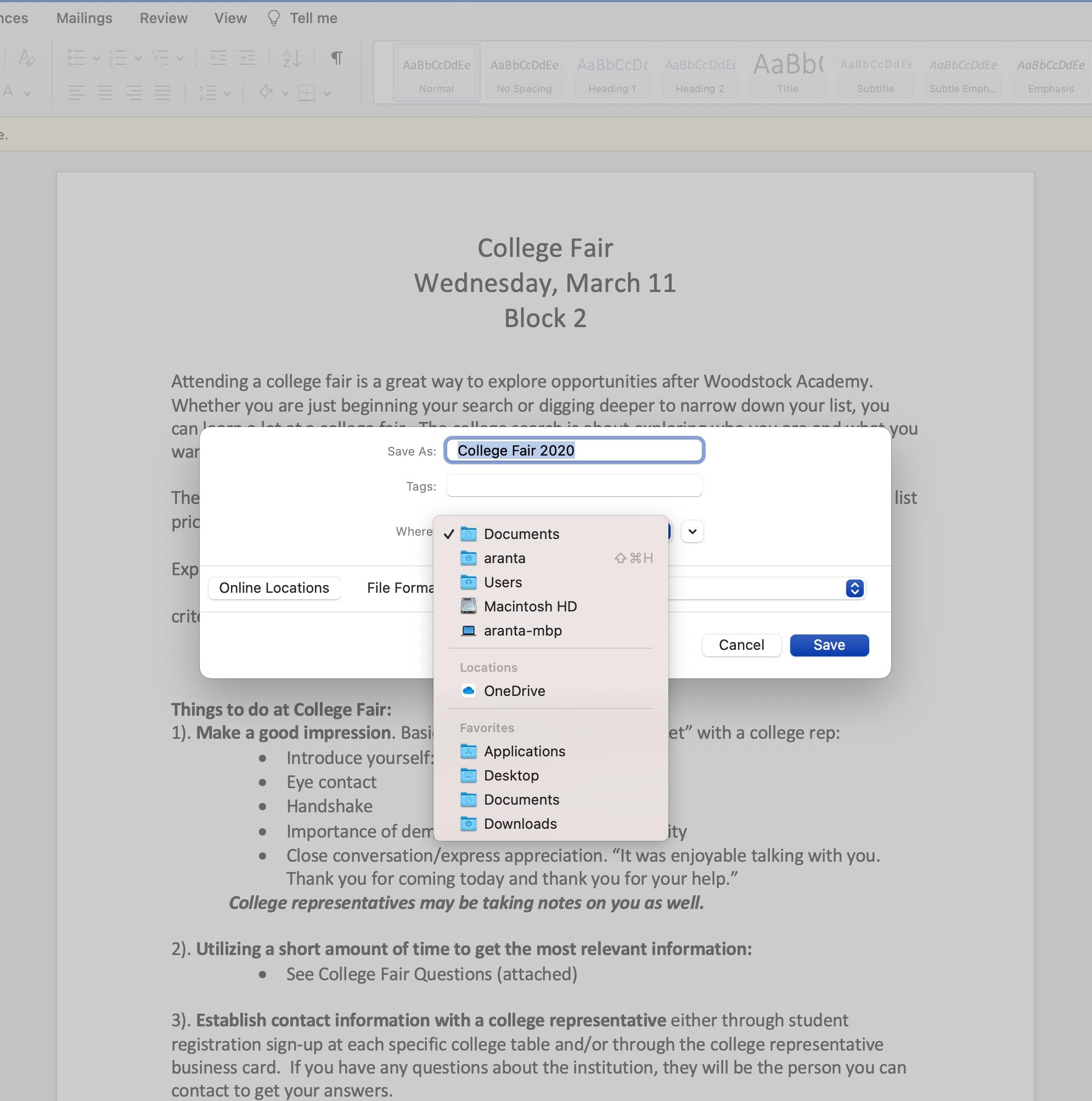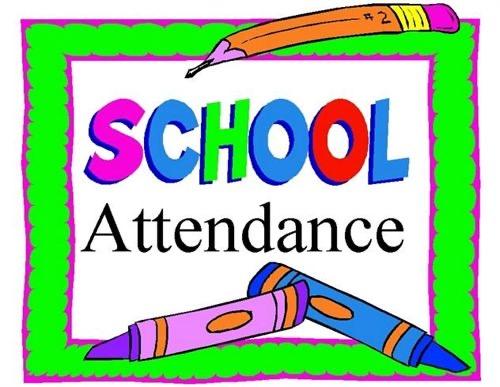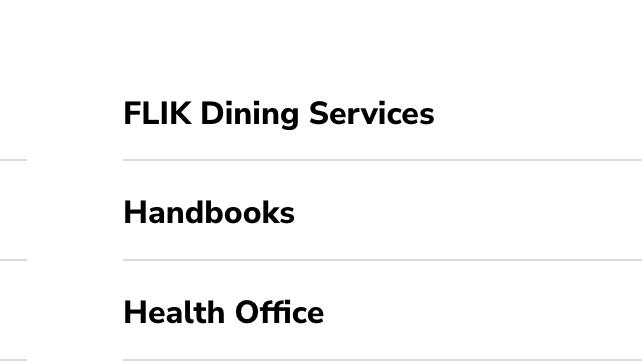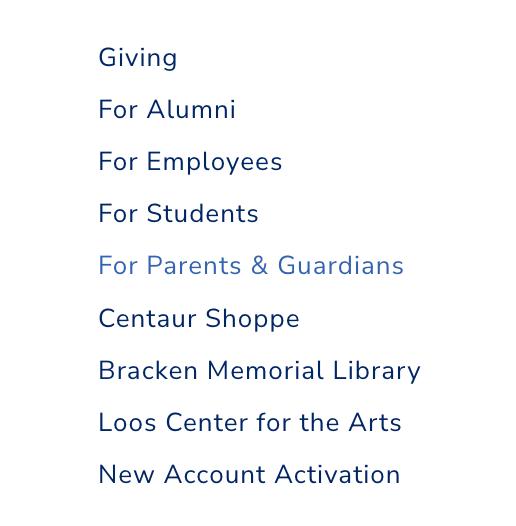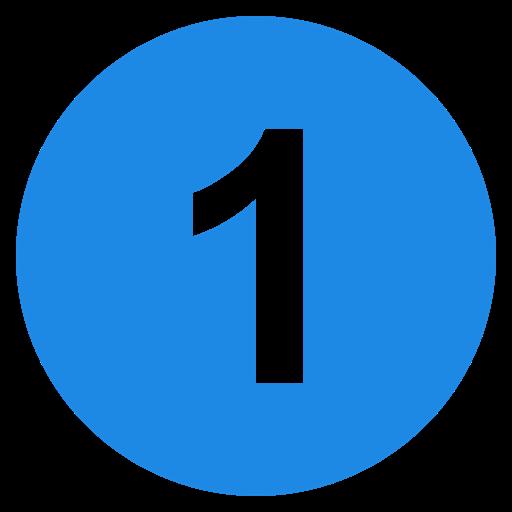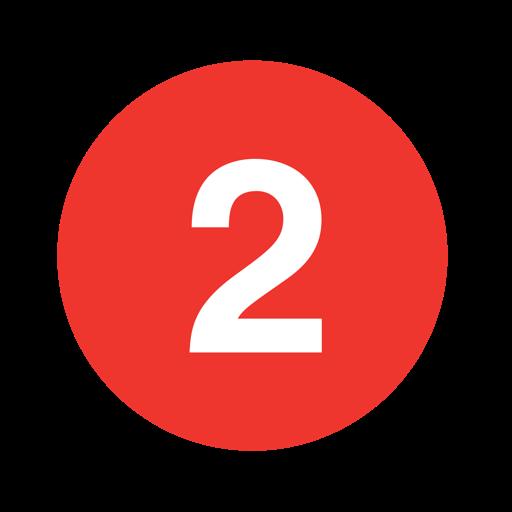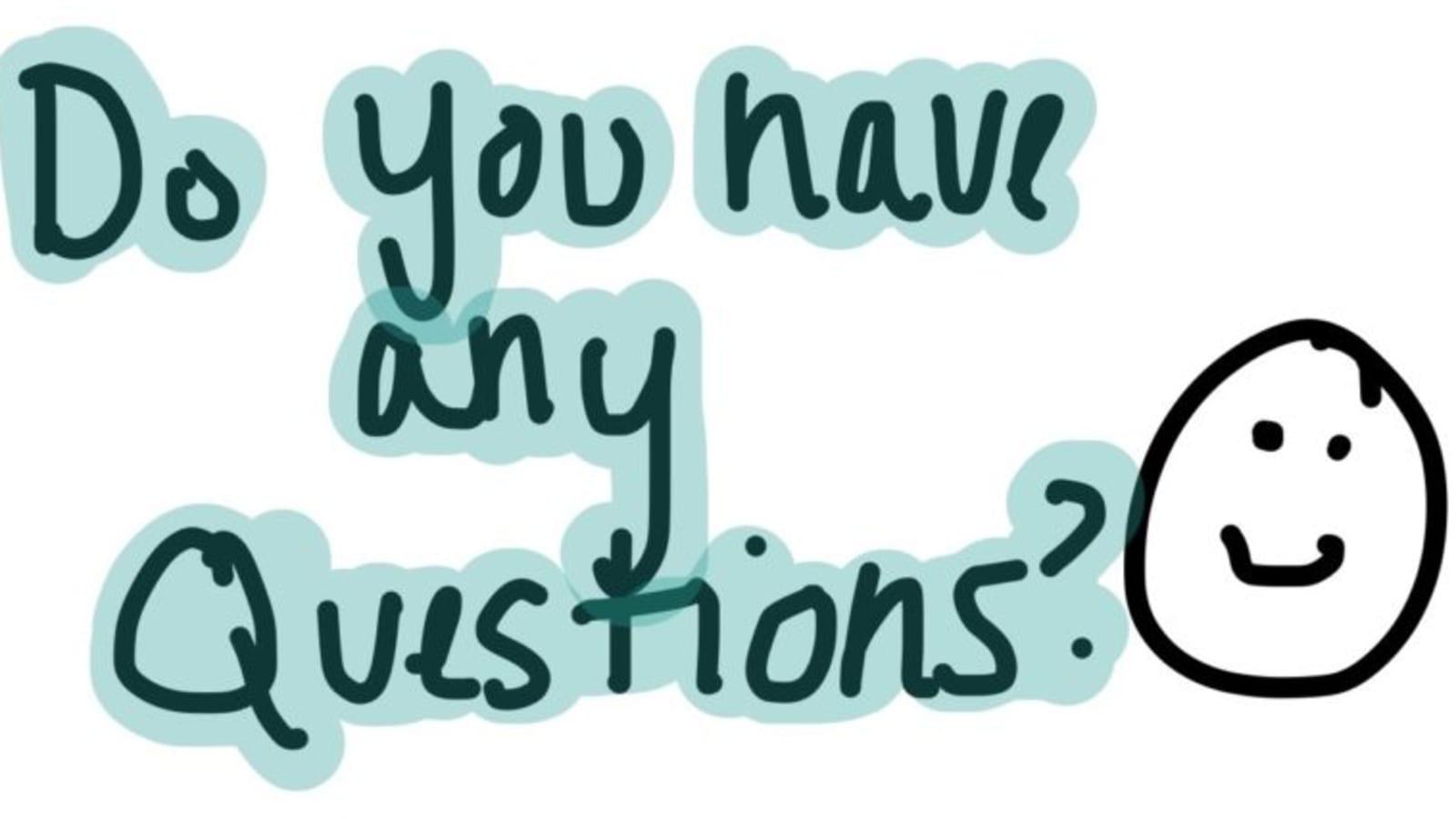New Student Orientation

We are SO excited you are here! This slide show is going to help you answer many of the questions you might be having about your first few days of school. Feel free to ask questions to your group leaders and congratulations on becoming a Woodstock Academy CENTAUR!

Student Log-In

YOUR LOG - IN ID WILL BE YOUR SCHOOL EMAIL AND PASSWORD.
THIS WILL BE USED TO LOG INTO CANVAS, POWERSCHOOL, ONEDRIVE, AND ANY OTHER PROGRAMS USED BY THE SCHOOL.
EXAMPLE: DEREK THOMSON
USERNAME:DTHOMPSON2027
PASSWORD:*********
Technology
STUDENT EXPECTATIONS, AND WHERE TO GO FOR HELP

It is also strongly suggested that students label the charger that came with your iPad with your name. Since all the chargers look alike, it is easy to mistake one for another. Students are responsible to pay for any lost chargers or damage to their iPad.
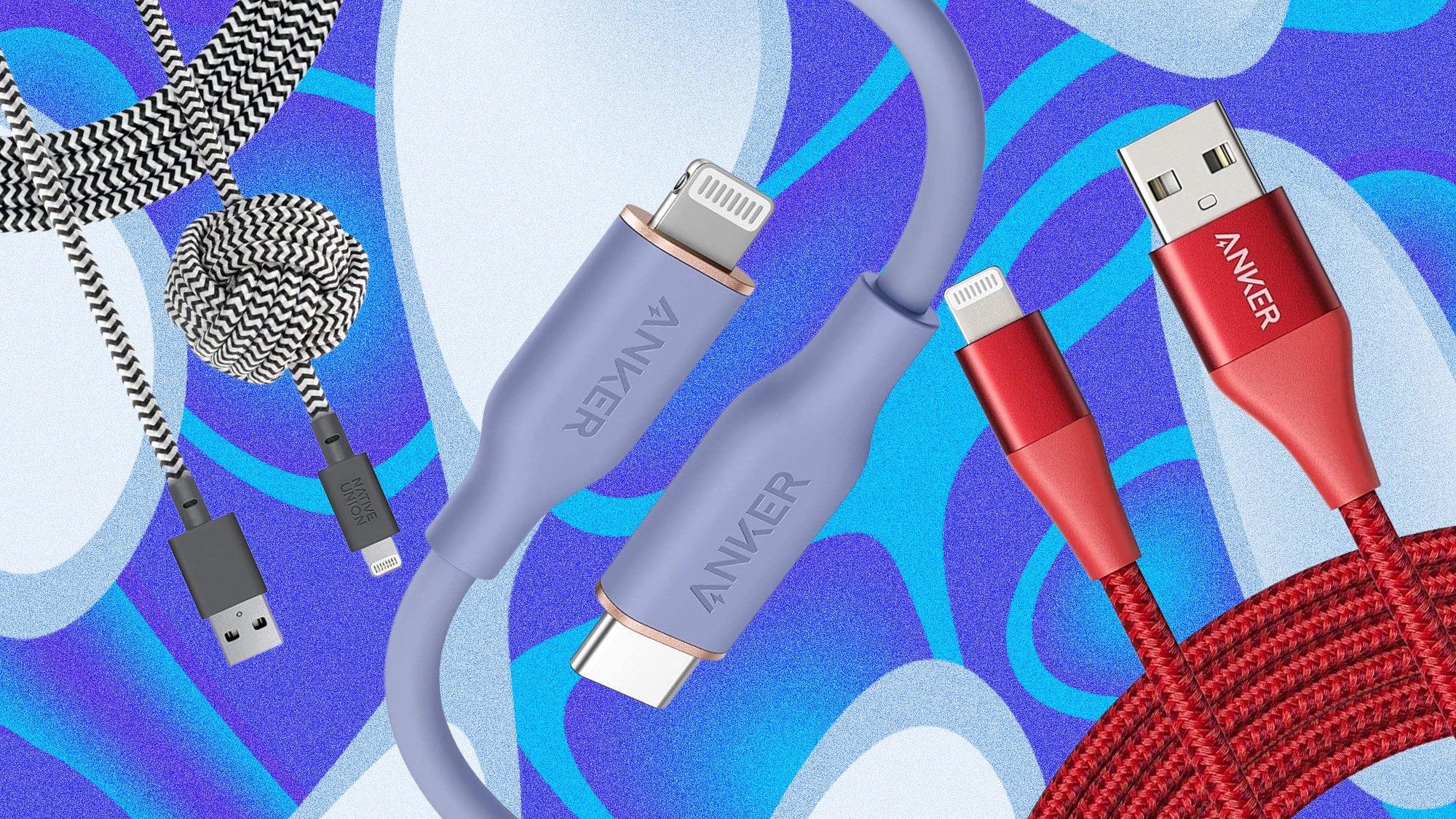
iPad

Each student has been issued their own iPad to assist with their academics. It is the student’s responsibility to come to school with their iPad fully CHARGED each day. A non-charged iPad is not a legitimate excuse for not being able to participate in the class activities for the day and may receive a grade penalty. While other apps can be loaded onto your iPad, memory and storage space for academic files takes priority.
Please review the technology policy in the student handbook for all other important information. p.78-79
Where do I go for technology help?
The tech office is located at the bottom of the ramp across from the cafeteria in the Bowen BuildingRoom B126. Most issues are a quick fix. Please visit the tech office as soon as an issue arises! Issues can include forgotten password, unable to access email, Canvas, or PowerSchool, lost chargers, etc.
Don’t wait to get help if you have an issue!
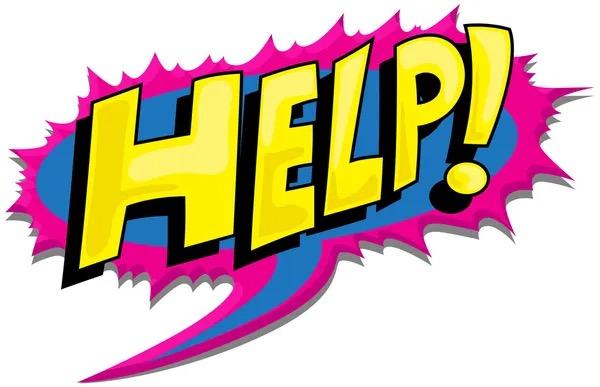
Where to get started

The Woodstock Academy website has all the information you need about daily schedules, email, PowerSchool, Canvas, sports schedules and so much more. When it doubt, go to:
www.woodstockacademy.org
www.woodstockacademy.org
When logging onto the school’s website, select the option that says, “For Students”. This will be the gateway for all the important resources needed for a successful school year.
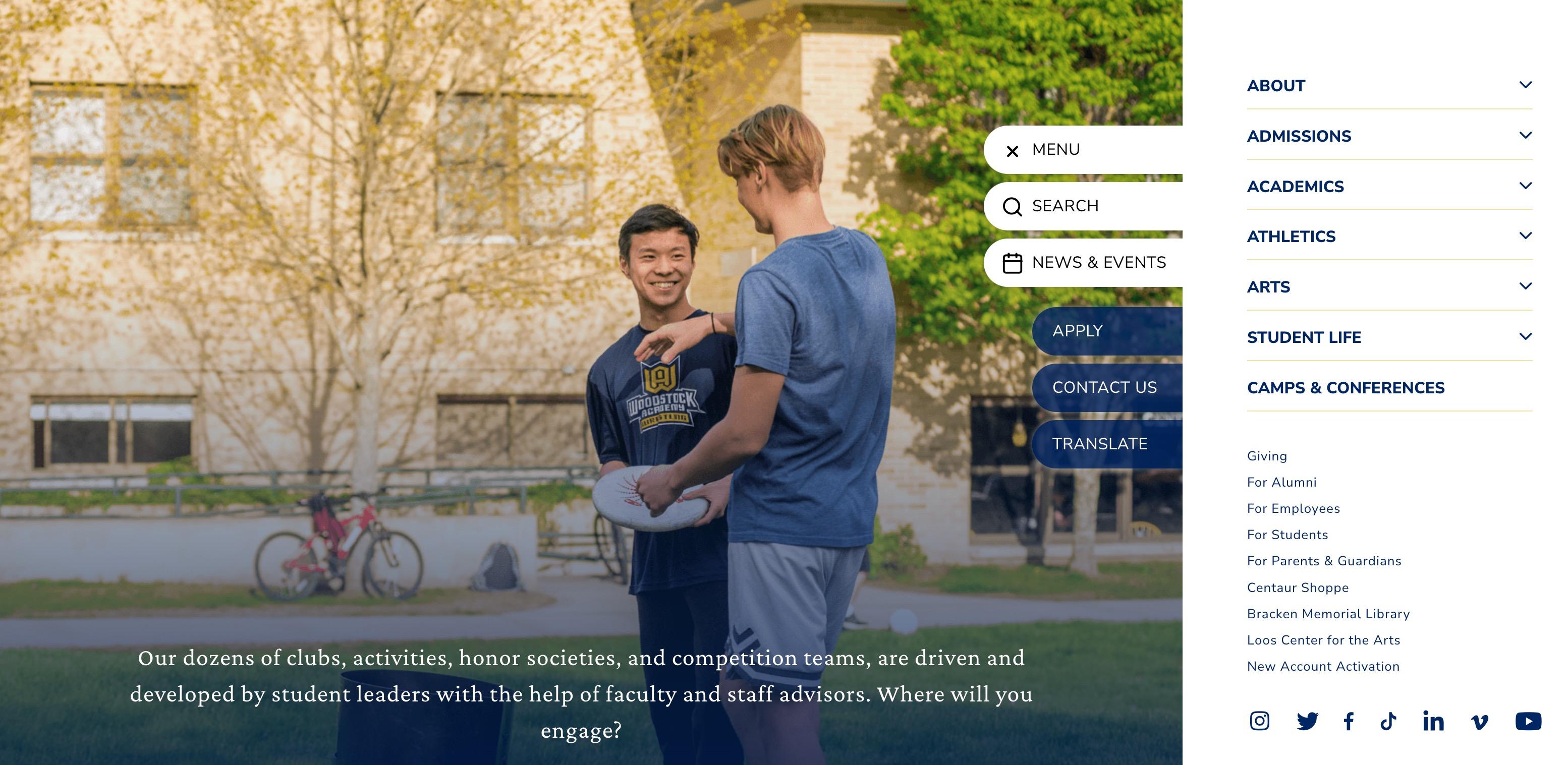
Once you click “For Student” the menu shown below will appear. Here you will find links to Canvas, PowerSchool, Outlook (Email), OneDrive, and more! It is suggested that you use a browser such as Chrome or Safari to open these programs rather than the available apps. Students and faculty have found that the web-based version is less glitchy.
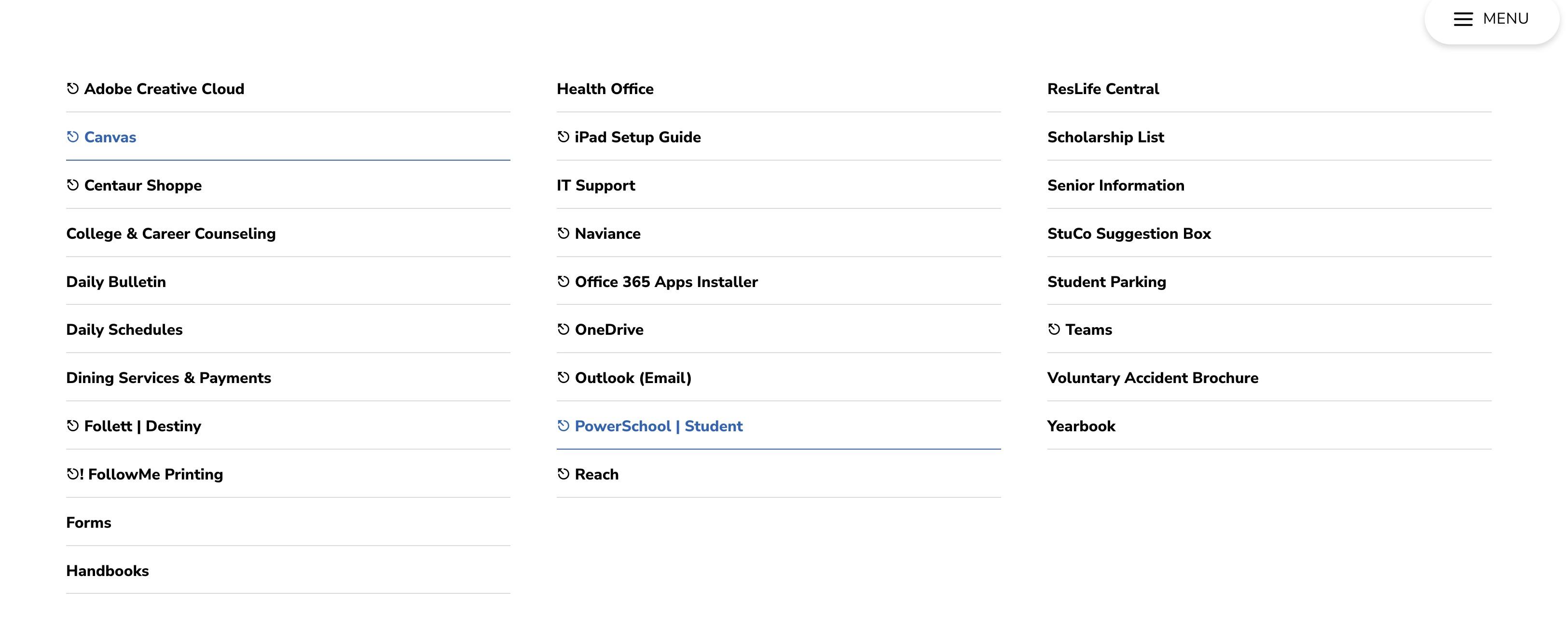
iPad Desktop

When you sign onto your iPad, you will see the icons shown here. They will bring
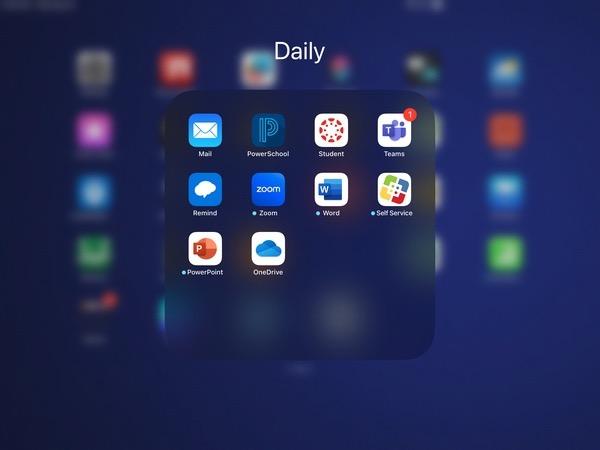
Email

Each student has been assigned a school email account. It consists of the first letter of your first name, complete last name, followed by the year of graduation. For example:
Derek Thompson’s email would be: dthompson2027@woodstockacademy.org
When sending an email, you should always introduce yourself and state the reason for the email.

It is the student’s responsibility to check their email DAILY! Important announcements from the school as well as communication from your teachers may be emailed to you at any time. It is the student’s job to check email and to reply in a timely manner.


Canvas is a portal where your teachers will post assignments, announcements, and other resources for your classes. You may also be asked to submit your assignments to Canvas to be graded. When logging on, you will use your school email address and password. The first thing you will see is your dashboard listing all your courses. To look at a course, simply double click.
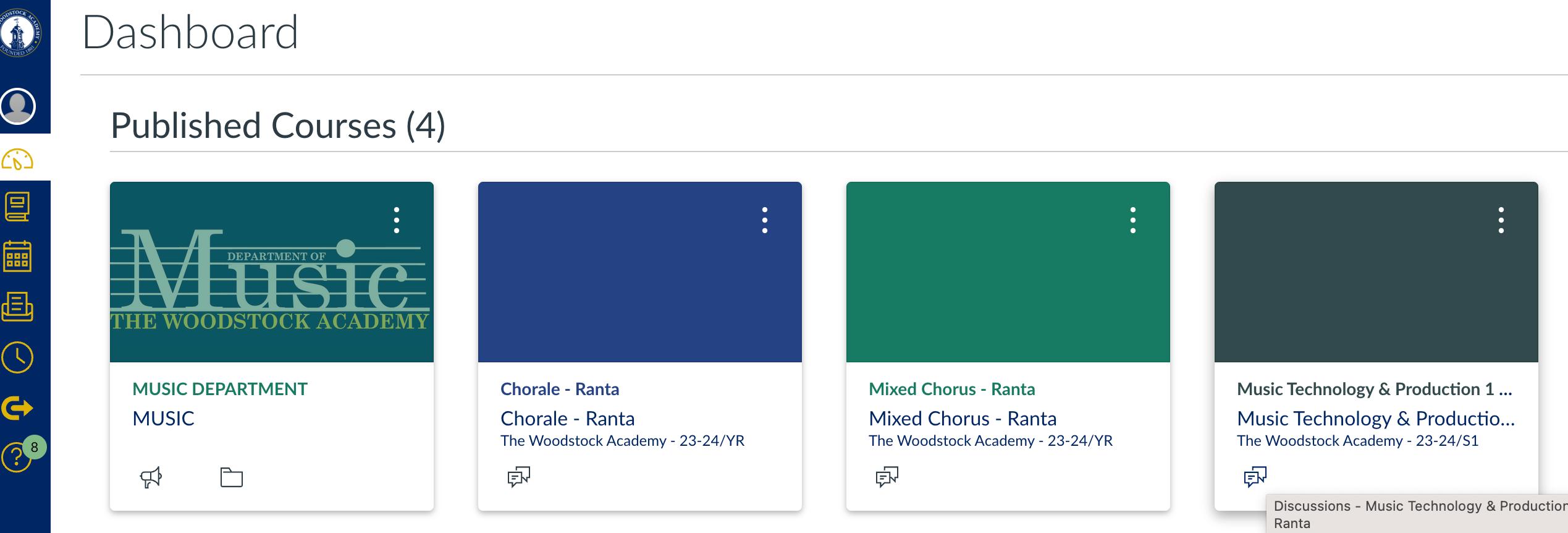

Menu
When you log on, you will see a menu on the lefthand side of the screen. Here you will find the course information that your teacher has provided for you. Notice in the picture, you can select:
-Course Syllabus
-Modules
-Assignments
-Grades, and more!
The picture to the left is an example of how the Modules Page will look. Your teacher may use this for class units, weekly course information, and other resources.
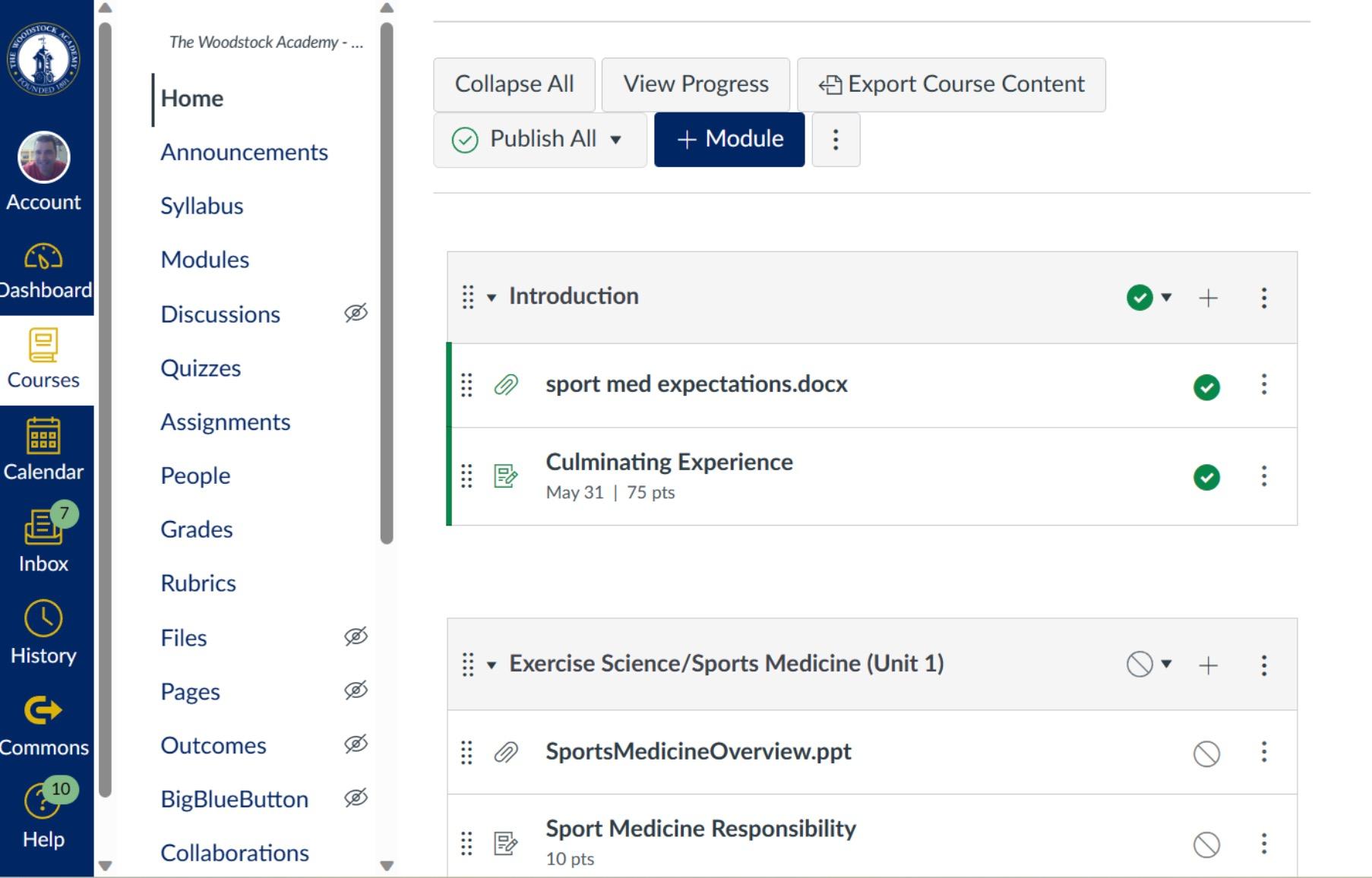
When clicking on the ASSIGNMENTS option, a list of any current assignments assigned to you will be displayed. It will tell you the due date and how many points the assignment is worth. Once you open the assignment, you will see how your teacher would like you to submit the work-PDF, upload a file, external link, etc.. Students have suggested that you take a screen shot of your completed assignment before submitting in case something interrupts the upload. Remember to save your work!
When work is assigned by your teacher, you should also automatically receive an email stating an assignment was posted. It is your responsibility to keep on top of these assignments and when they are due. Make sure to ask your teacher if you have any questions or concerns!

Assignments
PowerSchool
While Canvas is where you go to find assignments, class announcements, and course resources, PowerSchool is where you can view your school schedule, current grades, and school records.
When you login for the first time, PowerSchool might ask you for a district code.
The Woodstock Academy District Code is F J L S.
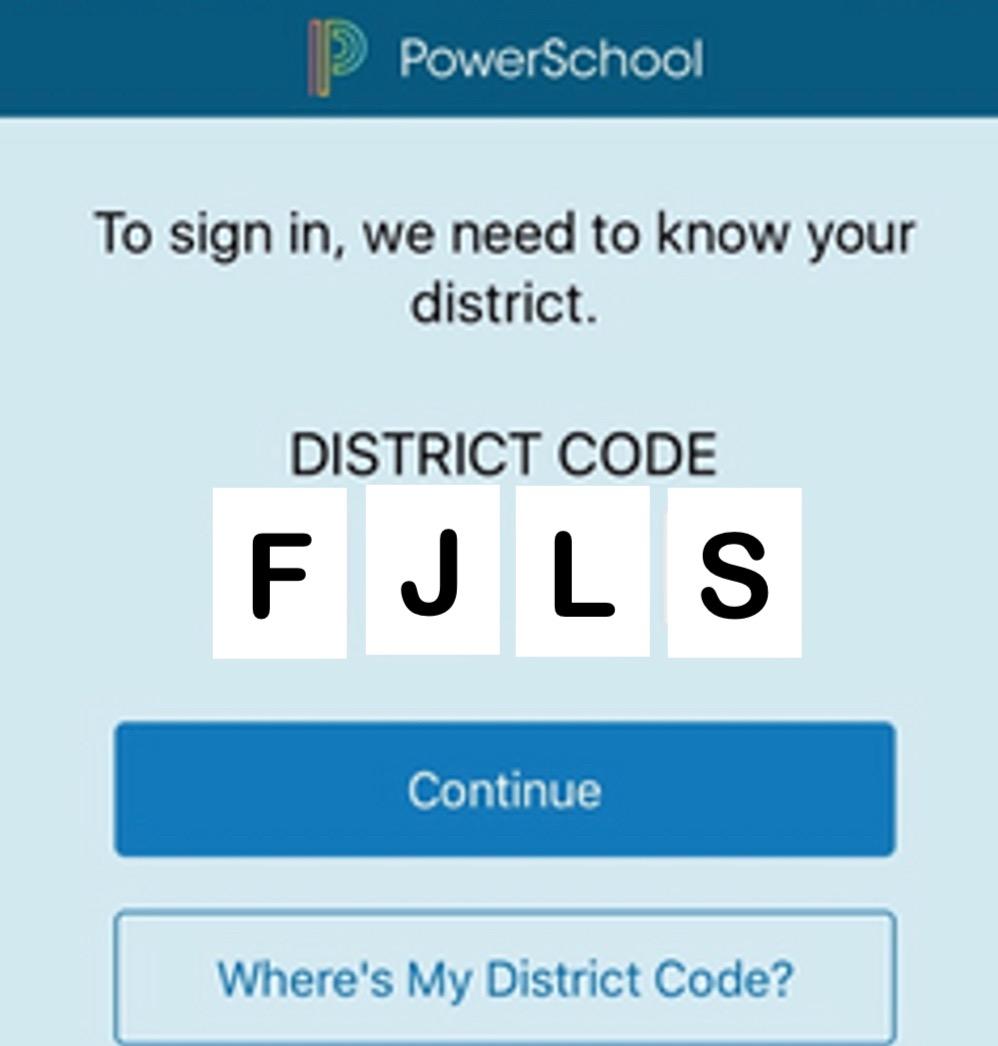
While you can often see your grades in Canvas, PowerSchool is where your official course grade is recorded. You should always check PowerSchool for your grade, as your Canvas grade may not always match it exactly, due to grade calculations between the two programs.
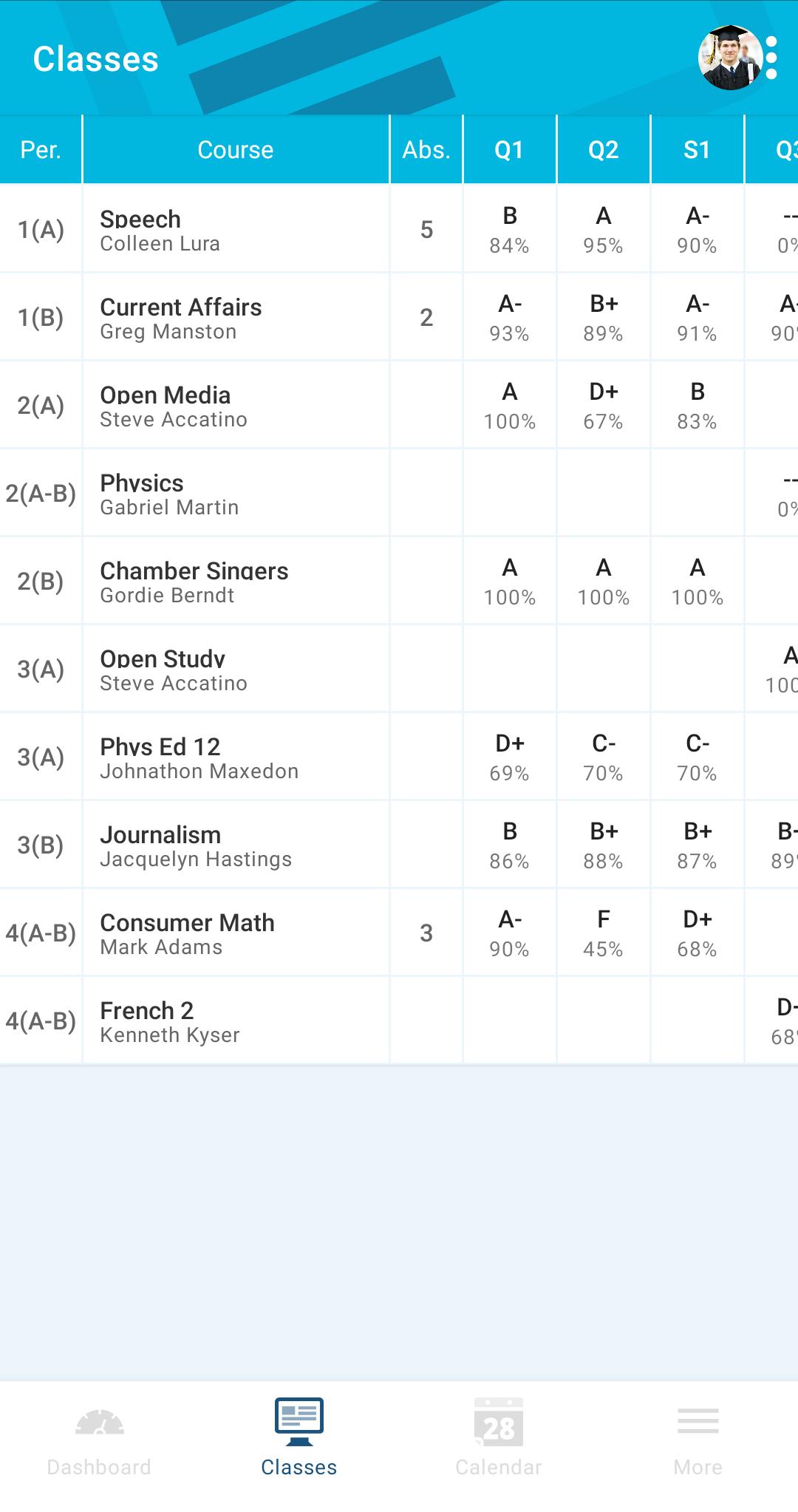
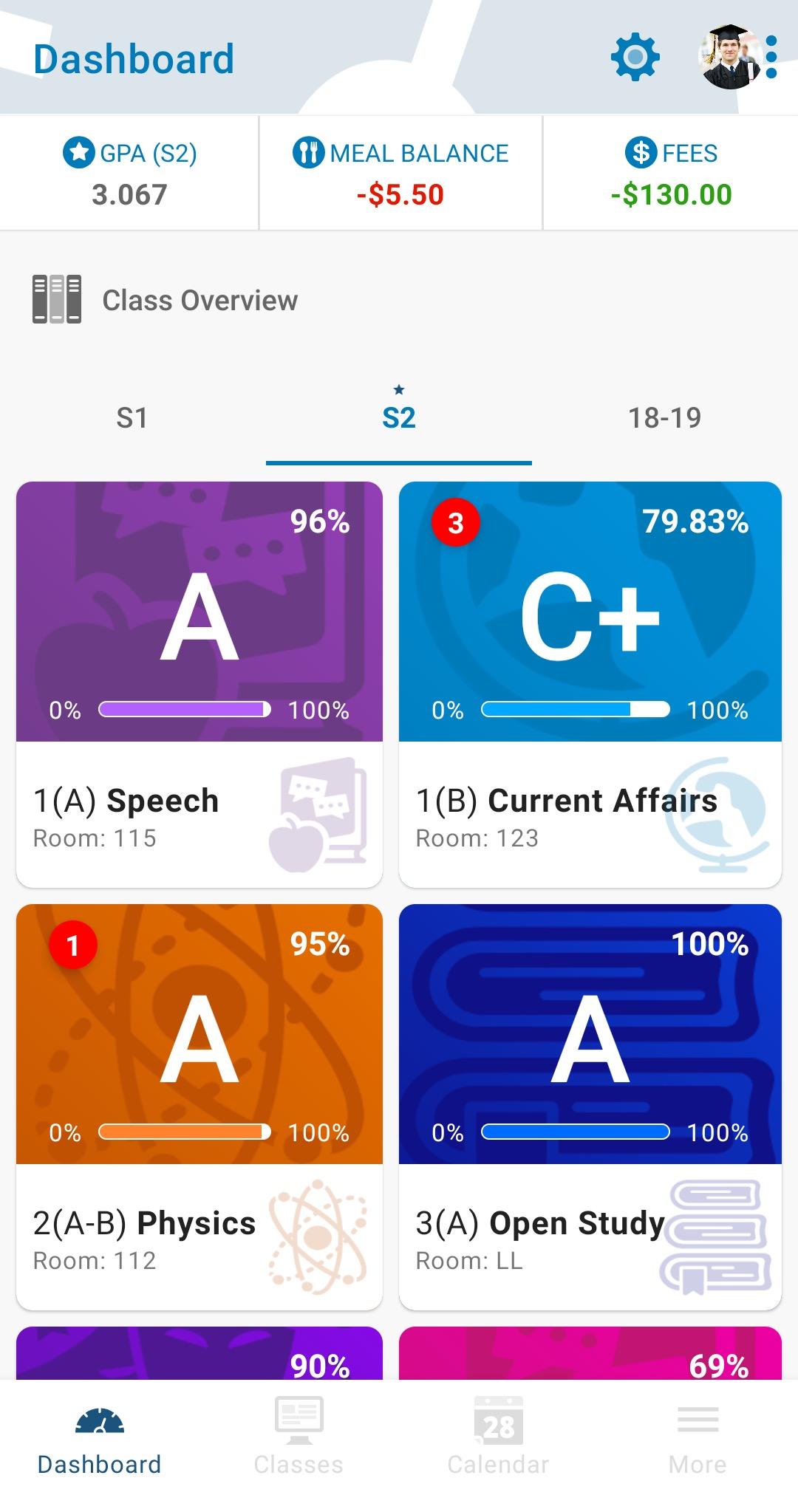
Grades
PowerSchool will arrange your grades and schedule by Semester, Quarter, Class, and Day. You may have two classes scheduled for Block 1, as in the example – this just means that you will attend one on a Day A and the other on a Day B.
Schedule, Attendance, and Fees
Within Powerschool, you will be able to view your daily school schedule. This will update on days with special schedules, such as Advisory Days.
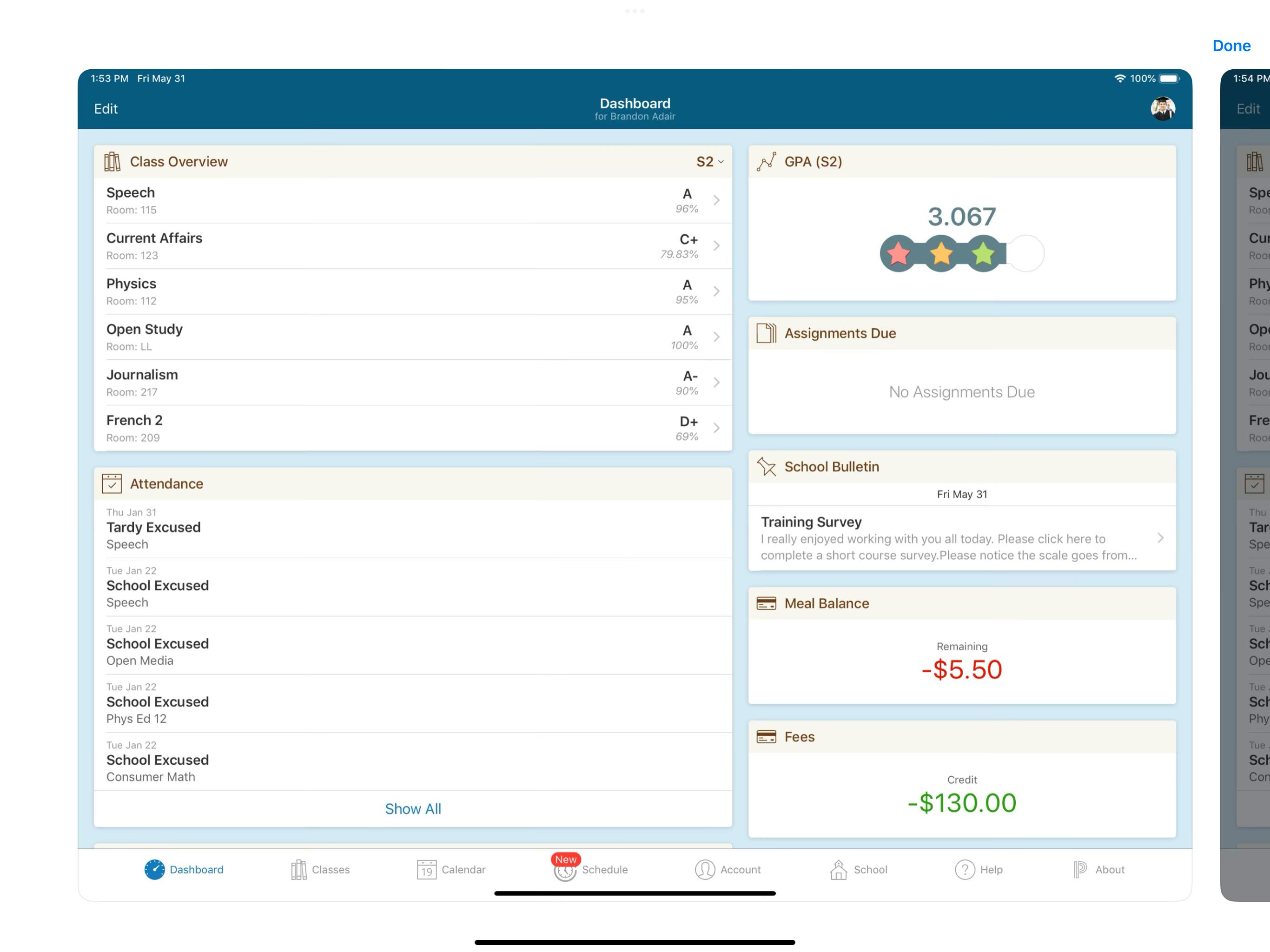
You will also be able to see your attendance record and your school meal and fees balances. You may incur fees from event participation or AP tests.
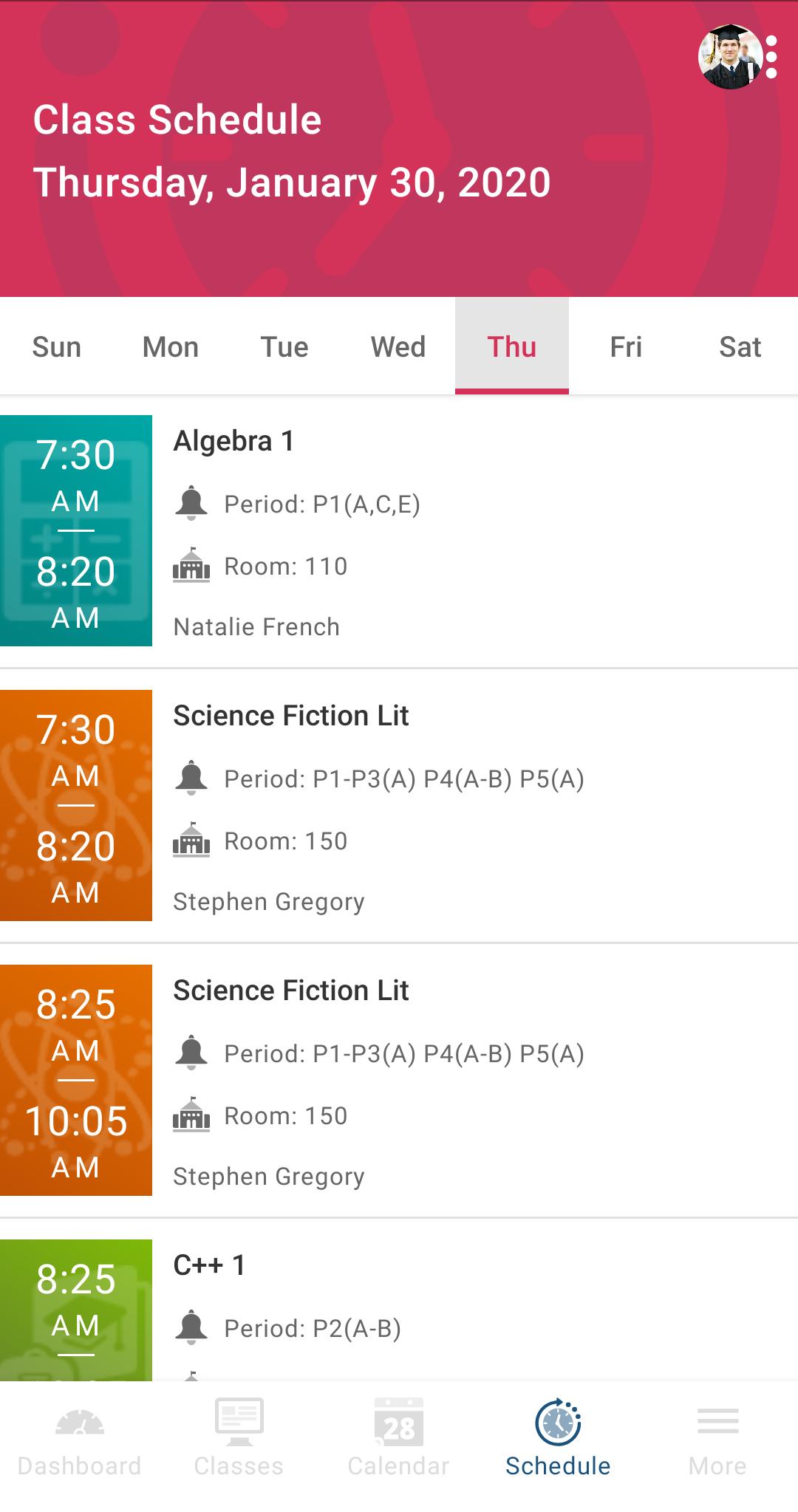
“Personal phones will be permitted in all areas of the school except for locker rooms and classrooms, or, during any assemblies.
The educational use of cell phones within the classroom will be at the teacher’s discretion. As a practice, some teachers may request all phones be stored collectively in a teacherdesignated place; students are expected to comply with this request.”

-WA Student Handbook, p.77
Disciplinary actions will occur if student is not abiding to cell phone policy.
OneDrive is your Academy provided cloud-file storage. Each user receives 1TB of cloud storage for Academy files.

When saving your work, choose OneDrive from the dropdown menu under ”where”. Saving documents to OneDrive saves room on your iPad and allows you to access your work from any computer.

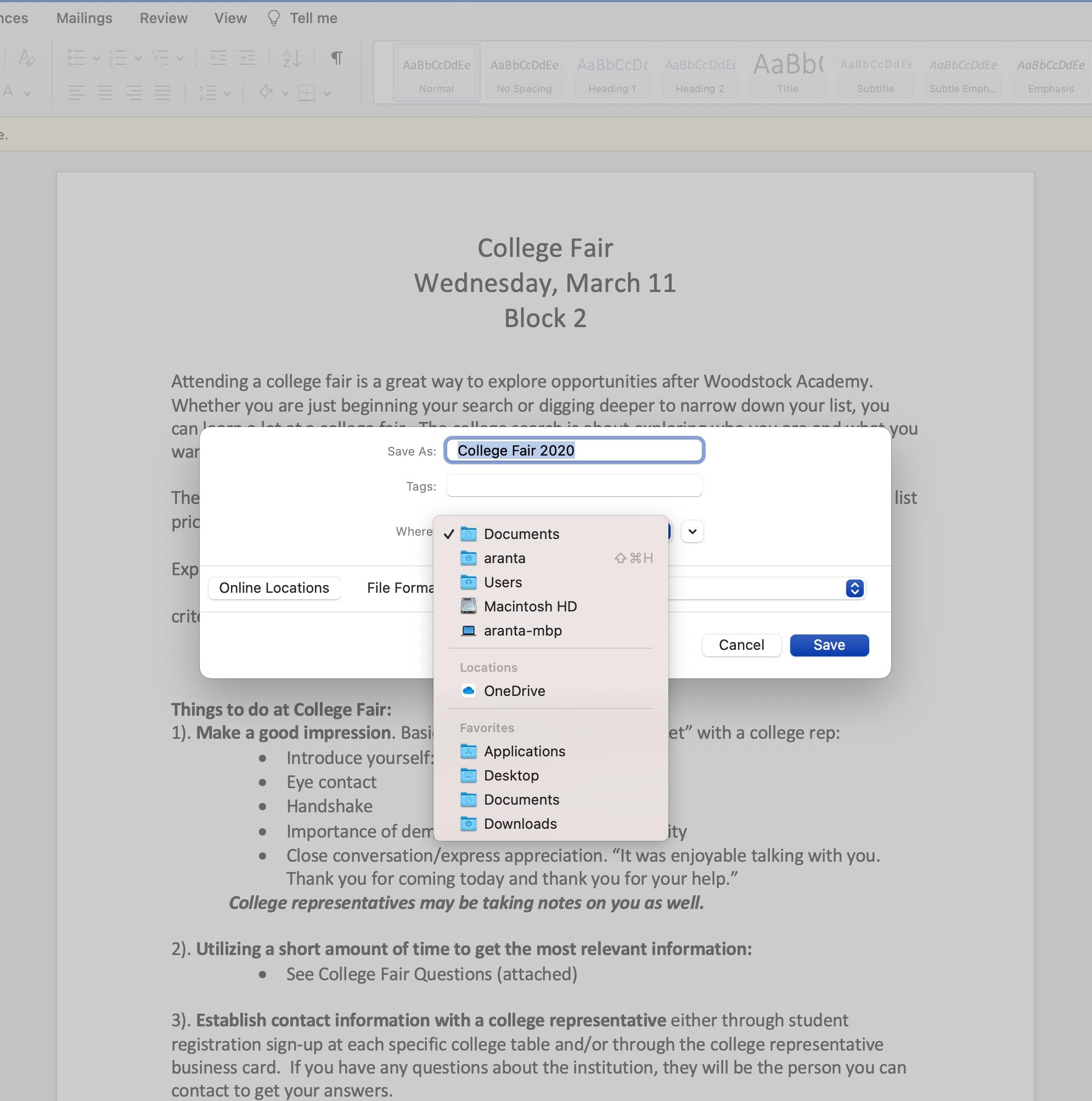
Completing homework is an important part of your education. Homework gives the student an opportunity to review material that was covered in class and gives the teacher insight as to how well the students understand the material.

Role of the student:
• Complete homework within the assigned time frame.
• Use teacher feedback to improve their depth of understanding in the classroom.
• Complete work independently.
• Ask for and make up work in a timely manner.
• Communicate with teachers when assignments were useful or frustrating.
• Seek help from teachers, as necessary.
• Become a reflective and independent learner.
Homework: Late Work Policy

Late Work – School Wide Policy
§Completion of daily homework assignments on time is essential to student learning. Daily homework is due at the beginning of class. For students present in class when homework is checked or collected, no late homework will be accepted. For absent students, teachers will set a new due date for the homework based on the circumstances and length of the absence. Daily homework should account for no more than 20% of a student’s grade.
§Major assignments can be accepted up to five class meetings after the due date with a 10% late penalty per day.
Attending school on a daily basis is essential for all students. Therefore, prompt and regular attendance to school, and to assigned classes, is a valid and reasonable requirement for the promotion of academic success. Students must be in attendance for two (2) blocks during the school day to be considered present for the day.
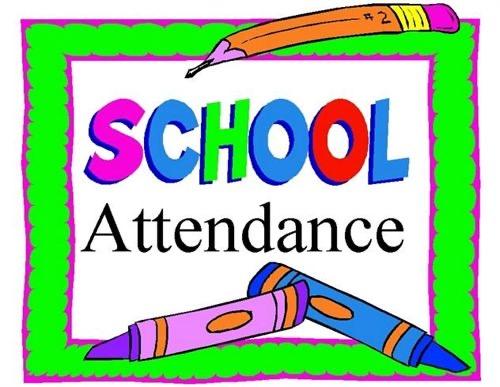
–WA Student Handbook page 86
ØSchool begins at 7:35am. Each student should be seated in their first block class BEFORE the bell rings.
ØIf you are late to first block you must get a pass from Mrs. Canty in the main office on North or from Mrs. Racine in the Annhurst Building on South BEFORE going to class.
ØPlease read the Attendance section of the student handbook for definitions of excused and unexcused absences and the possible repercussions for each. (begin p.85)
ØIt is a student’s responsibility to contact the teacher to discuss what they missed in class on the day(s) they were absent.
ØWork missed due to an absence is to be made up in a timely manner. Discuss with your teacher for assignment deadlines.
Clubs and Activities

Getting involved in a club or activity is one of the fastest ways to become part of the school community and make some great friends! Here at The Woodstock Academy, we have over 50 clubs and activities available for you to join! Not sure which one to become a part of? No problem! We encourage our students to check out many clubs and activities until they find the one that they like best.
CHECK OUT THE OFFERINGS HERE:
HTTPS://WWW.WOODSTOCKACADE MY.ORG/STUDENTLIFE/CLUBS ACTIVITIES


Community Lunch
Everyday at 11:55-12:55 we have Community Lunch. During this time, every student can:
Eat Lunch
Meet with a teacher
Get extra help

Join a club or activity
Make new friends
And more!
How do I buy lunch?
LUNCH IS SERVED EVERY DAY ON NORTH CAMPUS. THERE IS A VARIETY OF OFFERINGS FROM WHICH TO CHOOSE. YOU CAN PAY IN CASH, CARD, OR CHARGE TO YOUR ACCOUNT.

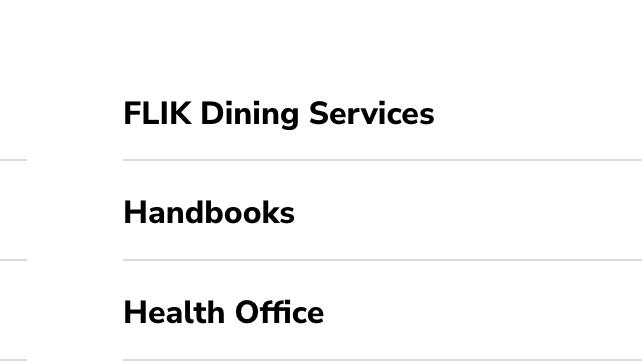
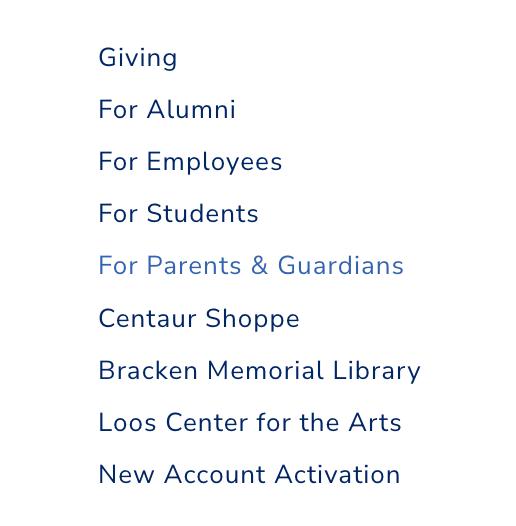
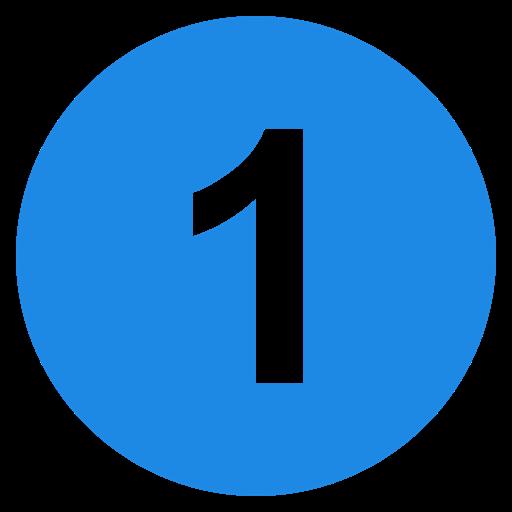
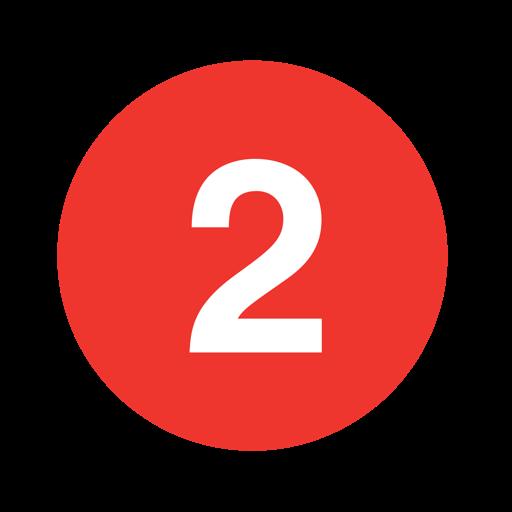
SETTING UP YOUR LUNCH ACCOUNT Go to www.woodstockacademy.org PARENTS/GUARDIANS Choose FLIK DINING SERVICES
Follow the directions!



PowerSchool for your
Check
account balance!
Shuttle
If you have classes on both north and south campus, a shuttle will bring you back and forth between campuses as needed.
Shuttles can be picked up outside the Loos Center on south campus and on north campus, in front of the BAC building before school, and in front of the Academy building during school.
When you are dismissed from class, you should head right to the shuttle! Don’t dottle!