




BLR BitLocker Data Recovery Tool







To set up BitLocker encryption on a USB pen drive, follow these steps. First, insert the USB drive into your computer. Open "File Explorer," right-click on the USB drive, and select "Turn on BitLocker."
BitLocker will initialize and prompt you to choose how you want to unlock the drive: with a password or a smart card. Choose the password option and create a strong password that you will remember.
Next, you'll need to save a recovery key in case you forget your password; you can save it to your Microsoft account, a file, or print it out.

Once the recovery key is saved, choose the encryption mode (either compatible mode or new encryption mode), and then start the encryption process. This might take some time, depending on the size of your USB drive. Once completed, your USB drive will be protected, and you will need to enter the password whenever you access the drive on any computer.










1. You have to attach your Pen Drive on PC









2. Click right and press turn on BitLocker.









Encryption starts in a second after selecting the turn on BitLocker option.








3. Next, choose how much part of the USB pen drive you want to encrypt.
Here are two option available password or smart card









Enter password and press “Next” button.










4. BitLocker will provide a backup key in the next step. Save it as safest place or on a new drive/external drive.









Look the backup key save as *.txt format








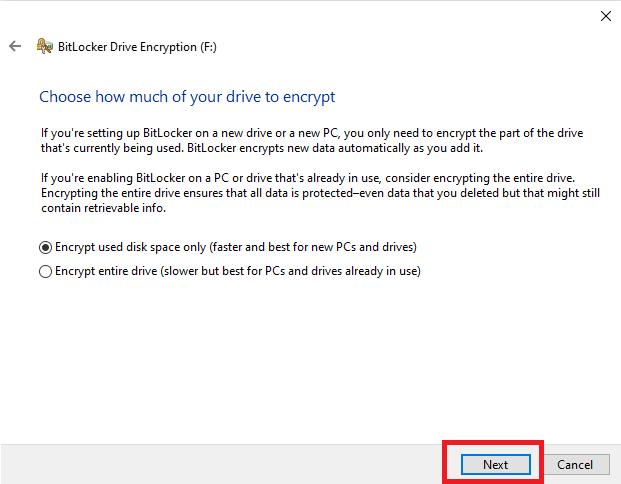
5. Next, select the drive space how much you want to encrypt.









6. Choose the encryption mode. Then press “Next”



















Wait until the process shown as completed.









8. See, the USB pen drive is encrypted.








If you want to decrypt your pen drive that has been encrypted with BitLocker and you have lost your BitLocker password or recovery key, using a tool like BLR BitLocker Data Recovery Tool is the perfect option.








