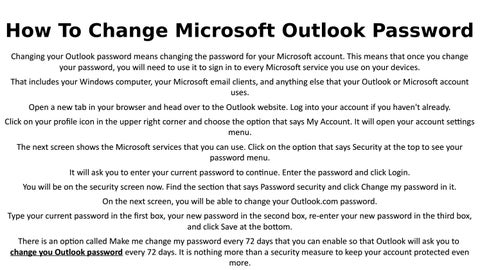How To Change Microsoft Outlook Password Changing your Outlook password means changing the password for your Microsoft account. This means that once you change your password, you will need to use it to sign in to every Microsoft service you use on your devices. That includes your Windows computer, your Microsoft email clients, and anything else that your Outlook or Microsoft account uses. Open a new tab in your browser and head over to the Outlook website. Log into your account if you haven't already. Click on your profile icon in the upper right corner and choose the option that says My Account. It will open your account settings menu. The next screen shows the Microsoft services that you can use. Click on the option that says Security at the top to see your password menu. It will ask you to enter your current password to continue. Enter the password and click Login. You will be on the security screen now. Find the section that says Password security and click Change my password in it. On the next screen, you will be able to change your Outlook.com password. Type your current password in the first box, your new password in the second box, re-enter your new password in the third box, and click Save at the bottom. There is an option called Make me change my password every 72 days that you can enable so that Outlook will ask you to change you Outlook password every 72 days. It is nothing more than a security measure to keep your account protected even more.
Issuu converts static files into: digital portfolios, online yearbooks, online catalogs, digital photo albums and more. Sign up and create your flipbook.