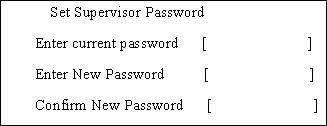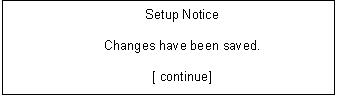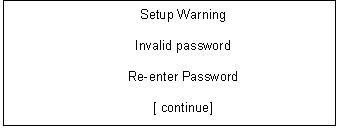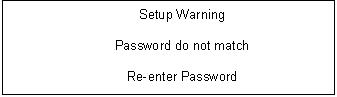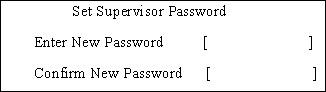
3 minute read
Security
The Security screen contains parameters that help safeguard and protect your computer from unauthorized use.
The table below describes the parameters in this screen. Settings in boldface are the default and suggested parameter settings. NOTE: The following sub-options are all requires the Supervisor password for changes and should be grayed out if the user password was used to enter setup.
NOTE: When you are prompted to enter a password, you have three tries before the system halts. Don’t forget your password. If you forget your password, you may have to return your notebook computer to your dealer to reset it. InsydeH20 Setup Utility Rev 3.5
Information Main Advanced Security Power Boot Exit Item Specific Help
Supervisor Password Is: Clear User Password Is: Clear Install or Change the
HDD Password Is: Froze password and the length of password must be less
Set Supervisor Password Set User Password Set Hdd Password than eight words.
Power on password [Disabled]
F1 Help ↑↓ Select Item F5/F6 Change Values F9 Setup Default ESC Exit ←→ Select Menu Enter Select Submenu F10 Save and Exit
Parameter Description Option
Supervisor Password Is Shows the setting of the Supervisor password Clear or Set User Password Is Shows the setting of the user password. Clear or Set HDD Password Is Shows the setting of the hard disk password. Clear, Set, or
Frozen
Set Supervisor Password Press Enter to set the supervisor password. When set, this password protects the BIOS Setup Utility from unauthorized access. The user can not either enter the Setup menu nor change the value of parameters. Set User Password Press Enter to set the user password. When user password is set, this password protects the BIOS Setup Utility from unauthorized access. The user can enter Setup menu only and cannot change parameters. Set Hdd Password Press Enter to set the Hdd password. When Hdd password is set, this password protects the Hdd from unauthorized access. N/A
N/A
N/A
Power on password Defines whether a password is required or not while the system powers on. Disabled or Enabled
Follow these steps as you set the user or the supervisor password: 1. Use the ↑ and ↓ keys to highlight the Set Supervisor Password parameter and press the Enter key. The
Set Supervisor Password box appears:
2. Type a password in the “Enter New Password” field. The password length can not exceeds 8 alphanumeric characters (A-Z, a-z, 0-9, not case sensitive). Retype the password in the “Confirm New
Password” field.
IMPORTANT:Be very careful when typing your password because the characters do not appear on the screen. 3. Press Enter. After setting the password, the computer sets the User Password parameter to “Set”. 4. If desired, you can opt to enable the Password on boot parameter. 5. When you are done, press F10 to save the changes and exit the BIOS Setup Utility.
Removing a Password
Follow these steps: 1. Use the ↑ and ↓ keys to highlight the Set Supervisor Password parameter and press the Enter key. The
Set Password box appears:
2. Type the current password in the Enter Current Password field and press Enter. 3. Press Enter twice without typing anything in the Enter New Password and Confirm New Password fields.
The computer then sets the Supervisor Password parameter to “Clear”. 4. When you have changed the settings, press u to save the changes and exit the BIOS Setup Utility.
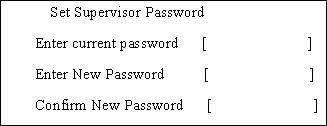
1. Use the ↑ and ↓ keys to highlight the Set Supervisor Password parameter and press the Enter key. The
Set Password box appears.
2. Type the current password in the Enter Current Password field and press Enter. 3. Type a password in the Enter New Password field. Retype the password in the Confirm New Password field. 4. Press Enter. After setting the password, the computer sets the User Password parameter to “Set”. 5. If desired, you can enable the Password on boot parameter. 6. When you are done, press F10 to save the changes and exit the BIOS Setup Utility. If the verification is OK, the screen will display as following.
The password setting is complete after the user presses Enter. If the current password entered does not match the actual current password, the screen will show you the Setup Warning.
If the new password and confirm new password strings do not match, the screen will display the following message.