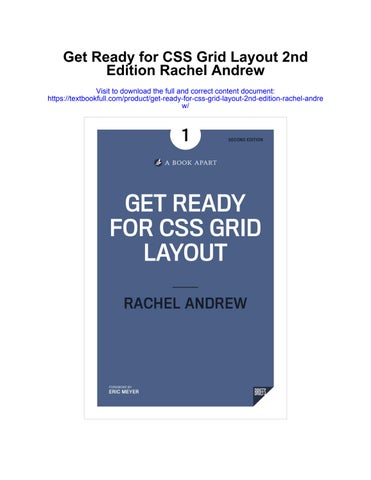FOREWORD
What does it look like, when a new web feature is tested for years, honed to a fine edge, and launched in multiple browsers almost simultaneously, catapulting its global support from nothing to well over eighty percent in the space of a few weeks? It looks like CSS Grid.
For those of us who have watched web standards develop for lo these many years, what happened with Grid was almost incomprehensible. We’re used to watching one browser pick up a new standard, and then wait years for the others to join the fun. We’re used to seeing these slowly emerging implementations riddled with gaps, or having to change defined behaviors midstream because flaws in the specification were uncovered long after shipping. Flexbox suffered this.
But Grid—no, Grid arrived in a fusillade of browser updates, with robust consistency and a small rump of glitches and oddities that were quickly smoothed out. The ship that Internet Explorer (yes!) launched in 2012 set sail as an armada in the spring of 2017.
That was then. What about now?
Now we have two years of slowly growing experience with Grid. Sites have shipped using it for layout almost unheralded, because there was no need for clever hackery to make it work. It does what it claims to do, what it was designed to do, with efficiency and elegance.
And now, with that experience behind us, the specification is being updated to address some of the rare limitations that existed in the first version of Grid. That’s why you’re lucky to have this book in front of you. No one is better qualified than Rachel Andrew to explain the basics and the evolution of Grid. Whether this is your first foray into Grid or a refresher course on a technology you already rely on, you’ll find what you need here. And, quite probably, you’ll find nearly everything you might want in a layout language. Savor it. We may not see its like again.
—Eric Meyer
INTRODUCTION
When i began Working on the W eb in 1996, the only real skill a front-end developer had to master was chopping up images into tiny bits and reassembling them into a table to create a layout.
Netscape 4 still held a huge market share when I started using CSS for layout. The browser’s implementation of absolute positioning was so poor that when a user resized their screen, all of the positioned elements would stack up in the top left corner. I’ve watched CSS evolve from a simple single specification—concerned primarily with changing text colors and adding borders to things—to the increasingly complex language it is today. We live in a very different world from the one in which I learned my craft!
Along the way, I’ve witnessed browser wars, and, during my time as a Web Standards Project member, have encouraged browser and tool vendors alike to innovate through the standards process. We can now see that process playing out in many of the specifications currently wending their way through the W3C.
One such specification, CSS Grid Layout, is the subject of this little book. The specification debuted under this name as a proposal by Microsoft in April 2011. This early version of the specification appeared in Internet Explorers 10 and 11 and was adopted by the W3C. Updated versions of the specification ultimately shipped in Chrome, Firefox, and Safari within weeks of one another in March 2017. Microsoft Edge updated from the old Internet Explorer specification in October of that year.
I began experimenting with CSS Grid Layout as soon as I discovered the IE10 implementation. For several years, I’ve been frustrated that layout hasn’t advanced much, despite our ability to round corners, create drop shadows, use a wider variety of fonts, and even animate things in CSS. We now have better ways to cope with floating and positioning elements, and our browsers are less buggy—yet the techniques we use for layout are not far removed from the ones we used in the early days of CSS. As soon as I started experimenting with Grid Layout,
1 Introduct I on
I could see its potential. I really believe that Grid Layout is the layout method we’ve been waiting for.
The first edition of this book was written in 2015, before Level 1 of the specification shipped in browsers. As I write this update four years later, Level 2 of the specification is being implemented in Firefox, and Grid Layout support hovers around eighty-nine percent globally,, according to canIuse. com. The second edition, like the first, is an ode to the elegance and power of the specification. And now that Grid has shipped in browsers, I hope this book can also serve as your guide as you start using Grid Layout in your projects today.
2 GE t r EA d Y F or c SS G r I d LAY out
WHAT IS CSS GRID LAYOUT? 1
the Css grid layout Module defines a two-dimensional grid layout system. Once a grid has been established on a containing element, the children of that element can be placed into a flexible or fixed layout grid. The grid can be redefined using media queries. This makes CSS Grid Layout an incredibly powerful tool—one that the web has been waiting for ever since we began doing layout with CSS instead of tables.
Rather than talk about CSS Grid Layout (or just plain “Grid,” as I will call it often throughout this text) in abstract terms, I’ll demonstrate its functionality through a series of examples. The example code is linked so you can use it as a starting point for your own explorations. Everything described—with the exception of the final section on Grid Layout Level 2—is supported in Chrome, Firefox, Safari, and Edge, plus the myriad Chromium-based browsers available today.
GRID BASICS
In this first chapter, I want to use some simple examples to provide a rundown of the essential concepts of the CSS Grid Layout Module. Grid is a very flexible module, so there are a number of ways to use it. In the following chapters, we’ll look at some more “real-world” examples, building on what I describe here.
Defining a grid
A grid is defined using a new value of the display property, display: grid.
In my HTML markup, I want to create a grid on the wrapper and position the child elements on that grid.
<div class=”wrapper”>
<div class=”box a”>A</div>
<div class=”box b”>B</div>
<div class=”box c”>C</div>
4 GE t r EA d Y F or c SS G r I d LAY out
<div class=”box d”>D</div>
<div class=”box e”>E</div>
<div class=”box f”>F</div> </div>
In my CSS, I start by declaring a grid on the element with a class of .wrapper, making this element our grid container.
.wrapper { display: grid; }
Next, I need to describe what the grid looks like. Grids have rows and columns, which the CSS Grid Layout Module gives us new properties to describe:
grid-template-rows grid-template-columns
.wrapper { display: grid;
grid-template-columns: 100px 100px 100px; grid-template-rows: 100px 100px; }
code example: http://bkaprt.com/cgl-2/01-01/
You can find this, and all of the examples in this book, on Github. I’ll reference the file below each example, like I’ve done above.
Here, I’ve created a grid with three 100-pixel-wide columns, and two 100-pixel-tall rows.
If we take a look at our page after we’ve declared a grid, we’ll see that the child elements have placed themselves on the grid (Fig 1.1). They do this according to Grid’s auto-placement rules, which simply fill each cell in turn with a direct child of the grid container.
5 Wh A t IS c SS Gr I d L AY out?
Fig 1.1: Grid automatically fills each consecutive cell with a direct child of the grid container.


Fig 1.2: the highlighted grid line is column line 2.

Fig 1.4: the highlighted grid cell in this image is between row lines 2 and 3 and column lines 2 and 3.

Fig 1.3: here, I’ve highlighted the track between row lines 2 and 3.

Fig 1.5: the highlighted grid area in this image falls between row lines 1 and 3 and column lines 2 and 4.
6 GE t r EA d Y F or c SS G r I d LAY out
Grid terminology
Before going any further, let’s take a few moments to understand some of the terminology used when talking about Grid Layout.
Grid lines
Grid lines make up the grid and can be horizontal or vertical. They can be referred to by number, but they can also be named (Fig 1.2).
Grid track
A grid track is the space between two grid lines. It can be either horizontal or vertical (Fig 1.3).
Grid cell
A grid cell—the space between four grid lines—is the smallest possible unit on the grid (Fig 1.4). Conceptually, it is exactly like a table cell.
Grid area
A grid area is any area of the grid bound by four grid lines (Fig 1.5). It can contain a number of grid cells.
To see a visual representation of your grid as you work on it, you can use the Grid Inspector included with Firefox Developer Tools. Select your Grid Container and then look at the Layout Panel, where you can turn on the grid lines, see line numbers, and highlight grid cells (Fig 1.6).
7 Wh A t IS c SS Gr I d L AY out?

The explicit and implicit grid
In our initial example, we created an explicit grid: we declared grid-template-columns and grid-template-rows , and the child elements of our grid container automatically slotted into the cells created by those grid tracks.
If we don’t create enough cells, or place something outside of the explicit grid, Grid creates implicit grid tracks for us. This means that we can remove our grid-template-rows property, and our items will still place themselves on the grid. The rows are no longer 100 pixels tall; instead, they are auto-sized. It’s safe to assume that an auto-sized track will be large enough to fit the content.
More ways to define your grid
When using Grid Layout, we do a lot of work on the grid container, setting up our grid so that it’s ready for us to place items into it. But before we move on to placing items, let’s have a look at some of the additional ways we can define our grid.
8 GE t r EA d Y F or c SS G r I d LAY out
Fig 1.6: Inspecting our grid with the Firefox Grid Inspector highlights many of the parts of a grid layout.

Gaps between grid tracks
Fig 1.7: the gap property creates gaps between our tracks. It’s shorthand for column-gap and row-gap.
Sometimes we might want to create gaps between our items. We can do this by using the gap property, or individual properties of column-gap and row-gap.
.wrapper { display: grid; grid-template-columns: 100px 100px 100px; grid-template-rows: 200px 200px; gap: 10px; }
code example: http://bkaprt.com/cgl-2/01-03
Sizing implicit rows
When describing the implicit grid, I explained that the tracks created in it are auto-sized. This is the initial value of such tracks—but we can specify a size for them using the grid-auto-rows and grid-auto-columns properties.
In the following example, I’ve used grid-auto-rows with a value of 100px to create rows in the implicit grid that are 100 pixels tall, rather than specifying explicit tracks.
9 Wh A t IS c SS Gr I d L AY out?
.wrapper { display: grid;
grid-template-columns: 100px 100px 100px;
grid-auto-rows: 100px; gap: 10px; }
code example: http://bkaprt.com/cgl-2/01-04
The minmax() function
If we create rows that have a fixed height, as in the previous example, and then add more content to our items, we’ll probably run into a situation where the content overflows the fixedheight track (Fig 1.8).
Designs that appear to have fixed-size rows but that can accommodate extra content are a nice feature of Grid Layout. We can achieve this flexibility by using the minmax() function for our track sizing.
The minmax() function allows us to pass in a minimum and a maximum value. In the following example, I’ve passed in a minimum of 100px and a maximum of auto. This means that if there is less content in the track than would make it 100 pixels tall, it will nevertheless be at least 100 pixels tall. The maximum of auto means that the track can get as tall as necessary to fit the content. You can use minmax() anywhere you can add a fixed track size.
.wrapper { display: grid;
grid-template-columns: 100px 100px 100px; grid-auto-rows:minmax(100px, auto); gap: 10px; }
code example: http://bkaprt.com/cgl-2/01-05
10 GE t r EA d Y F or c SS G r I d LAY out

content overflows if it exceeds the fixed-height track.

1.9: By using minmax(), we can make the track expand as necessary.
11 Wh A t IS c SS Gr I d L AY out?
Fig 1.8:
Fig
The fr unit
You can create your tracks with any valid CSS length unit, or with percentages. But you can also size tracks using the Grid-specific fr unit. This value represents a fraction of the available space in the grid container. If we change our example to use fr units, we can see how it works:
.wrapper { width: 600px; display: grid;
grid-template-columns: 2fr 1fr 1fr; grid-auto-rows:minmax(100px, auto); gap: 10px; }
I’ve made my first track 2fr, and the second and third tracks 1fr each. This means that the available space in the grid container is divided into four: two parts are assigned to the first track, and one part each to the second and third tracks (Fig 1.10).
Note that we’re not distributing all of the available space in the grid container, only the space left over after laying out the content. A larger amount of content in the third track means less remaining space to assign to the others (Fig 1.11).
Now that you know about minmax(),it might be useful to understand that 1fr is really minmax(auto, 1fr). In other words, Grid assigns auto (enough space for the content) and then parcels out the leftover space. If we want to force even space distribution, we can use minmax(0, 1fr) explicitly. This treats each track as if it has a size of 0, and shares out all of the space the items need to fit into.
.wrapper { display: grid;
grid-template-columns: minmax(0,2fr) minmax(0,1fr) minmax(0,1fr);
grid-auto-rows:minmax(100px, auto); gap: 10px; }
code example: http://bkaprt.com/cgl-2/01-06
12 GE t r EA d Y F or c SS G r I d LAY out


Fig 1.11: Something that takes up a lot of room in one track means less space is left over for other tracks.

Fig 1.12: We can use minmax(0,1fr) to force an even distribution of all space, not just leftover space.
13 Wh A t IS c SS Gr I d L AY out?
Fig 1.10: using the fr unit to create flexible tracks.
Using repeat() notation
If we’re creating a grid with a large number of tracks of equal size, we can repeat all, or a section of, our track listing. For example, say we want to create a twelve-column grid using minmax(0,1fr) to make every column the same size. To do this, we could use the following code:
.wrapper { display: grid;
grid-template-columns: minmax(0,1fr) minmax(0,1fr) minmax(0,1fr) minmax(0,1fr) minmax(0,1fr) minmax(0,1fr) minmax(0,1fr) minmax(0,1fr) minmax(0,1fr) minmax(0,1fr) minmax(0,1fr) minmax(0,1fr); }
Or, we could dramatically simplify our CSS with repeat():
.wrapper { display: grid;
grid-template-columns: repeat(12, minmax(0,1fr)); }
code example: http://bkaprt.com/cgl-2/01-07
When we use repeat(), we place comma-separated values between parentheses. The value before the comma stands for the number of times a pattern should repeat; the value after the comma refers to the pattern. We can repeat a single track value or a track listing.
Using the auto-fill and auto-fit keywords
We can combine all of the things we’ve learned so far to create a very useful pattern. Let’s say we want to have as many tracks as will fit into our grid container, and we want the tracks to have a minimum size. This enables a responsive number of column tracks without relying on media queries to add breakpoints.
14 GE t r EA d Y F or c SS G r I d LAY out
The following example creates a repeating pattern of tracks that are exactly two hundred pixels wide. If we open the code example in a browser and resize the window, we’ll see that additional grid tracks are created or removed depending on how much space is available, and the auto-placed items are reflowed. This is achieved by using the auto-fill keyword instead of a number before the comma in our repeat notation.
.wrapper { display: grid; grid-template-columns: repeat(auto-fill, 200px); }
code example: http://bkaprt.com/cgl-2/01-08
This isn’t quite what we want, though—these automatically created tracks are always two hundred pixels wide. So unless our grid container can be neatly divided by two hundred, we’ll have a gap at the end. We can get the result we’re after by combining repeat, autofill, and minmax():
.wrapper { display: grid; grid-template-columns: repeat(auto-fill, minmax(200px, 1fr)); }
code example: http://bkaprt.com/cgl-2/01-09
The minmax() function has a minimum value of 200px (our desired minimum). It has a maximum value of 1fr , which distributes any leftover space across the tracks that have been created. Thus we get as many flexible tracks as will fit into our container, with a minimum size of two hundred pixels.
15 Wh A t IS c SS Gr I d L AY out?
Placing items by line number
All of the work we’ve done so far has been on the grid container. Our items have been auto-placed into cells created by our tracks. Now let’s turn to the grid items themselves, and see how they can be placed on the grid.
The simplest method to use is line-based placement. We can use the following rules to place an element whose class is .a so that it spans two column tracks and two row tracks, from line 1 to line 3 for both columns and rows:
.a {
grid-row-start: 1;
grid-column-start: 1;
grid-row-end: 3;
grid-column-end: 3; }
code example: http://bkaprt.com/cgl-2/01-10
We can also express this in shorthand by using the grid-column and grid-row properties, in which the first value represents the column or row start and the second value represents the column or row end.
.a {
grid-row: 1 / 3;
grid-column: 1 / 3; }
code example: http://bkaprt.com/cgl-2/01-11
By drawing a box around the area we want our content to go into, line-based placement creates a grid area. An even shorter shorthand than the grid-column and grid-row properties is the grid-area property. Here is the order of values:
16 GE t r EA d Y F or c SS G r I d LAY out
1. grid-row-start
2. grid-column-start
3. grid-row-end
4. grid-column-end
This gives us: .a { grid-area: 1 / 1 / 3 / 3; }
code example: http://bkaprt.com/cgl-2/01-12
Personally, I find the shorter shorthand a little difficult to read. For clarity, I prefer the grid-column and grid-row shorthand.
A grid area can span as many individual grid cells as required. We just need to specify the line where the content will start and the line where it will end. In the code example, I’ve placed four items onto the grid using line-based positioning (Fig 1.13).
The Firefox Grid Inspector makes it easy to place items because it indicates the line numbers (Fig 1.14).
Note that the source order of these child elements doesn’t affect where we can place each one. Having said that, though, it’s not a good idea to make the visual display of items diverge from the order of items in the source. The source determines the order that screen readers read out the content, and the order in which a user navigating with a keyboard can tab around the document. It’s possible to create a very confusing experience by disconnecting the visual display from the source order, so we should take great care not to do so.
17 Wh A t IS c SS Gr I d L AY out?

Fig 1.13: our grid after we’ve used line-based placement to position the items.

Fig 1.14: Lines highlighted using the Firefox Grid Inspector.
18 GE t r EA d Y F or c SS G r I d LAY out

Overlapping items on the grid
When placing items using lines, we can place an item into the same cell as another item. My next example shows some elements that overlap. Items that are lower in the source display on top of items that come before them; however, we can use the z-index property (just as we would with absolute positioning) to change the stacking order of items (Fig 1.15).
Line-based placement and the span keyword
As I have demonstrated, we don’t need to use any kind of spanning properties to create a grid area that spans multiple grid lines. But the Grid Layout Module does include a span keyword, which we can use instead of explicitly specifying the end line.
The layout shown in Fig 1.13 could also be written like this:
.a {
grid-row: 1 / span 2;
grid-column: 1 / span 2;
19 Wh A t IS c SS Gr I d L AY out?
Fig 1.15: overlapping items.
} .b { grid-row: 1; grid-column: 3; } .c { grid-row: 2 / span 2; grid-column: 3; } .d { grid-row: 3; grid-column: 1 / span 2; }
code example: http://bkaprt.com/cgl-2/01-13
Two new things show up here. The first is the span keyword. Instead of positioning the div with a class of .a by saying, “Start at column line 1 and end at column line 3,” I say, “Start at column line 1 and span 2 column tracks.” The result is the same.
I’ve also omitted the row- or column-end value where the content only spans to the next line because that is the default— no need to specify it.
GRID TEMPLATE AREAS
The final method for creating and positioning items on the grid involves using grid template areas. It’s usually when I show people this method that they start to get almost as excited about Grid as I am. Here we create named grid areas, and then use the new property grid-template-areas to describe where on the grid these named areas sit.
My HTML consists of a small layout with a header, a sidebar, a content area, and a footer:
<div class=”wrapper”>
<div class=”box header”>Header</div> <div class=”box sidebar”>Sidebar</div>
<div class=”box content”>Content</div>
<div class=”box footer”>Footer</div> </div>
In my CSS, I have rules set up for each of the areas. I use the grid-area property to give these areas a name to refer to when defining the layout on the grid.
.sidebar { grid-area: sidebar; } .content { grid-area: content; } .header { grid-area: header; } .footer { grid-area: footer; }
Now I just need to declare my grid on the wrapper like I did before. This time, though, I also use grid-template-areas to define the layout using a kind of ASCII-art syntax.
.wrapper { display: grid; grid-template-columns: 1fr 1fr 1fr; grid-template-areas: “header header header” “sidebar content content” “footer footer footer”; }
22 GE t r EA d Y F or c SS G r I d LAY out

code example: http://bkaprt.com/cgl-2/01-15
Repeating the name of an area causes the content to span those cells. That’s all we need to do to lay out a page using the CSS Grid Layout Module.
There are a few ground rules to remember when using this method. For starters, every cell on the grid must be filled. If we want to leave a cell empty, we need to use a period (.) For example, if we only want the footer to sit under the content, leaving an empty cell below the sidebar, our code should look like this:
.wrapper { display: grid;
grid-template-columns: 1fr 1fr 1fr;
grid-template-areas:
“header header header”
“sidebar content content”
“. footer footer”; }
If we want to line up the names of the cells more neatly, we can use multiple periods. We can use additional spaces between the names for the same purpose.
23 Wh A t IS c SS Gr I d L AY out?
Fig 1.16: A simple layout using grid-template-areas.
.wrapper { display: grid;
grid-template-columns: 1fr 1fr 1fr;
grid-template-areas:
“header header header”
“sidebar content content” “………. footer footer”; }
Also, the areas we create must be a complete rectangle—no Tetris-style pieces. And the rectangle must be connected; we can’t use this as a way to duplicate content. If we make an incorrect grid, then the whole value will be invalid, and we won’t get a layout. If you find your layout isn’t working, make sure every cell is filled.
No clearing is required. We can add as much or as little content as we want into either the sidebar or the content area; the footer will always stay below both columns. The columns will also be the same height. No need for any weird hacks!
Finally, we don’t have to add any additional class names to our document to describe the number of columns or rows an element spans. We can simply position the elements using the classes already applied to describe the content.
All of this explains why I love the CSS Grid Layout Module so much. Read on to see more examples and discover what else is possible with Grid.
24 GE t r EA d Y F or c SS G r I d LAY out