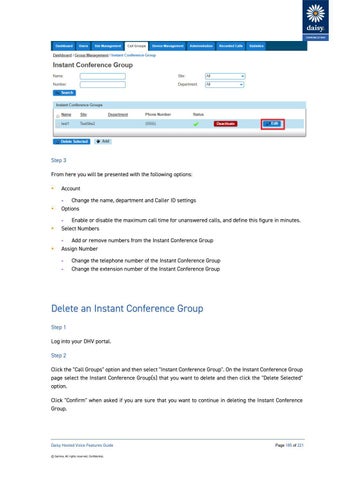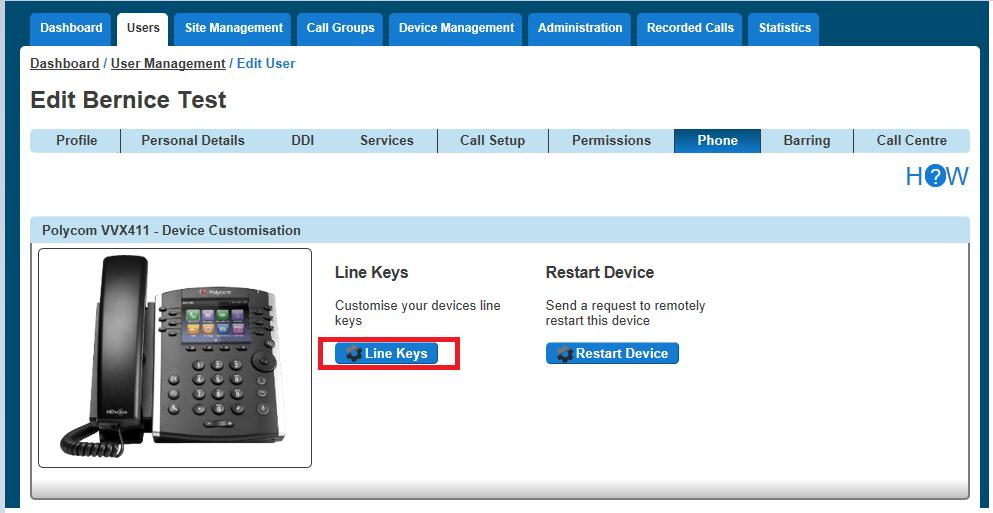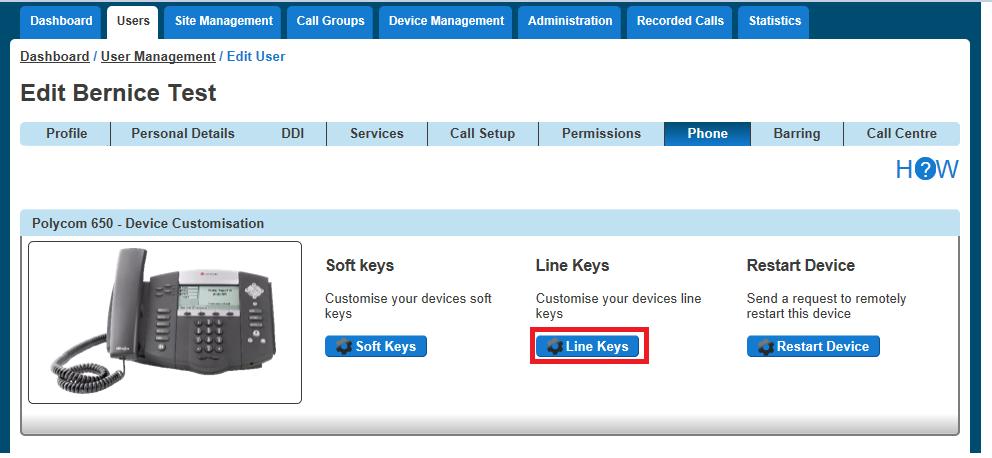Step 3 From here you will be presented with the following options:
Account
- Change the name, department and Caller ID settings Options
- Enable or disable the maximum call time for unanswered calls, and define this figure in minutes. Select Numbers
- Add or remove numbers from the Instant Conference Group Assign Number -
Change the telephone number of the Instant Conference Group Change the extension number of the Instant Conference Group
Delete an Instant Conference Group Step 1 Log into your DHV portal. Step 2 Click the "Call Groups" option and then select "Instant Conference Group". On the Instant Conference Group page select the Instant Conference Group(s) that you want to delete and then click the "Delete Selected" option. Click "Confirm" when asked if you are sure that you want to continue in deleting the Instant Conference Group.
Daisy Hosted Voice Features Guide © Gamma. All rights reserved. Confidential.
Page 185 of 221